The System Statistics Section
The following table describes the fields in the System Statistics section.
| Field | Description |
|---|---|
| Receive Rate (a time-based chart in events/minute) | Displays how busy the server is at a given instance and the rate at which the server is receiving data from collectors. |
| Archive Compression (% compression) | Displays the current effect of archive data compression. If the value is zero, it indicates that archive compression is either ineffective or turned off. To increase the effect of data compression, increase the value of archive compression deadbands on individual tags in the Tag Maintenance section to activate compression. In calculating the effect of archive compression, Historian counts internal system tags as well as data source tags. Therefore, when working with a very small number of tags and with compression disabled on data source tags, this field may indicate a value other than zero. If you use a realistic number of tags, however, system tags will constitute a very small percentage of total tags and will therefore not cause a significant error in calculating the effect of archive compression on the total system. |
| Write Cache Hit | Displays the hit ratio of the write cache in percentage of total writes. It is a measure of how efficiently the system is collecting data. Typically, this value should range from 95 to 99.99%. If the data is changing rapidly over a wide range, however, the hit percentage drops significantly because current values differ from recently cached values. More regular sampling may increase the hit percentage. Out-of-order data also reduces the hit ratio. |
| Failed Writes | Displays the number of samples that failed to be written. Since failed writes are a measure of system malfunctions or an indication of offline archive problems, this value should be zero. If you observe a non-zero value, investigate the cause of the problem and take corrective action. Historian also generates a message if a write fails. Note that the message only appears once per tag, for a succession of failed writes associated with that tag. For example, if the number displayed in this field is 20, but they all pertain to one Historian tag, you will only receive one message until that Historian tag is functional again. |
| Messages Since Startup | Displays a count of system messages generated since the last startup. The system resets the value to zero on restart. The message database, however, may contain more messages than this value. |
| Alerts Since Startup | Displays a count of system warnings or alerts generated since the last startup. A high value here may indicate a problem of some kind. You should review the alerts and determine the probable cause. The count resets to zero on restart. The message database, however, may contain more alerts than this value. |
| Calculations | Displays the value Enabled if the Calculation collector is licensed on the software key. |
| Server-to-Server | Displays the value Enabled if the Server-to-Server collector is licensed on the software key. |
| Alarms since Startup | Displays a count of alarms received by the data archiver since starting up. |
| Server Memory | Displays how much of the server memory the data archiver consumes. |
| Free Space (MB) | Displays how much disk space (in MB) is left in the current archive. |
| Consumption Rate (MB/day) | Displays how fast the archive disk space is consumed. If the value is too high, you can reduce it by slowing the poll rate on selected tags or data points or by increasing the filtering on the data (widening the compression deadband to increase compression). |
| Est. Days to Full (Days) | Displays how much time is left before the archive is full, based on the current consumption rate. This value is dynamically calculated by the server and becomes more accurate as an archive file gets closer to completion. This value is only an estimate and will vary based on a number of factors, including the current compression effectiveness. The System sends messages notifying you at 5, 3, and 1 days until full. After the archive is full, a new archive must be created (could be automatic). To increase this value, you must reduce the consumption rate. To ensure that collection is not interrupted, make sure that the Automatically Create Archives option is enabled in the Data Store Maintenance section (under Global Options). You may also want to enable the Overwrite Old Archives option if you have limited disk capacity. Enabling overwrite, however, means that some old data will be lost when new data overwrites the data in the oldest online archive. Use this feature only when necessary. |
| Active Tags | Displays number of tags in your configuration. |
| Licensed Tags | Displays the number of tags authorized for this Historian installation by the software key and license. Note: If this field displays 100 tags and the licensed users field displays 1 client, you are likely running in demonstration mode and may have incorrectly installed your hardware key. |
| Active Users | Displays the number of users currently accessing the Historian system. |
| Licensed Users | Displays the number of users authorized to access Historian using the software key and license. The number of users that are authorized to access Historian is strictly based on the software key and license. However, if you have utilized your available Client Access Licenses (CAL) and need an additional one to administer the system in an emergency, you have an option to reserve a CAL. This reserved CAL allows you to access the server. To do so, provide the reserved CAL to the system administrators and add them to the ih Security Admins group. A system administrator can then connect to Historian in an emergency. This facility is optional and does not provide a guaranteed connection. It only eliminates the emergency situations when a CAL is preventing you from accessing the system and may not work if there are other conditions. For example, if the Historian server is busy, you will not be able to connect using this feature. Note: If this field displays 1 client and the Licensed Tags field displays 100 tags, you are likely running in demonstration mode and you may have incorrectly installed your hardware key. |
| Alarm Rate | Displays the rate at which Historian is receiving alarms and events data. |
| SCADA Tags | Displays the number of CIMPLICITY or iFIX tags. |
| Tags Consumed by Arrays | Indicates the total number of Array tags consumed by Historian. |