Map Remote Proficy Authentication Groups With Historian Proficy Authentication
Before you begin
About this task
If you want users from a remote Proficy Authentication service to use Historian, you must map the corresponding Proficy Authentication groups with a Historian Proficy Authentication group, which is created during Web-based Clients installation.
Procedure
-
Double-click the Proficy Authentication IdP Configuration tool icon (
), and log in the Proficy Authentication client ID and secret.
Tip: By default, this icon appears on the desktop after you install Web-based Clients.The Identity Providers page appears. - Select the Map Existing Proficy Authentication Groups check box.
-
In the Proficy Authentication Connection section, provide
values as specified in the following table.
Important:
- The values that you provide in this step must match the values that you provided in the User Account and Authentication Service page while installing Web-based Clients. These values are required to connect to the Historian Proficy Authentication.
- Web-based Clients work only with a single instance of Proficy Authentication, which is specified during Web-based Clients installation. After installation, you cannot change the instance of Proficy Authentication that Web-based Clients will use.
Box Description URL Enter the authorization server URL of the Proficy Authentication service that you specified in the Proficy Authentication Base URL box during installation (for example, https://localhost). Client ID Enter Admin as client ID. Client Secret Enter the client secret configured for the OAuth client that you specified in the Admin Client Secret box during installation. -
Select Test.
If connection to the Proficy Authentication server is established, a message appears, confirming the same.
-
Select Continue.
In the Proficy Authentication Mapping section, the drop-down list box contains a list of groups in
Historian Proficy Authentication. In the Filter box, a list of groups in the existing Proficy Authentication instance appear.
- In the drop-down list box, select the Historian Proficy Authentication group to which you want to map the existing Proficy Authentication groups.
-
In the Filter box, select the check boxes corresponding
to the existing Proficy Authentication groups that you want to map.
Note: If a group is already mapped to the Proficy Authentication group that you have selected, the check box is already selected.
-
Select Map Members.
A message appears, confirming that the Historian Proficy Authentication group is mapped to the existing Proficy Authentication groups that you have selected.