Access Archive Statistics
About this task
Procedure
- Open an Excel worksheet.
-
Select .
The Historian Archive List window appears.
- Select a server from the drop-down list. If you do not specify a server, the default server is considered.
-
Enter values as described in the following table.
Field Description Archive Name Enter a archive name. Do not use wildcards in this field. Tip: To return details for more than one item, specify a substring in the Archive Name field that exists in each archive you want listed. For example, if you have archive files named fromHero5_Archive001toHero5_Archive010, enterHero5_Archiveto return the details for all those archives.Output Display Select one or more parameters for the output display. Output Range Select a range of cells in a single row or column to determine where the returned data is placed. - Select Asc or Desc to sort the archives in ascending or descending order.
-
Select either Columns or Rows for
the output display.
Note: When selecting multiple tags, the orientation of the return data is based on the orientation of the selected tags and the Row/Col selection is ignored.
-
Select OK.
The statistics of the selected archives appear.