Import Historian Data into Excel Using the Sample UDL File
About this task
This topic describes how to import Historian data into an Excel spreadsheet using the sample .UDL file. You can also import Historian data by providing the connection details manually or by creating a .UDL file.
Procedure
- Open an Excel spreadsheet.
-
Select .
The Select Data Source window appears.
- Select the Historian.udl file in the Historian\Samples\Excel folder, and then select Open.The Select Table window appears.
- Select the table that you want to query, and then select OK.The Import Data window appears.Note: If you want to run a SQL command instead of the default table command setting, refer to Edit SQL Queries in Excel.
-
Select OK.
Historian data appears in the spreadsheet.