Backing up an Archive Manually
Before you begin
Note:
- Ensure you have enough hard drive space on your default backup location before backing up your archives.
- Always back up archives before a planned Historian software product upgrade.
- Use Microsoft® Volume Shadow Copy Service when backing up archive files that are more than 2 GB in size or when backing up more than the last two archives. For more information, refer to Back Up Archives with Volume Shadow Copy Service.
Procedure
- Access the Data Store Maintenance page.
- In the archive window, select an existing archive.
- On the Archive Details section, select Backup .
- Save the backup file to the default archive backup file location (preferably different than the default archive file location). A backup successful message will appear.
- In the archive window, select the same archive.
- In the Details section, select Close Archive. If Automatically Create Archives is enabled, a new archive file will be created and will become the current archive.
- In the archive window, select the closed archive and select the Remove button. The closed archive is removed from the list of archives in Historian Administrator, but not deleted from disk.