Troubleshooting the Historian Server
iFIX-Related Files in C Drive Even if iFIX is not Installed
- Description
- If you install only Historian without installing iFIX, you may find some iFIX-related files in the C drive.
- Workaround
- You can ignore/delete them. If, however, you plan to install iFIX later, you must reinstall Historian Client Tools after installing iFIX.
Error Message when Upgrading the Historian Server on a Passive Node in a
Cluster
- Description
- If you are upgrading the Historian server on a passive node, an error message may appear behind the installer screen, stating that the Archives directory is not created.
- Error Message
- Unable to create Archives directory.
- Workaround
- You can ignore this message, or you can make the node active before upgrading the Historian server.
Historian Server Rejects Collector or Client User Credentials
- Description
- If a client or collector is attempting to connect to the Historian server with strict authentication enabled on a Kerberos configuration, the server rejects valid credentials and does not allow the connection.
- Workaround
- Ensure that the server time and the domain controller time match with each other.
Historian Resource in a Cluster Environment is not Online
- Workaround
- Ensure that the cluster feature is included in your license.
Historian Resource Runs for a Long Duration and Fails Over
- Workaround
- Debug the log messages of the Data Archiver and the Clusters before taking appropriate actions.
While Label Error
- Description
- If the PFX file that you want to use with Historian does not contain a full-chained certificate, a while label error message appears.
- Workaround
-
- Create a PEM file from the PFX file by copying the content from all the certificates (such as root, intermittent, and leaf certificates) to the PEM file. It results in a full-chained certificate.
- Get a KEY file from the vendor. Or, use a KEY file extracted from the PFX file using the Certificate Management tool. To do so, import the PFX file. The certificate and the KEY file will then be available in the <Operations Hub installation location>\httpd\conf\cert folder. You can then use the server.key file in the folder.
- Using the Certificate Management tool, import the PEM and KEY files to the machines on which the Historian server, the Operations Hub server, and clients are installed.