The CygNet Collector
Overview of the CygNet Collector
The CygNet collector collects data from a CygNet server and stores it in the Historian server.
Topology: The CygNet collector supports a distributed model, where the CygNet server, the collector, and the Historian server are installed on different machines. Typically, however, the collector is installed on the same computer as the CygNet server and sends data to a remote Historian server.
- You can browse the source for tags and their attributes on a CygNet server that supports browsing.
- Both the polled as well as unsolicited data collection are supported. During unsolicited data collection, when changes to the CygNet tags are detected, they are forwarded to the Historian server. The collector duplicates raw samples from the CygNet server into the Historian data archive.
- The supported timestamp resolution is 100ms.
- Floating point, integer, and string data are supported.
- System API
- Collector Toolkit
- When you browse for tags, the CygNet collector connects with CygNet using the CxScript64.dll API.
- The collector queries the CygNet faculty service and point service associated with the Current Value service (CVS).
- The CygNet point value is mapped to the Historian server as a collector tag.
- The collector stores the Value Historian service (VHS) and points Uniform Data Codes as the tag source address.
- Once all the CygNet points associated with the selected CVS/VHS have been mapped with the Historian tags, the collector begins querying from VHS to collect data from CygNet.
Supported data types:
| CygNet Data Types | Recommended Data Type in Historian |
|---|---|
| Analog | Float |
| Enumeration | Integer |
| Digital | Boolean |
| String | Variable String |
- Tagname
- Source Address
- Engineering Unit Description
- Data Type
- Hi Engineering Units and Lo Engineering Units (applicable only to analog and discrete data types)
Configure the CygNet Collector
Procedure
- Access Historian Administrator.
- Select Collectors, and then select the CygNet collector instance that you want to configure.
-
Select Configuration.
The Configuration section appears.
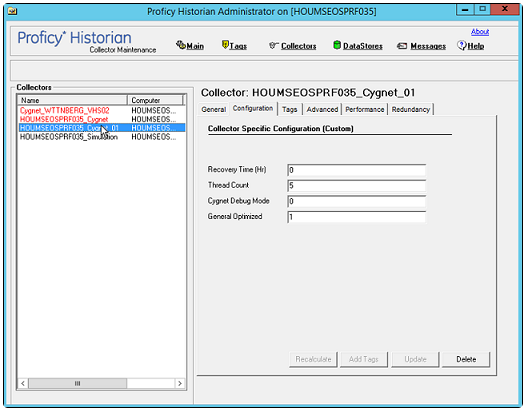
-
Enter values as specified in the following table.
For a list of the general parameters, refer to General Parameters of a Collector.Field Description Recovery Time The maximum time, in hours, for which the collector will attempt to recover data after the collector is started or when connection between the collector and the CygNet server is re-established. This time is calculated as the duration between the current time and the last known write time. Continuous data collection is resumed only after the previous data has been recovered.
By default, this value is set to 0, which means data recovery is not attempted. The maximum value you can provide is 168 hours (that is, 7 days).
Thread Count The maximum number of threads that you want to collector to use to query data from the CygNet server. CygNet Debug Mode The debug mode for the collector. You can enter a value between 0 and 255, where 0 turns off debugging and 255 enables detailed debugging (with query transactions). Note: Do not turn on debugging for a long period. If you do so, very large log files are created, which can consume a great deal of disk space.We recommend a maximum of 10 minutes.General Optimized Indicates whether you want to apply optimization on the tag data reads. ServiceSite Identifies the CygNet site or data source from which the CygNet collector collects data. A value is required. Note: You can also modify these parameters in the registry under HKEY_LOCAL_MACHINE\SOFTWARE\GE Digital\iHistorian\Services\CygNetCollector. The following table provides the mapping between the parameters in the Registry and the UI.Registry Parameters Parameters in the UI General2 Recovery Time General3 Thread Count General4 CygNet Debug Mode General5 General Optimized - Select Update.
-
Restart the collector.
The collector is configured.
Specify the Tags for Data Collection
Before you begin
About this task
Procedure
- Access Historian Administrator.
- Select Collectors, and then select the CygNet collector instance to which you want to add tags.
-
Select Configuration.
The Configuration section appears.
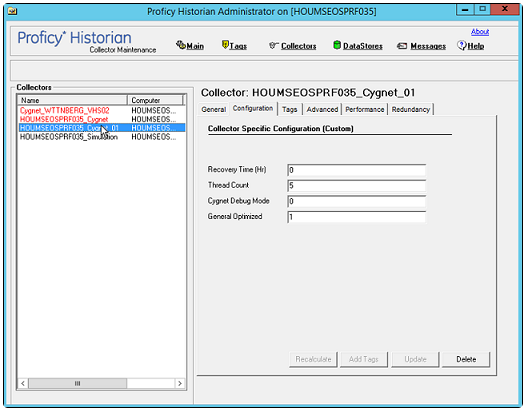
-
Select Add Tags.
The Add Multiple Tags from Collector window appears.

-
In the Collector field, select the CygNet collector to which you want to add tags.
A hierarchical tree of tags appears in the Browse Results section.
- If you want to view only the tags for which data is not collected, in the Show Only field, select Source Tags Not Collected. You can search for a tag by entering search criteria in the Source Tag Name or Description field.
-
Navigate to the node in the tree that you want to browse, and then select
Browse.
Tip:
- To browse automatically, select the Auto Browse check box. The available tags appear in the Browse Results window whenever a node is selected in the tree.
- To show all child elements within a hierarchy, select the Show All Children check box. All tags at or below the hierarchical level of the selected node in the tree appear in the Browse Results window.
The tags within the selected portion of the CygNet server tag hierarchy appear. -
Select the tags for which you want to collect data, and then select
Add Selected Tags.
The tags are added to the collector. They appear in black text in the list of tags.
Manual Recalculation and Bad Offline Values
WriteBadOfflineAtStartup (DWORD)– set this to ‘0’ to disable adding the bad offline at startup.-
DeleteBeforeRecalc (DWORD)– By default, before performing a recalculation on an interval, the collector will delete any previously stored values in Proficy Historian. To disable this feature, set this key to ‘0’
The CygNet collector also inserts a bad offline while a tag is modified. It may stay as the current value until new values are read from cygnet the by collector.
Troubleshooting the CygNet Collector
The CygNet collector generates logs during initialization, configuration, and general operation. You can find them at C:\Proficy Historian Data\LogFiles.
Troubleshooting Tips
Troubleshoot the collector using one or more of the following:
- Examining the log files for information.
- Examining the Windows Event Viewer for error/warnings.
- Be sure to run the CygNet Server before the CygNet Data Collector starts up.
- Be sure CygNet ODBC Client Tools are installed.
Additional log information can be gathered by using the CygNet Debug Mode described above for debugging the CygNet to Collector interface.
To turn on debug mode for the Collector:
- From the Start menu, select Run and enter Regedit.
- Open the following key folder: HKEY_LOCAL_MACHINE\SOFTWARE\GE Digital\iHistorian\Services\CygNetCollector\<entry>
- Double-click DebugMode DWORD .
- Set Base as Decimal.
- In the Value data field, type 255.
- Select OK.
- Restart the CygNet collector service for the Historian debug mode to take effect.
- Close the Registry Editor and open the Proficy OPC Classic HDA
server trace log file.
Note: Do not turn on both CygNet Debug Mode and DebugMode at the same time!
The following error is reported by the collector if the CygNet 64 Bit APIs are not installed: