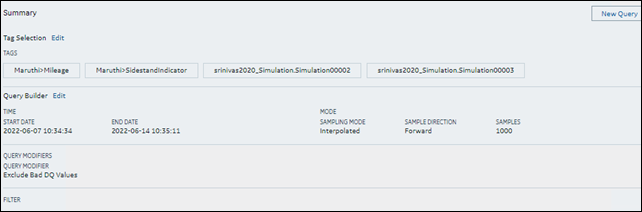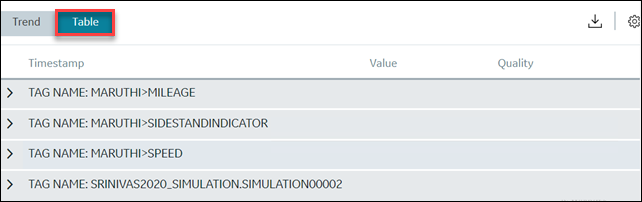Write Data
About this task
Writing data involves the following steps:
- Selecting the tags: You can select tags from all the tags in the system. While selecting tags, you can view them in a hierarchical object model view or in a flat list.
- Entering the data: You can enter data for each selected tag, along with the data type and quality.
- Generating the report: You can plot the query results in a trend chart or view them in a table. You can also export the data.
Procedure
- Access Configuration Hub.
-
In the NAVIGATION section, under the Configuration Hub
plugin for Historian, select Data.
The Data section appears, displaying a list of object instances and the underlying variables and contained types hierarchically. If you want to view a flat list of all the tags, select
 .
. - Under DATA OPERATION, select Write Data.
- Select the tags for which you want to write data, and then select Next.
-
For each tag that you have selected, enter values as described in the following
table.
Column Description VALUE Enter the value of the tag. A value is required. DATA TYPE If Hierarchical tags are selected, select the data type of the tag value. A value is required. If normal tags are selected, the data type will be automatically populated.
DATA QUALITY Select the data quality of the tag value from Good or Bad from the list. A value is required. - Select Write Data, and then select Next.
-
Select Generate Report.
The query results for the selected tags are plotted on a trend chart.
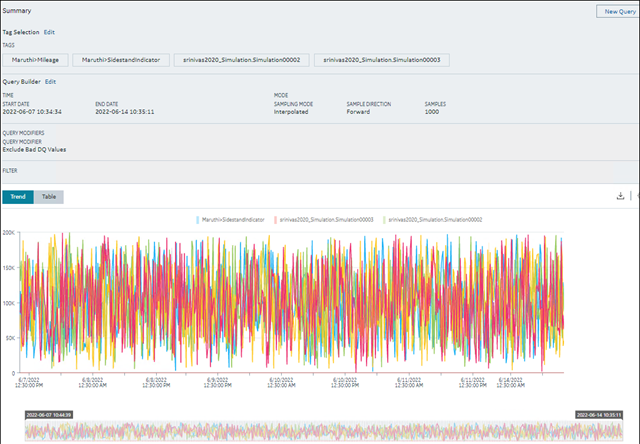
You can narrow down the start and end dates by dragging the timeline below the trend chart.
The query criteria appear in the Summary section; you can edit them if needed.If you want to view the results in a table, select Table.