Add and Configure a CygNet Collector
This topic describes how to add a collector instance using Configuration Hub. You can also add a collector instance using the RemoteCollectorConfigurator utility, which does not require you to install Web-based Clients.
- Access Historian in Configuration Hub.
-
In the NAVIGATION section, select
Collectors.
A list of collectors in the default system appears.
-
If needed, select the system in which you want to add a collector
instance.
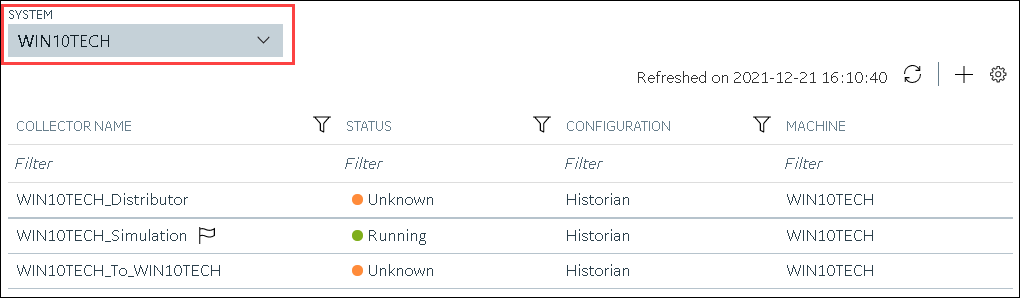
-
In the upper-right corner of the main section, select
 .
.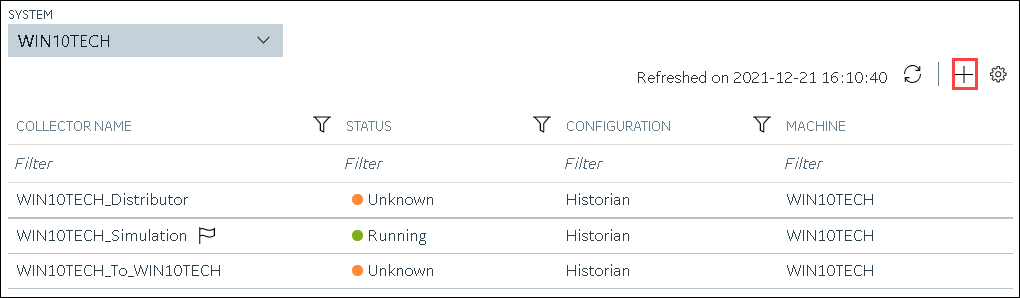 The Add Collector Instance: <system name> window appears, displaying the Collector Selection section. The MACHINE NAME field contains a list of machines on which you have installed collectors.
The Add Collector Instance: <system name> window appears, displaying the Collector Selection section. The MACHINE NAME field contains a list of machines on which you have installed collectors. - In the MACHINE NAME field, select the machine in which you want to add a collector instance.
-
In the COLLECTOR TYPE field, select Cygnet
Collector, and then select Get Details.
The INSTALLATION DRIVE and DATA DIRECTORY fields are disabled and populated.
-
Select Next.
The Source Configuration section appears.
- In the SERVER SITE field, enter the host name or IP address of the CygNET server from which you want to collect data.
-
Select Next.
The Destination Configuration section appears. Under CHOOSE DESTINATION, the Historian Server option is selected by default; the other options are disabled.
- In the USERNAME and PASSWORD fields, enter the credentials to access the destination Historian server. Values are required only for a remote Historian server.
-
Select Next.
The Collector Initiation section appears. The COLLECTOR NAME field is populated with a value in the following format:
<Historian server name>_Cygnet - If needed, modify the value in the COLLECTOR NAME field. The value must be unique.
-
In the RUNNING MODE field, select one of the following
options.
- Service - Local System Account: Select this option if you want to run the collector as a Windows service using the credentials of the local user (that is, the currently logged-in user). By default, this option is selected, and the USERNAME and PASSWORD fields are disabled.
- Service Under Specific User Account: Select this
option if you want to run the collector as a Windows service using a
specific user account. If you select this option, you must enter values
in the USERNAME and
PASSWORD fields. If you have enabled the Enforce Strict Collector Authentication option in Historian Administrator, you must provide the credentials of a user who is added to at least one of the following security groups:
- iH Security Admins
- iH Collector Admins
- iH Tag Admins
You can also configure the collector to start automatically when you start the computer.
-
Select Add.
The collector instance is added. The fields specific to the collector section appear in the DETAILS section.
-
Under Collector-Specific Configuration, enter values as
described in the following table.
Field Description Recovery Time The maximum time, in hours, for which the collector will attempt to recover data after the collector is started or when connection between the collector and the CygNet server is re-established. This time is calculated as the duration between the current time and the last known write time. Continuous data collection is resumed only after the previous data has been recovered.
By default, this value is set to 0, which means data recovery is not attempted. The maximum value you can provide is 168 hours (that is, 7 days).
Thread Count The maximum number of threads that you want to collector to use to query data from the CygNet server. CygNet Debug Mode The debug mode for the collector. You can enter a value between 0 and 255, where 0 turns off debugging and 255 enables detailed debugging (with query transactions). Note: Do not turn on debugging for a long period. If you do so, very large log files are created, which can consume a great deal of disk space.We recommend a maximum of 10 minutes.General Optimized Indicates whether you want to apply optimization on the tag data reads. ServiceSite Identifies the CygNet site or data source from which the CygNet collector collects data. A value is required. - If needed, enter values in the other sections.
-
In the upper-left corner of the page, select Save.
 The changes to the collector instance are saved.
The changes to the collector instance are saved. - If needed, restart the collector.