Host Name Changes
This section describes the steps to follow if you need to change the host name of the Configuration Hub server or the iFIX server (or both when the Configuration Hub server is local to the iFIX server). Be aware that the iFIX plugin will only be accessible in Configuration Hub if the certificates are valid. If the host name is changed (in either Configuration Hub or iFIX) and you did not update the certificates, then iFIX plugin may not be accessible in Configuration Hub, as the certificates are not valid anymore. Use the following steps to update your certificates.
Steps for Self-Signed Certificate Creation Due to Configuration Hub Server Host Name Change
During the Configuration Hub install, self-signed certificates are created and stored in the C:\Program Files (x86)\GE\ConfigurationHub\ConfigHubPki folder. The Configuration Hub nginx server certificates are stored in the C:\Program Files (x86)\GE\ConfigurationHub\Web\conf directory. If you want to change the web server name after the Configuration Hub install, you need to update the self-signed certificates.
Use the following steps to update your self-signed certificates for Configuration Hub:- Either remove or backup the certificate files in C:\Program Files (x86)\GE\ConfigurationHub\ConfigHubPki folder.
- Open a command prompt as an administrator in the C:\Program Files (x86)\GE\ConfigurationHub\ConfigHubPki directory.
- Enter the following command to create new self-signed certificates:
restart_confighub.bat "C:\Program Files (x86)\GE\ConfigurationHub" "C:\Program Files (x86)\GE\ConfigurationHub\Web" 5678 4890 htclab.ge.comwhere "C:\Program Files (x86)\GE\ConfigurationHub" is the Configuration Hub install directory, C:\Program Files (x86)\GE\ConfigurationHub\Web is the directory where the Configuration Hub niginx server resides, 5678 is the Configuration Hub authentication service port (Not used any more), and 4890 is the Configuration Hub server port.
- Copy the server_cert.crt and server_cert.key files the from C:\Program Files (x86)\GE\ConfigurationHub\ConfigHubPki folder to the C:\Program Files (x86)\GE\ConfigurationHub\Web\conf folder.
- Restart the computer.
Steps for Self-Signed Certificate Creation Due to iFIX Server Host Name Change
On the iFIX side, during install, self-signed certificates are created and stored in the C:\Program Files (x86)\GE\iFIX\LOCAL\iFIX_OpcuaConfigService\pki folder. The iFIX nginx server certificates are stored in the C:\Program Files (x86)\GE\iFIX\web\conf directory. When the host name changes you will also need to update your iFIX certificates.
Use the following steps to update your self-signed certificates for iFIX:
- Open iFixConfigServiceCertTool.exe as an administrator. This tool is found in the C:\Program Files (x86)\GE\iFIX\ folder. The iFIX Configuration Service Certificate Tool appears, similar to the following figure.
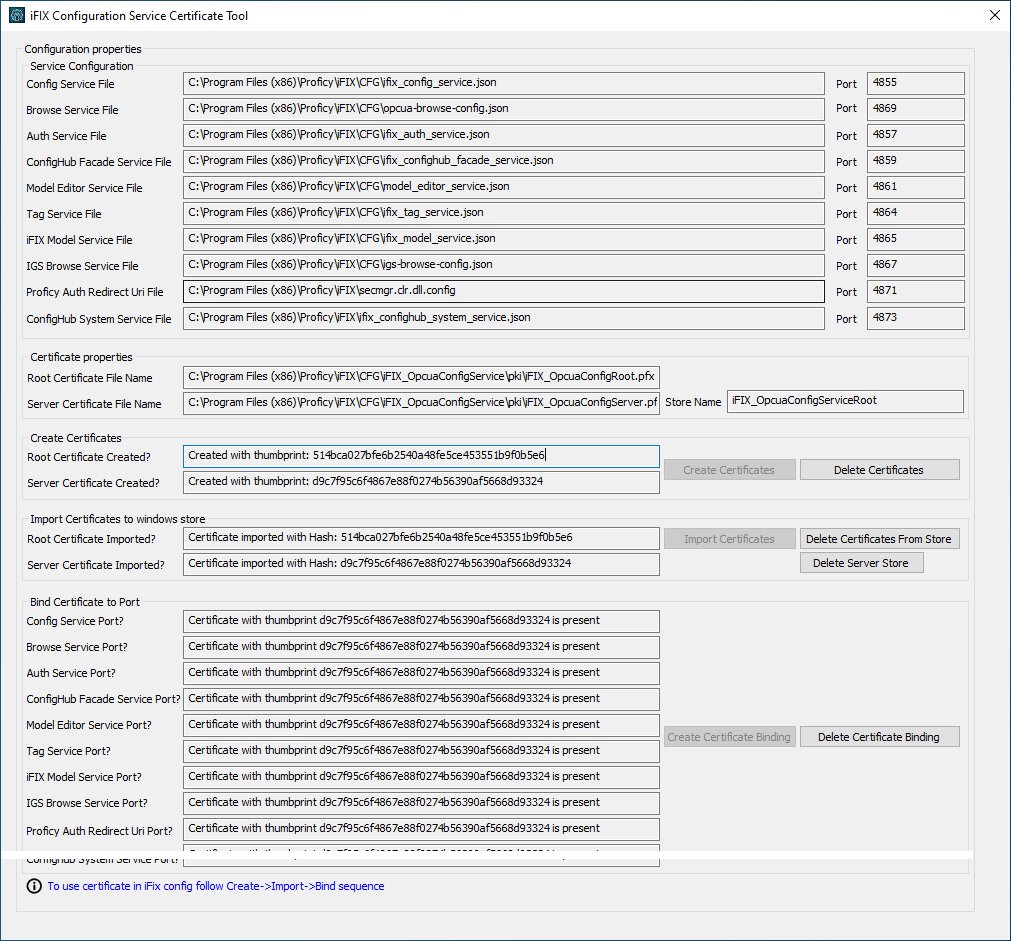
- Click Delete Certificates, and then click Delete Certificate Binding.
- From the Windows File Explorer, remove or backup the certificate files in C:\Program Files (x86)\GE\iFIX\LOCAL\iFIX_OpcuaConfigService\pki directory.
- From iFIX Configuration Service Certificate Tool, create the new certificates by clicking on the Create Certificates button.
- After the new set of certificates are created, ensure that the certificate thumbprint is different in the iFIX Configuration Service Certificate Tool. If they are not different, the new certificates are not created. The following figure shows an example of the before and after:
Before host name change the certificate thumbprint from utility is:

After the new certificate creation, the thumbprint is:

- Copy the iFIX_OpcuaConfigServer.crt and iFIX_OpcuaConfigServer.key files from C:\Program Files (x86)\GE\iFIX\LOCAL\iFIX_OpcuaConfigService\pki into the C:\Program Files (x86)\GE\iFIX\web\conf directory.
- Restart the computer.