Save and Publish
When configuring an iFIX node in Configuration Hub, the common toolbar will contain two buttons at the top left named Publish and Save.

The Save button responds to certain panel actions that can queue up and will not be applied to the unpublished list until the Save is clicked. For example, any changes in the Database panel must be saved before they are applied. If you do not want to save changes you have made, close the panel and choose not to save. An asterisks (*) appears in the panel tab when there are unsaved changes. Save is also used when editing a type, but the majority of operations in the Model tab are applied with no saving required.
Changes made in Configuration Hub for iFIX nodes do not update the running system until the changes are published. Until then, any changes are kept in a separate directory on the node being configured. When you are ready to apply the changes to the running system, click the Publish button to push the changes over to the server.
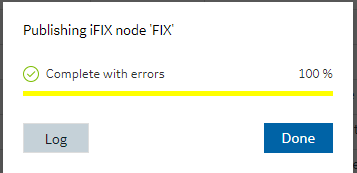
You can discover unpublished changes in each panel via the status column in the panels respective grids. Configured items are either in Published, Unpublished, or Modified state.
When publishing, you will be prompted to proceed and will see the progress of the publish. While publishing from one browser session, no other browser sessions are allowed to publish. Once publish has completed you will be able to download and view the results of the publish in a log file.
Publish happens in three parts corresponding to the three panels you can open from the Navigation panel. Connectivity changes are published first, followed by Model changes, and finally Database changes. The log file reports the results in this order and contains sections for Unpublished updates, modified updates and deleted update results.
During a publish, depending on your system and other factors, your publish may Fail completely (for example if the connection is lost to a the SCADA), Succeed, or be Complete with Errors. When partially successful, the log file will be the best source to determine what did not publish fully.