Reshape Objects
About this task
The Reshape tool is particularly useful for changing the shape of a polyline or polygon. Several keys on the keyboard and the CimEdit grid provide you with additional aids when you are reshaping the object.
- Reshape tool
- Object reshaping
- Handles deleted or added
Reshape Tool
Procedure
-
Click Reshape in the Drawing>Edit group on the CimEdit Ribbon bar.

-
Select the object to reshape.
The object is surrounded by reshape handles.
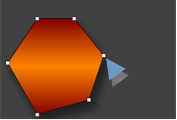
Object Reshaping
The object handles can be moved in any direction.
As the object is reshaped, its handles remain connected to the same position that they were at on the original shape; that position may have changed location.
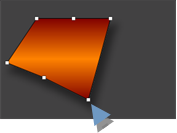
-
Drag any handle to continue reshaping the object.
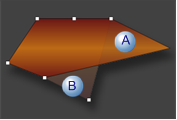
A A Transparent image displays how the object is being reshaped. B A contrasting shade of color displays the original object shape. -
Release the left-mouse button.
Result: The object displays in its new shape.
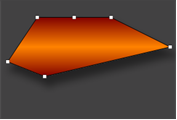
Handles Deleted or Added
You can delete or add handles for polyline or polygon objects to further refine the reshaping.
Choose one of the following.
- Press Ctrl on the keyboard.
-
Position the cursor at the edge of the object to be revised.
For a polyline or polygon, the cursor turns to a crosshair.
Do one of the following.
- Click a vertex.
- The vertex is deleted.
- The line straightens between the vertex to the right and left of the deleted vertex.
- Click a point in the line.
A vertex is added to the line in the location that was clicked..