Point View
CimEdit provides you with an invaluable editing tool, the Point View window.
Two major benefits are that Point View:
- Eliminates guessing about what Point IDs you are using on your screen and with what items they are associated and
- Speeds up editing time by letting you access any item's Properties dialog box with one easy click.
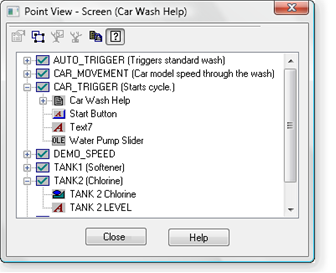
| 1 | Open the Point View window. |
| 2 | Review the Point View tree. |
| 3 | Display options in the Point View window. |
| 4 | Make changes through Point View. |
| 5 | Open runtime tools through Point View. |
| 6 | Copy point lists to the Windows clipboard. |
Note:
- Currently the Point View window does not display information about Point ID's used by scripts, variables or CIMPLICITY ActiveX controls.
- The Point Control Panel button
 and Quick Trend button
and Quick Trend button  display only when you open Point View through CimView; this includes testing a CimEdit screen.
display only when you open Point View through CimView; this includes testing a CimEdit screen. - The Select Objects Using Point button
 is enabled only in CimEdit.
is enabled only in CimEdit.