User Runtime Properties
About this task
- Open the User Setup dialog box
- Configure user runtime account access
Open the User Setup dialog box
Procedure
Configure user runtime account access
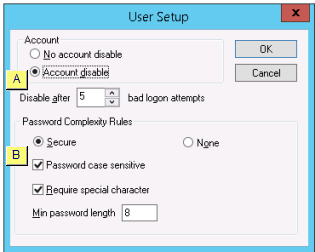
About this task
- Automatic account disable
- Password Complexity Rules
Automatic account disable
About this task
Procedure
Check one of the following.
- No account disable
Disables automatic account disabling.
Users will be allowed unlimited log in attempts.
- Account disableEnables:
- Automatic account disabling
- Disable after n bad logon attempts box.
Enter the number of log in attempts that can fail before CIMPLICITY disables the account.
Users will be allowed the specified number of log in attempts. If the number is exceeded CIMPLICITY disables the user account and generates a $LOGIN_FAILURES event.
Note: Automatic account disabling is not supported on Servers using Server Redundancy.
Password Complexity Rules
When Secure is selected, CIMPLICITY will require users to create passwords with the rules you select:
- Password Case Sensitive
- Require Special Character
- Minimum Password Length
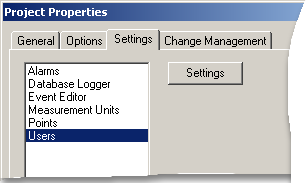
 on the Workbench toolbar.
on the Workbench toolbar.