Step 4. Ungroup a Group
You can break a group apart at any time. However, if you have included configuration that applies to the group, that configuration may be lost.
Do any of the following to "ungroup" the group.
- Click the Ungroup button
 in the Arrange>Group group on the CimEdit Ribbon bar.
in the Arrange>Group group on the CimEdit Ribbon bar. - Right-click the group; select Ungroup on the Popup menu.
Result: One of the following happens.
- Objects in the group immediately become stand-alone objects.
Note: This occurs if the group is a simple group with no configuration that might effect the group's functionality.
- A message box opens to warn you, if you have configured attributes, such as events, for the group object, that the configuration may be lost.
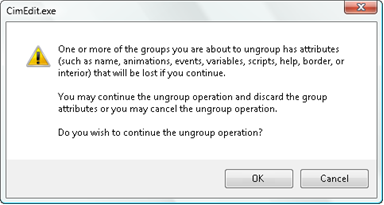
Click one of the following.
| OK | The group is ungrouped. Note: Nested frames and groups continue to be frames and groups; they simply are no longer nested in the group that is being broken apart. |
| Cancel | The group remains a group. |
When a group is ungrouped, instead of group handles, you will see the individual object handles on the screen.