Failure Distributions
Access a Failure Distribution
About This Task
You can access and modify the details of a Failure Distribution only if you have created a new Failure Distribution.
If you associate the Failure Distribution information, you cannot access and modify the Failure Distribution information in the Failure Distributions section. You can, however, refresh the distribution to retrieve the latest data.
Procedure
Create a Failure Distribution
Before You Begin
About This Task
When you create a Failure Distribution and associate it with a Spare Application, you are defining the time interval during which a spare part can fail, requiring a replacement (or repaired to as good as new) spare part.
This topic describes how to create a new Failure Distribution for a Spare Application. You can also associate Existing Failure Distribution.
Procedure
Results
- The New Failure Distribution is associated with the Spare Application.
- When you define multiple Failure Distributions for a Spare Application:
- After a failure occurs and a replacement (or repaired to as good as new) spare part is put into service, the time in-service for the spare part is reset to zero (0) for all the Failure Distributions defined for that Spare Application to reflect that a replacement (or repaired to as good as new) spare part is placed into service.
- After you complete preventive maintenance on a spare part to mitigate one failure, the time in service for the spare part is reset to zero (0) for all the Failure Distributions defined for that Spare Application to reflect that conducting preventive maintenance on a spare part is equivalent to replacing (or repairing to as good as new) the spare part.
What To Do Next
Associate Failure Distribution Information
Before You Begin
- The Spares Analysis must contain the Spare Application for which you want to associate Failure Distribution information.
- You cannot associate an analysis that uses the unit of measure Quarters.
- Associated analyses must be assigned to the same site.
About This Task
If an existing Reliability Distribution or Reliability Growth Analysis contains failure distribution information for the piece of equipment that you are analyzing in a Spares Analysis, you can associate that Failure Distribution information with the Spare Application.
This topic describes how to associate Failure Distribution information with a Spare Application. You can also create a new Failure Distribution.
Procedure
Results
- After you associate the Failure Distribution information, you cannot modify the Failure Distribution information in the Failure Distributions section. You can, however, refresh the distribution to retrieve the latest data.
Refresh Failure Distribution Information
Before You Begin
About This Task
Procedure
Remove Failure Distribution Information Association
Before You Begin
About This Task
Procedure
Results
When you modify a Failure Distribution that is associated with an existing Reliability Distribution or Reliability Growth Analysis, the connection between the following is removed:
-
The Failure Distribution to which the Spare Application is linked.
-and-
- The Reliability Growth or Reliability Distribution to which you associated the failure distribution information.
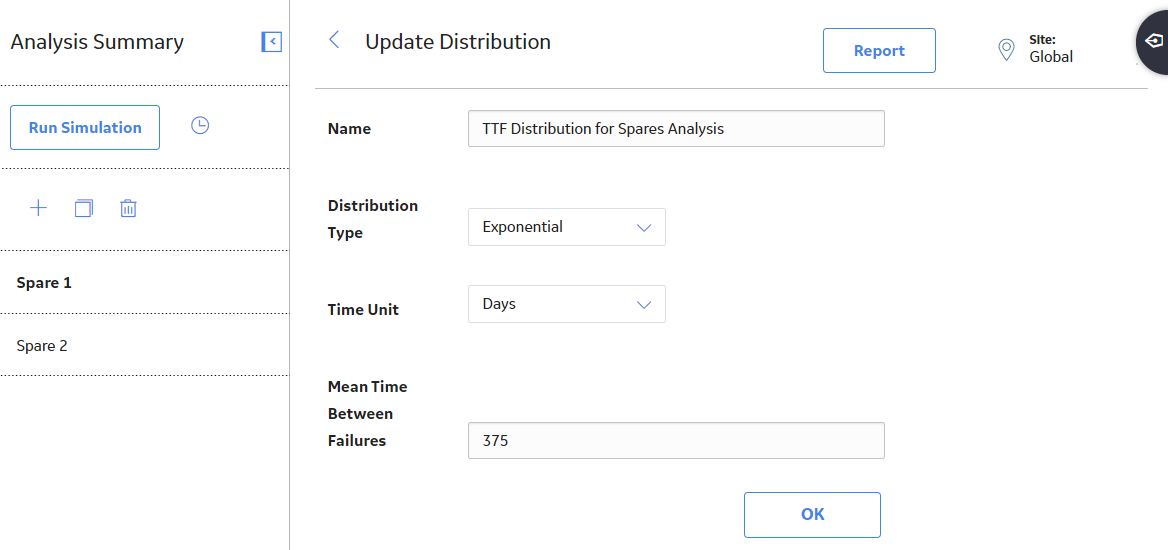
 .
.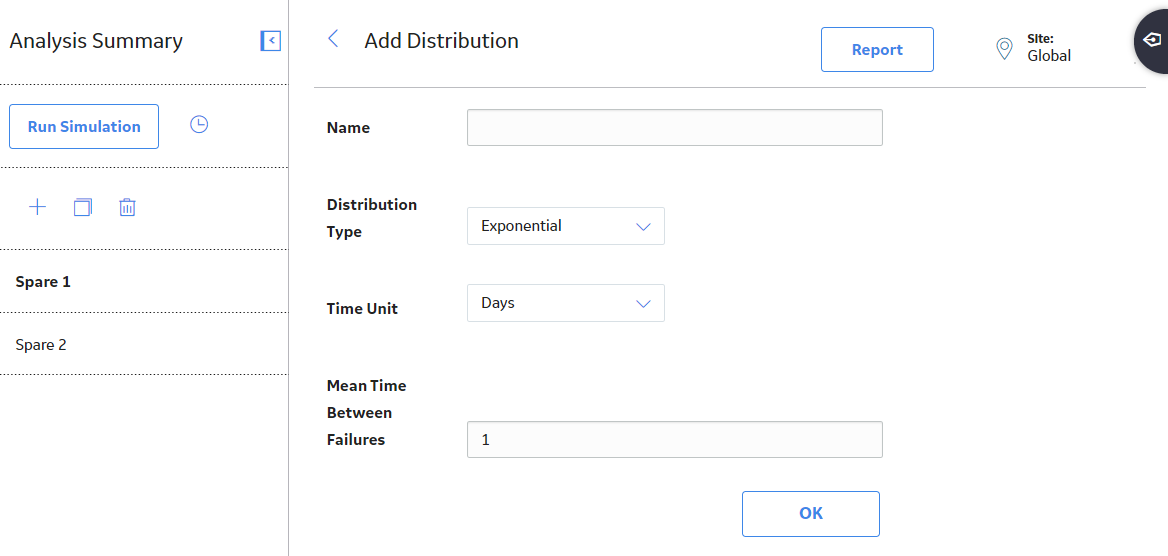
 .
.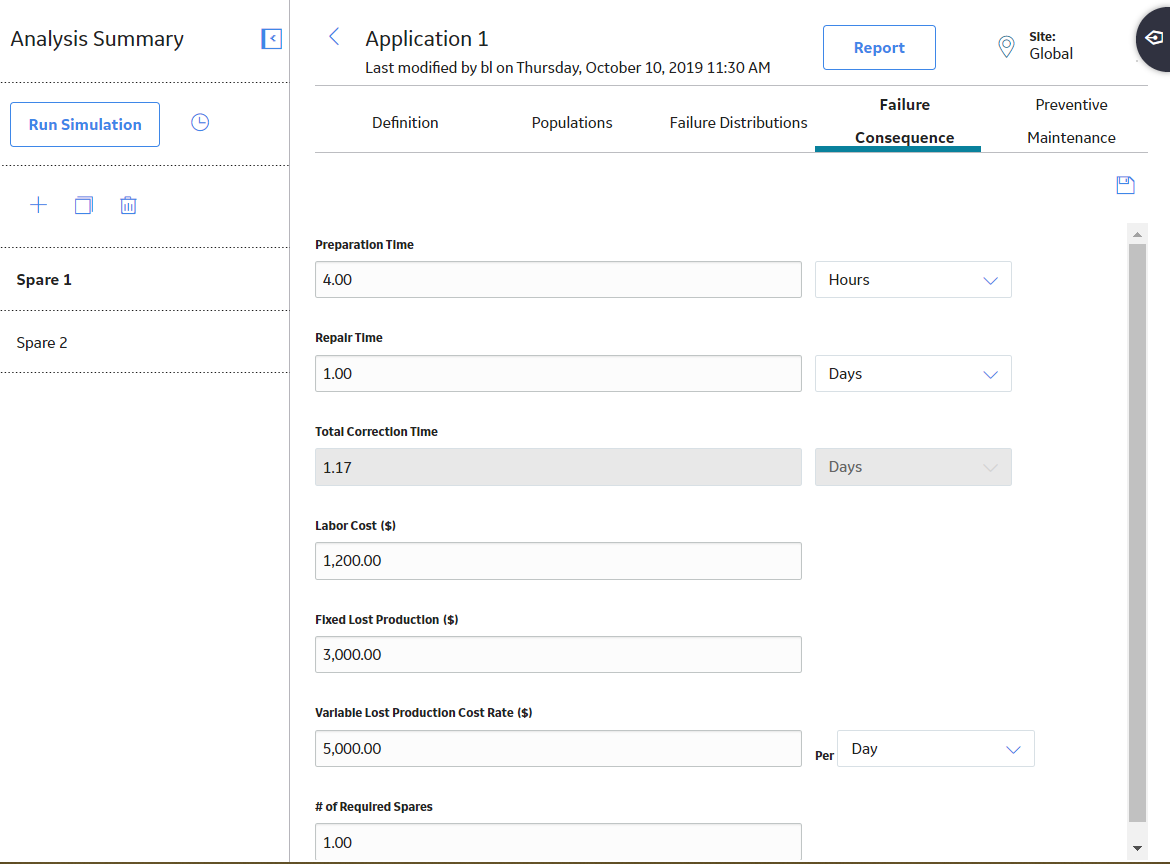
 .
.