Connections
Create OT Source
Before You Begin
Procedure
- In the module navigation menu, select Admin > Operations Manager > Connections.The Connections page appears, displaying the APM Connect workspace.
- Select OT Sources.The OT Source section appears.
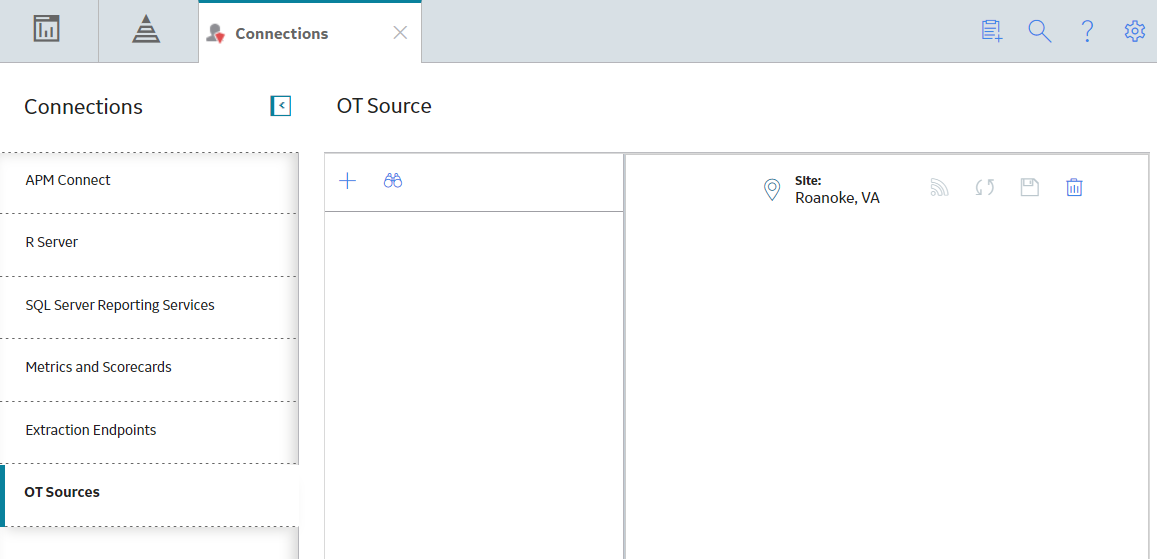
- Select
 .The OT Source: <Source_Name> page appears.
.The OT Source: <Source_Name> page appears.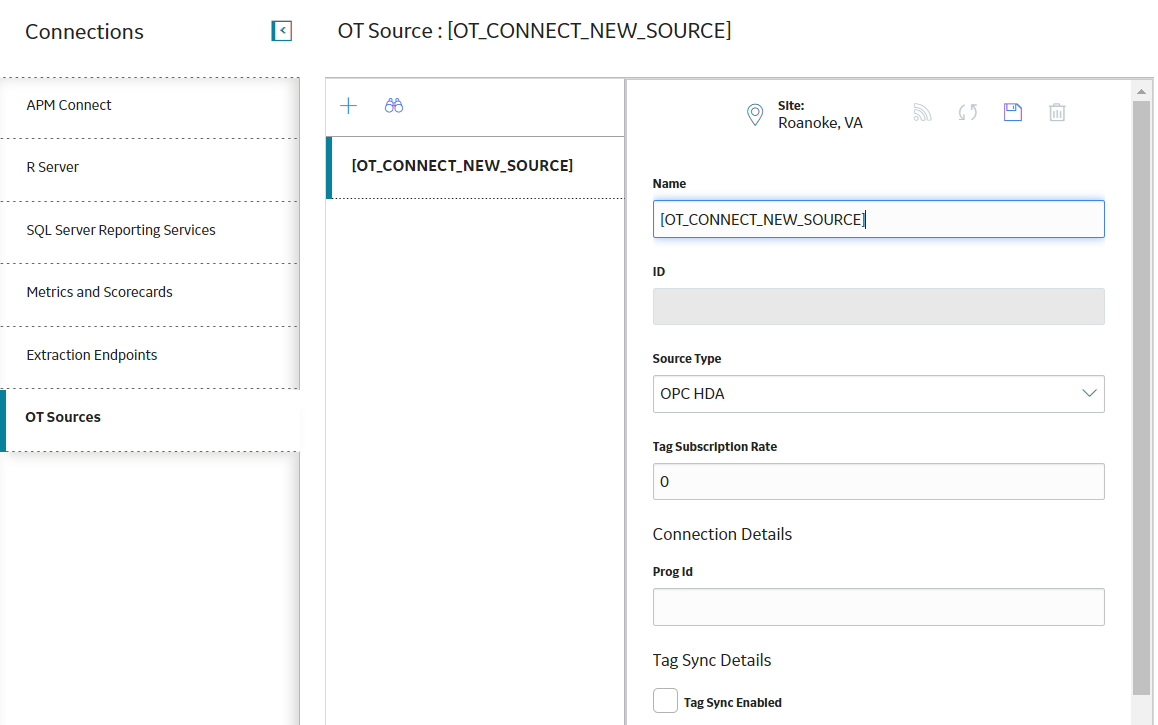
- Complete the following general details:
- Name
- Define a unique name for the OT Source.
- Source Type
- Select the source type from the available options in the drop-down list.
- Tag Subscription Rate
- Specify the tag subscription rate in minutes.
- Complete the following Connection details:
- Prog Id
- Define the program ID for the OT Source. This field is required if you select the Source Type as OPC-HDA.
- Optional: Complete the following Tag Sync Details:
- Tag Sync Enabled
- Select this check box if you want to enable Tag Sync.
- Tag Sync Interval
- Define the tag sync interval in minutes.
- Initial Start Time
- Define the time for the initial sync of the tags.
- Tag Filters
- Define Regular Expression filters to exclude Tags you do not want to synchronize.
- Select
 .The OT Source record is created.Note: Creating an OT Source only defines the configuration of the source. To complete the connection, you must install and configure the OT Connect Adapter Service on the OT Connect Process Data Server. For more information, refer to the Deployment section.Note: If the Adapter or Conductor is offline, the icon will be greyed out.
.The OT Source record is created.Note: Creating an OT Source only defines the configuration of the source. To complete the connection, you must install and configure the OT Connect Adapter Service on the OT Connect Process Data Server. For more information, refer to the Deployment section.Note: If the Adapter or Conductor is offline, the icon will be greyed out.
Check Source Connection
Procedure
- In the module navigation menu, select Admin > Operations Manager > Connections.The Connections page appears, displaying the APM Connect workspace.
- Select OT Sources.The OT Source section appears, displaying all the available OT Sources.
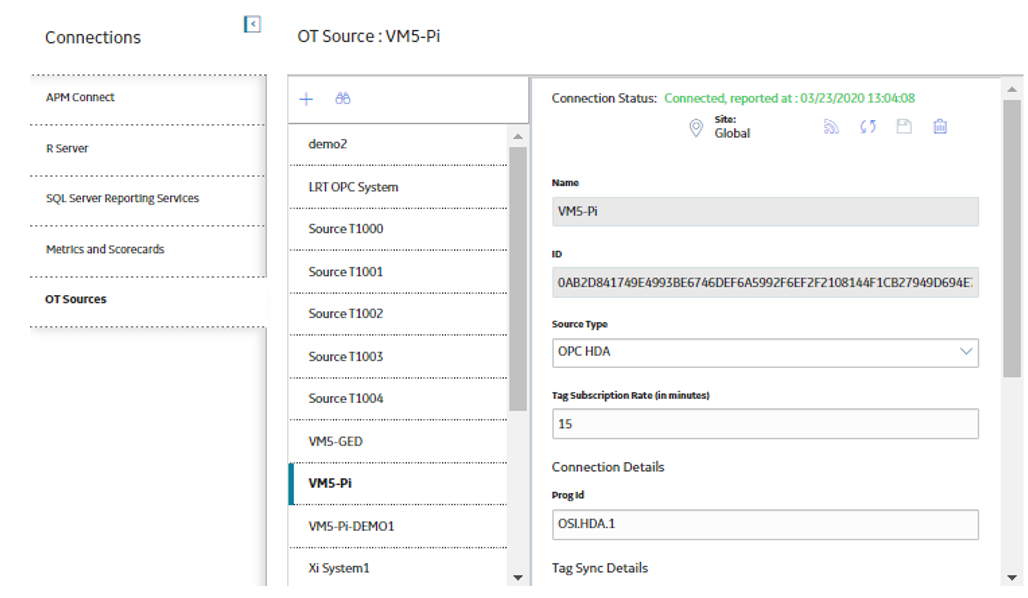
- In the OT Sources pane, select the OT Source for which you want to check the connection.The details of the selected OT Source appears.
- Select
 to update the connection status.The OT Connect Connection Status is updated, providing a link to display the status information.
to update the connection status.The OT Connect Connection Status is updated, providing a link to display the status information.
- Optional: On the OT Source header, select the Connection Status link.The Connection Status window appears, displaying the details of the connection.
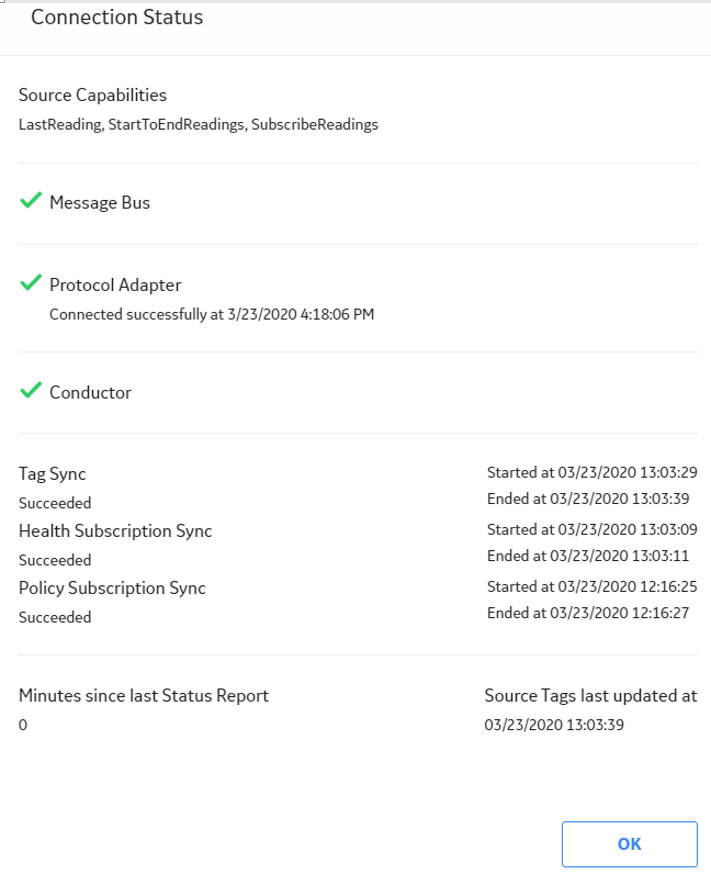
- Select OK to close the window.
Manually trigger a Tag Synchronization
Procedure
- In the module navigation menu, select Admin > Operations Manager > Connections.The Connections page appears, displaying the APM Connect workspace.
- Select OT Sources.The OT Source section appears, displaying all the available OT Sources.
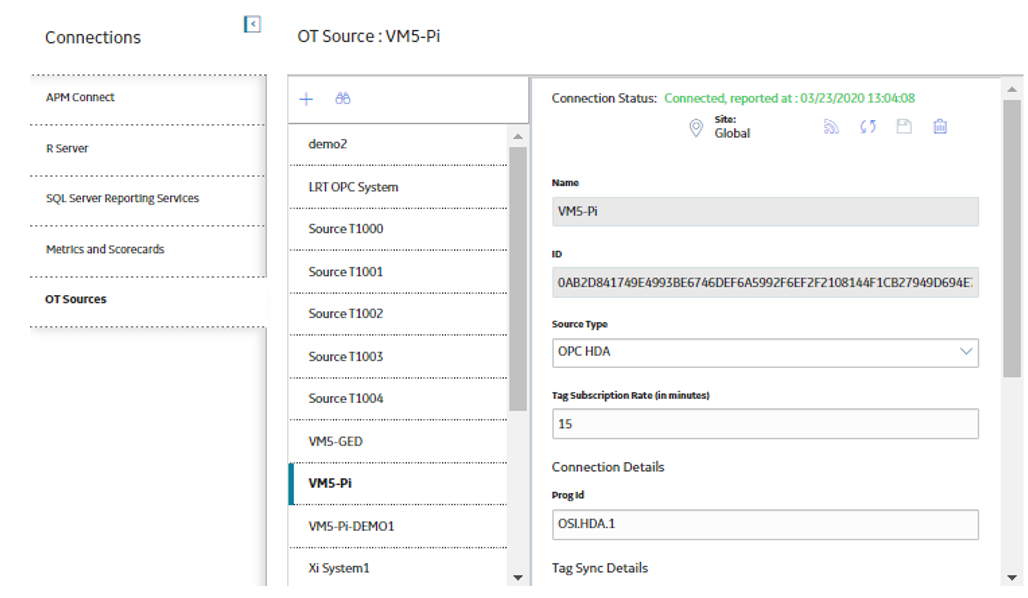
- In the OT Sources pane, select the OT Source for which you want to trigger the tag synchronization.The details of the selected OT Source appears.
- Select
 .The OT Connect Tag Synchronization is requested for the selected OT Source.Note: If a Tag Synchronization is already running, an error message appears.
.The OT Connect Tag Synchronization is requested for the selected OT Source.Note: If a Tag Synchronization is already running, an error message appears.
Delete OT Source
Procedure
- In the module navigation menu, select Admin > Operations Manager > Connections.The Connections page appears, displaying the APM Connect workspace.
- Select OT Sources.The OT Source section appears, displaying all the available OT Sources.
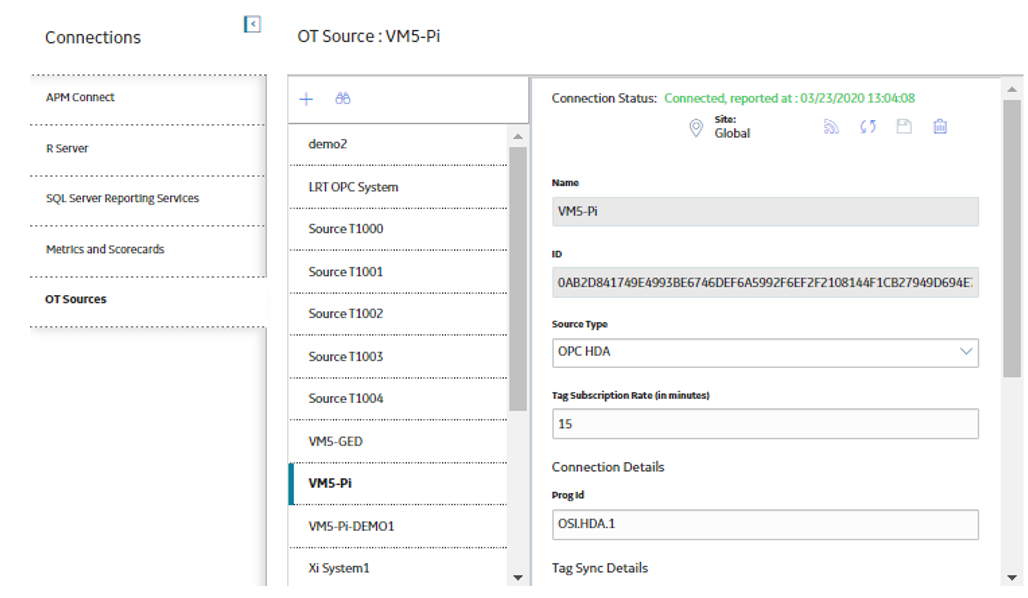
- In the OT Sources pane, select the OT Source that you want to delete.The details of the selected OT Source appears.
- Select
 .The selected OT Source is deleted.Note: You cannot delete an OT Source if it is associated with Source Tags. If source tags exist in GE Digital APM, an error message appears.
.The selected OT Source is deleted.Note: You cannot delete an OT Source if it is associated with Source Tags. If source tags exist in GE Digital APM, an error message appears.