Enable SSO
About Enabling GE Digital APM SSO
About Host Names
Using the Host Names feature, you can:
- Enable Single Sign-On (SSO) off-site authentication and SSO on-site authentication.
-
Filter Data Sources to access the related GE Digital APM database.
- Create a unique URL to access GE Digital APM.
When you use a URL to access GE Digital APM, you can access the data sources that are mapped to the host name. For example, if two data sources (data_source1 and data_source2) are associated with a GE Digital APM server, you can create two different URLs (https://data_source1/meridium/index.html and https://data_source2/meridium/index.html) using the host names that are mapped to the data sources. If you log in to GE Digital APM with https://data_source1/meridium/index.html or https://data_source2/meridium/index.html, you can access data_source1 or data_source2, respectively.
In the Host Names page, you can add multiple host names. However, only the host name of the URL with which you have logged in to GE Digital APM is listed.
Enable SSO On Site Authentication Using Active Directory
Procedure
Results
- SSO On-Site Authentication is enabled.

 .
.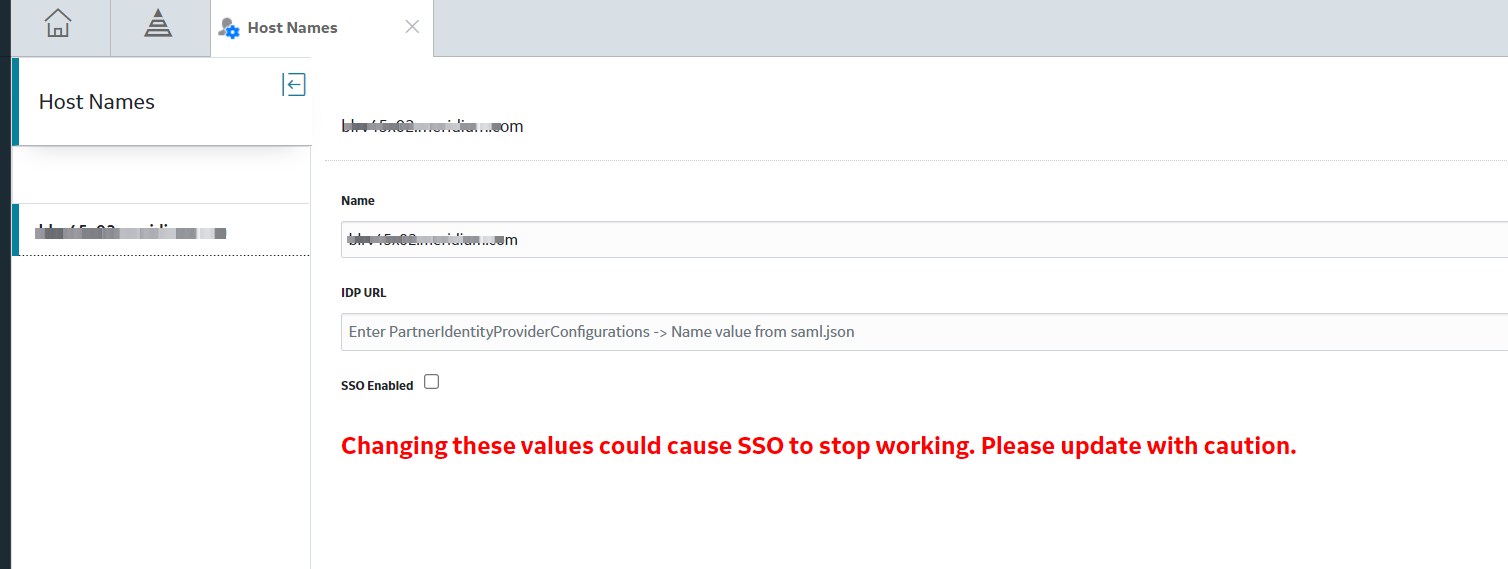
 .
.