Criticality Definitions
About Criticality Definitions
Criticality Definitions determine the assessment mechanism used in a Criticality Assessment and its characteristics. Additional configurations can be managed to support the desired Criticality Assessment method.
Modify or Configure a new Criticality Definition
About This Task
Create a Criticality Definition
Procedure
Modify a Criticality Definition
Procedure
Delete a Criticality Definition
Procedure
Associate a Criticality Definition with a Site
Procedure
Configure Criticality Thresholds
About This Task
Criticality Thresholds represents the categories (High, Medium and Low) that are displayed once Criticality has been assessed. The numerical Criticality value resulting from either a Risk Matrix or Checklist assessment falls within the range of one of the Criticality Thresholds defined. Based on this, the resulting category is displayed.
Criticality Thresholds are provided with the baseline product. These can be modified, or additional Criticality Definition records can be configured per Criticality Definition as required. Each Criticality Threshold has a Description, Value, and Color. The criticality value represents the lowest value in the range for the threshold. For more information, refer to Criticality Threshold Records.
Procedure
Configure Criticality Checklists
About This Task
Criticality Checklists are the records that are used to assess Criticality for an asset. This method can be used if the Use Checklist check box is enabled for a Criticality Definition record. You must configure the fields, behaviors and the datasheet for the Criticality Checklist family to utilize the Criticality Checklist assessment method.
Fields are provided with the baseline product; these fields can be modified, or additional fields can be configured per Criticality Checklist as required. For more information, refer to Criticality Checklist Records.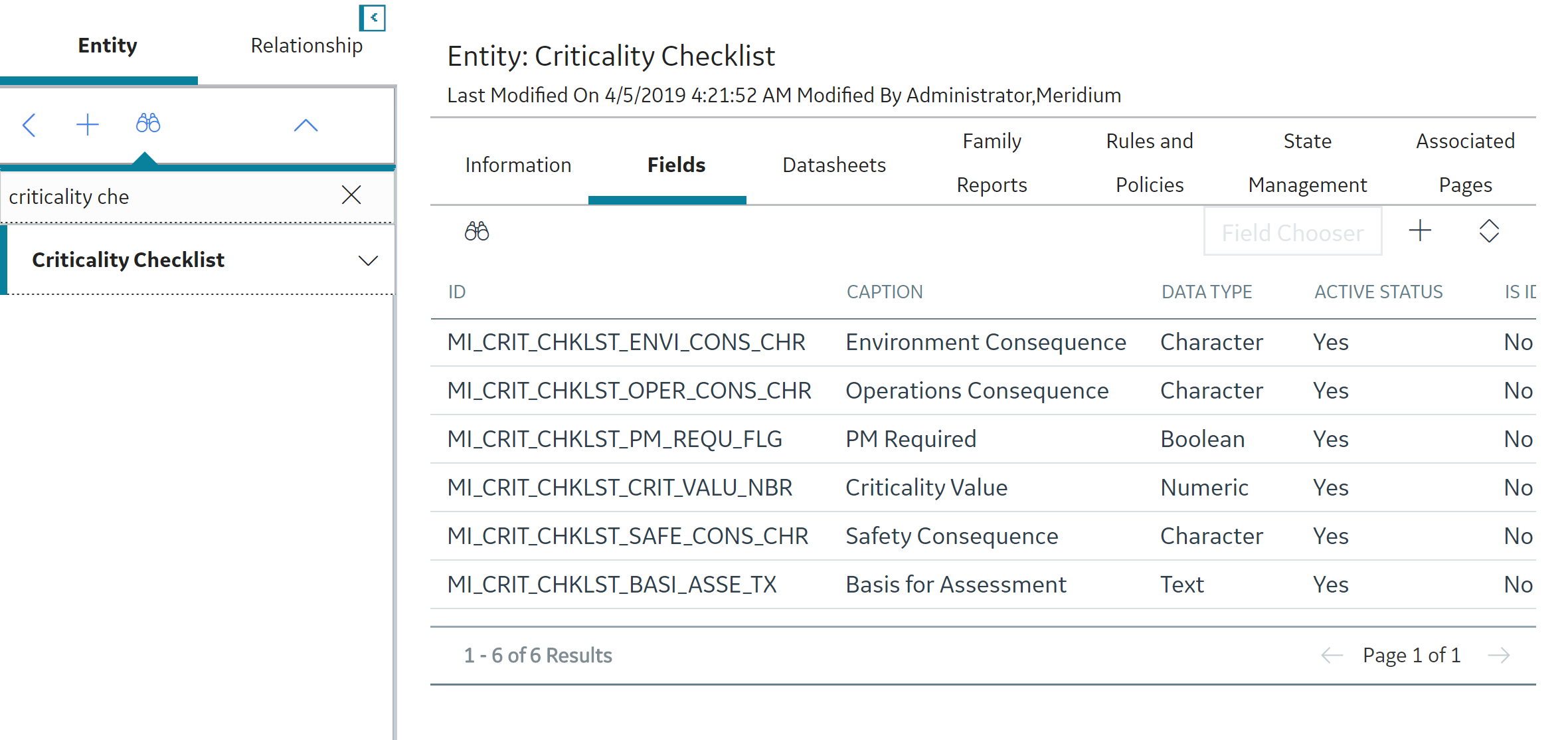
Configure Criticality Checklist Family Fields
Procedure
Configure Criticality Checklist Family Datasheet
Procedure
Configure Family Policy
Procedure
Configure Criticality Mappings
Criticality mapping in ACA can optionally be configured if you are using SAP Criticality Assessment Interface.
About This Task
In SAP systems, each Equipment and Functional Location contains a criticality indicator value. If you have a SAP system and your ACA Analyses include Equipment and Functional Location records that were created from SAP (using the SAP interfaces), when you assess criticality in ACA, you can also update the corresponding criticality indicator values in SAP with the ACA values.
To enable this functionality, you must first create Criticality Mapping records, which identify the criticality indicator values in your SAP system (e.g., A, B, C). You will need to link each Criticality Mapping record to the Criticality Threshold record that represents the APM criticality value that should be mapped to the SAP criticality indicator values (e.g., High, Medium, Low). If you are using multiple SAP Systems, you can link one Criticality Mapping record for each system to the same Criticality Threshold record.
To create a Criticality Mapping record and link it to a Criticality Threshold record:
 .
. , and then select
, and then select  , and then select
, and then select  .
.