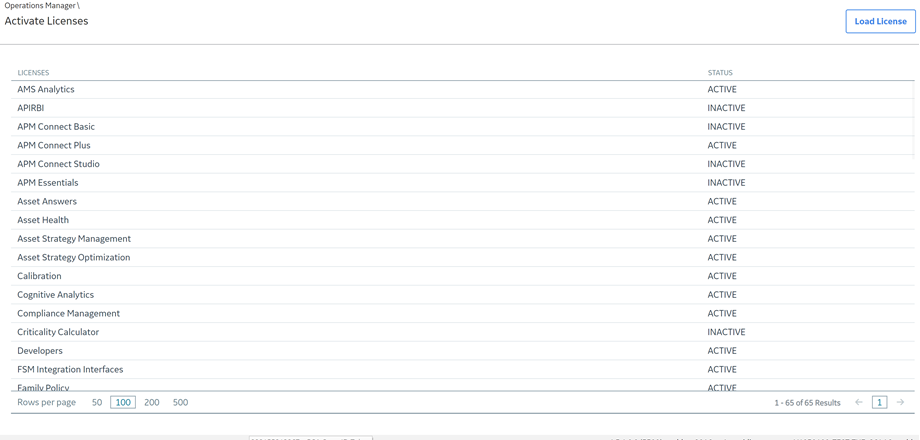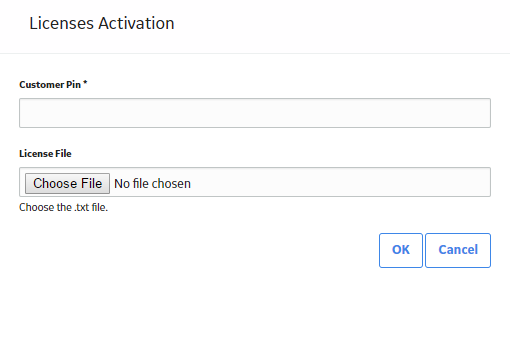- On your APM Server, select the Windows Start button, then navigate to and right-click Command Prompt, and then select Run as administrator.
The Command Prompt window appears.
- In the Command Prompt window, enter
<root>\Program Files\Meridium\Upgrade\Meridium.Version.ContentActivation.exe /datasourceid:<Datasource Id> /u:<User> /p:<Password> /file:<License File> /pin:<PIN>Where:
-
<root> is replaced with the location where the APM program files are installed.
-
<Datasource Id>, <User>, and <Password> are replaced with the appropriate values.
-
<License File> is replaced with the path and file name of the license file that you want to apply (For example, C:\temp\APMLicenseFile.txt).
-
<PIN> is replaced with the customer-specific PIN associated with the selected license file. The appropriate PIN should have been provided to you when you received the license file.
The utility runs, and the license is installed.
- Log off from APM, and then log in again.
The data source is activated.