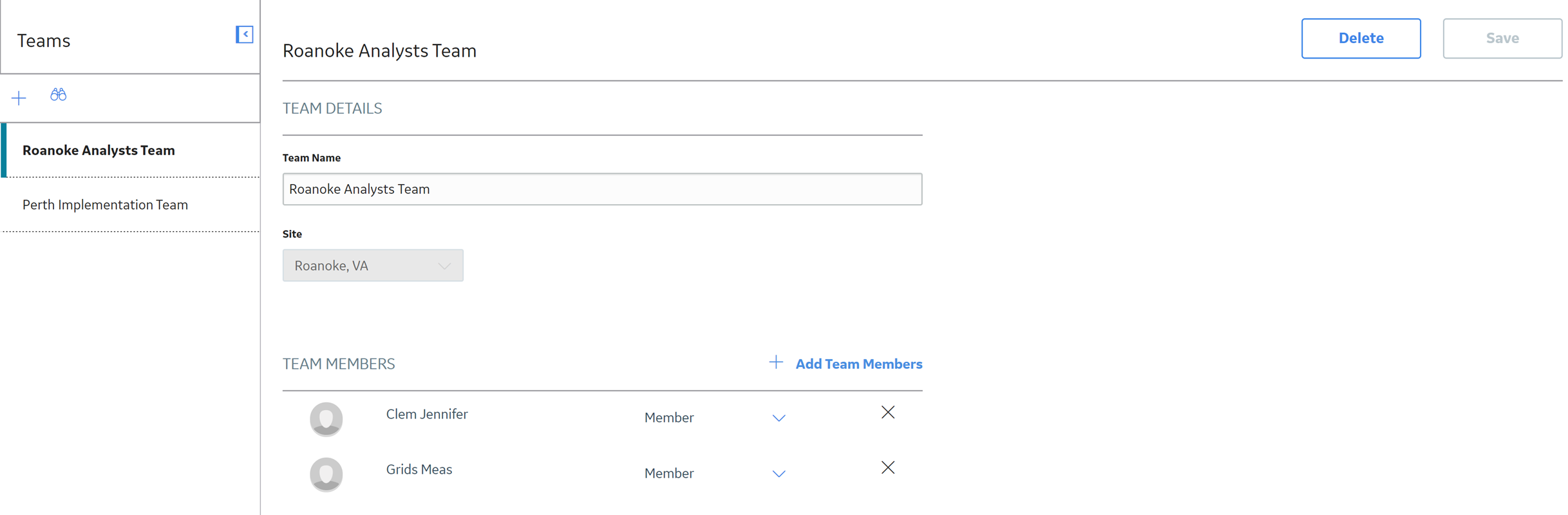Team Members
About Team Members
Team members are individuals, who work closely to:
- Complete tasks assigned to them.
- Achieve the common goal assigned to the team.
In APM, you can add both APM users and non-APM users to a team.
- APM user: Any user who has an existing Security User record, and an associated Human Resource record that was created automatically when the Security User record was created. The APM users belong to specific sites.
- Non-APM user: Any user who does not have a Security User record but has a Human Resource record.
Note: A Security User record is required to log in to APM. Team members who do not have Security User records may participate in and contribute to the teams in which they are members, but they cannot access the application. While non-APM users can be assigned specific responsibilities within a team, the security privileges configured for the other APM users are not applicable to them.
 .
.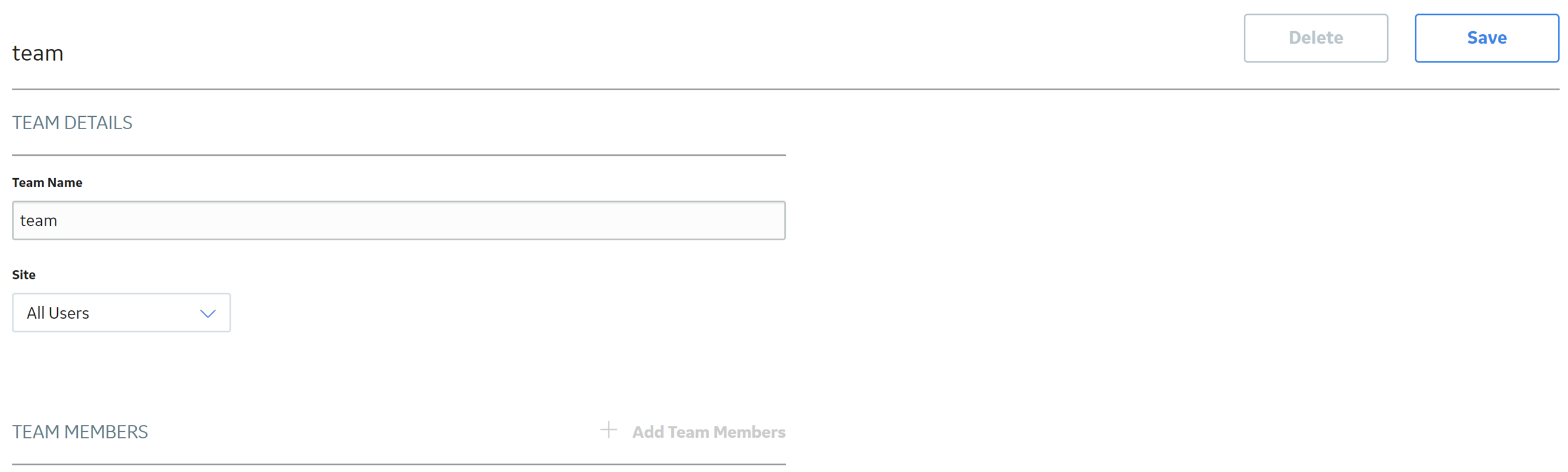
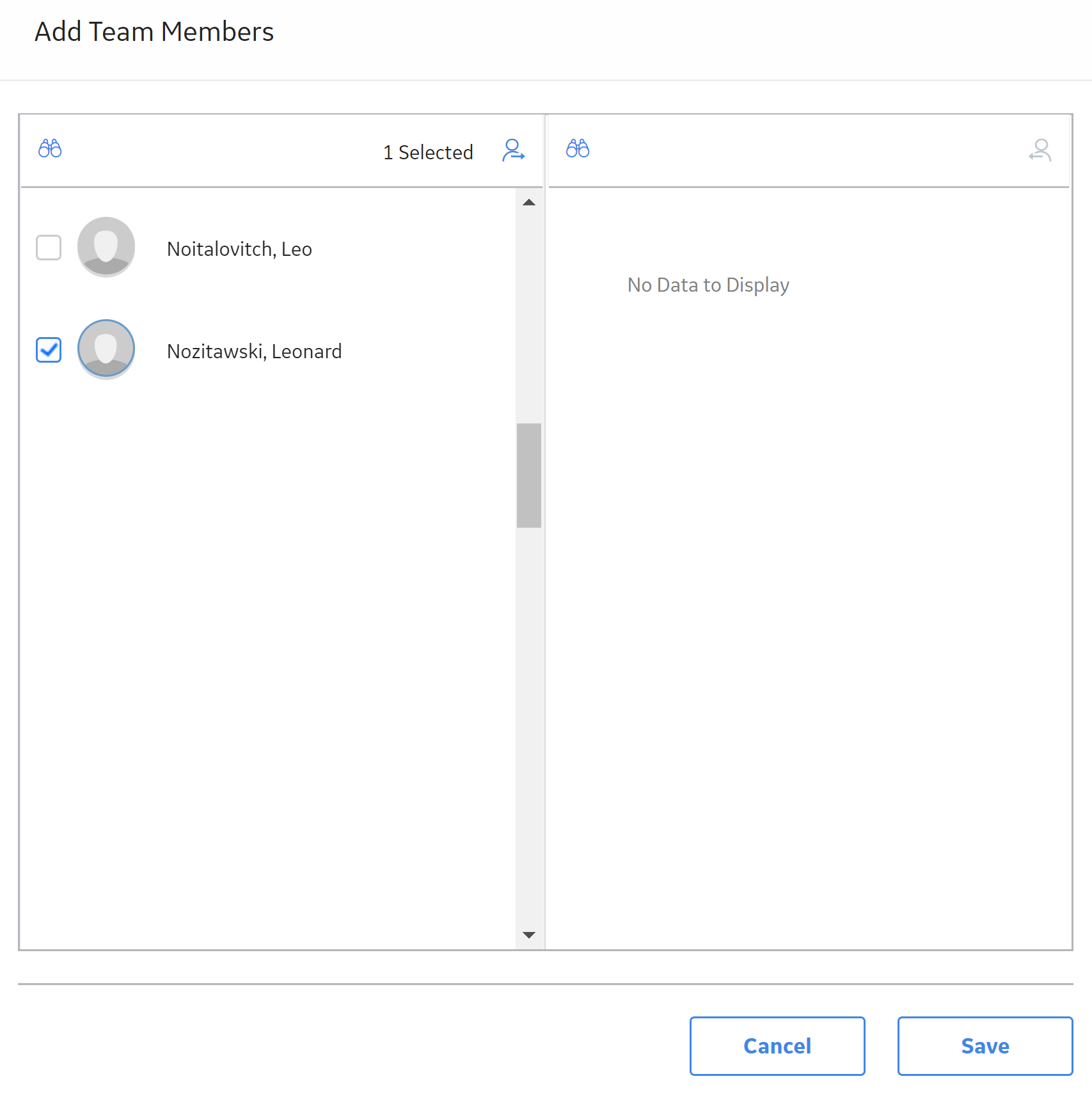
 .
. .
.