Failure Effects
About Failure Effects
After all the Failure Modes have been defined, one or more Failure Effects can be defined for each Failure Mode. A Failure Effect documents the consequence of a failure occurring. Most RCM methodologies use Failure Effects to capture the safety, environmental, and economic (or production) impacts associated with a failure.
The SAE Standard JA1012, "Evaluation Criteria for Reliability-Centered Maintenance (RCM) Processes," defines the following requirements for Failure Effects:
- Failure Effects describe the cause if no specific task is done to anticipate, prevent, or detect the failure.
- Failure Effects include all the information needed to support the evaluation of the consequences of the failure, including the following data:
- If the loss of function due to this failure mode becomes evident to the operating crew under normal circumstances.
- If the failure (if anything) kills or injures someone.
- If the failure (if anything) has an adverse effect on operational capability.
- If the failure (if anything) breaches a known environmental standard or regulation.
- If a predictive task technically feasible and effective.
The following Decision Logic Algorithm will help in evaluating the consequences of the failure:
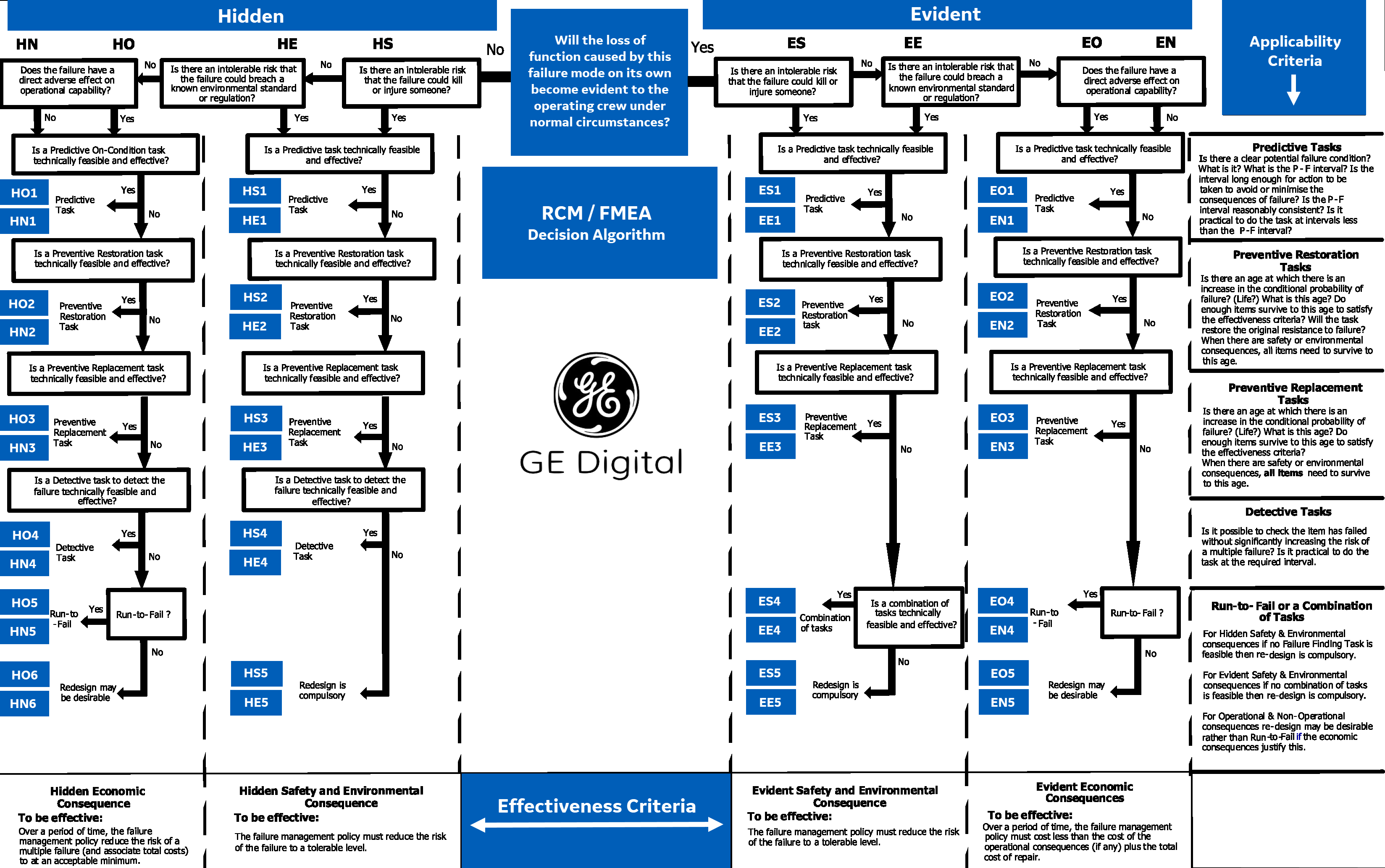
Access a Failure Effect
Procedure
Create a Failure Effect
Before You Begin
Procedure
Use the Decision Logic Builder in RCM Failure Effects
Before You Begin
- The Decision Logic Builder guides you step-by-step through answering questions that will result in suggestions for mitigating a given failure effect. After you use the Decision Logic Builder to determine which actions should be taken to mitigate the effects of the failure, you can create Recommended Actions.
- The Decision Logic Builder will pose a series of Yes or No questions. When you complete all steps in the Decision Logic Builder, you will be presented with a recommended action that is based on your responses. You can then view a summary of your responses on the Decision Logic tab of the failure effect.
- The Decision Logic Builder is based upon the concepts and decision diagrams in SAE Standard JA1012, "A Guide to the Reliability-Centered Maintenance (RCM) Standard." The process and terminology used in the Decision Logic Builder are described in more detail in this standards document. To use the Decision Logic Builder effectively, you will need to be familiar with this standard.
- This topic assumes that you have a pre-established RCM analysis with failure modes.
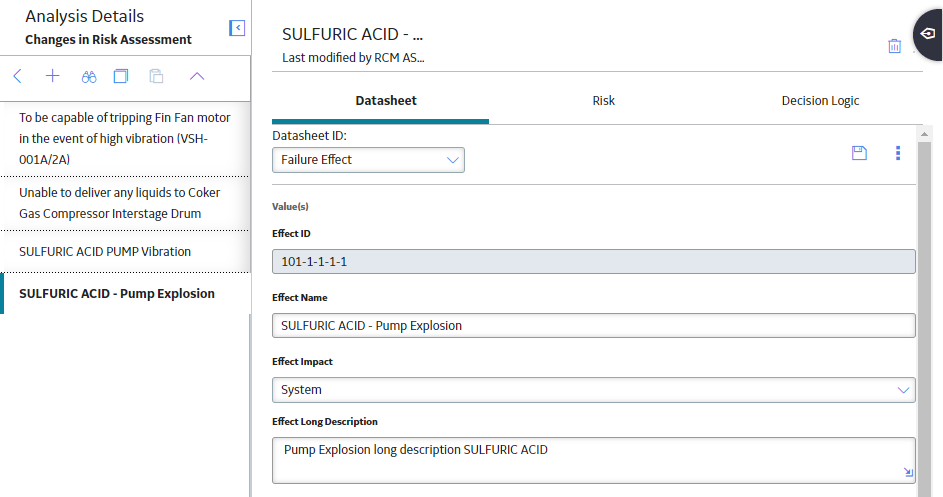
 , and then select
, and then select 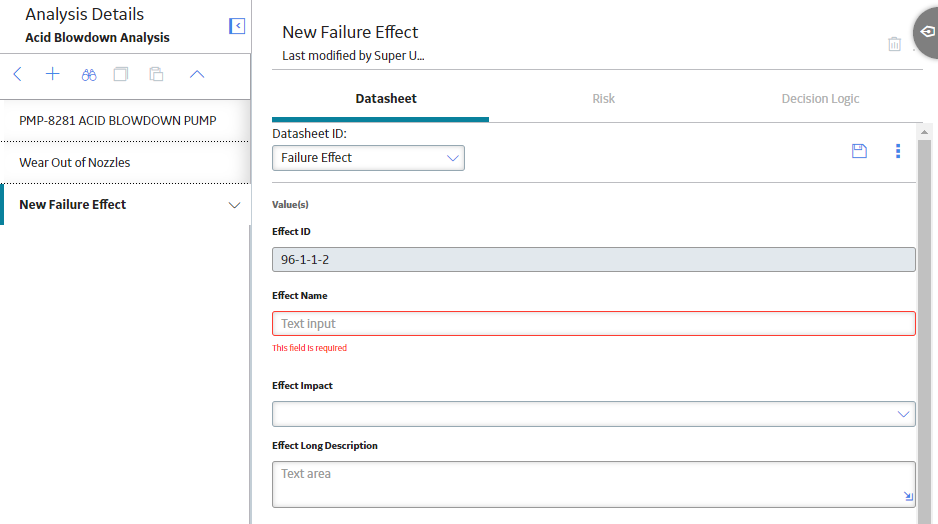
 .
.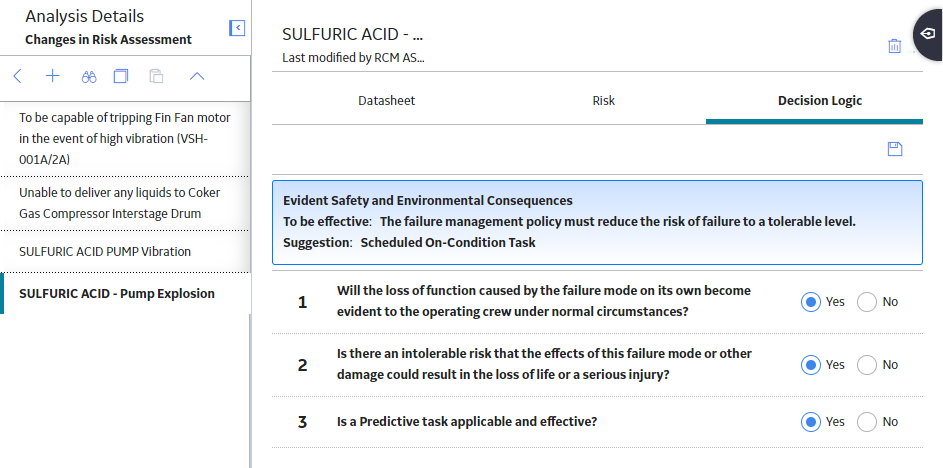
 on the
on the 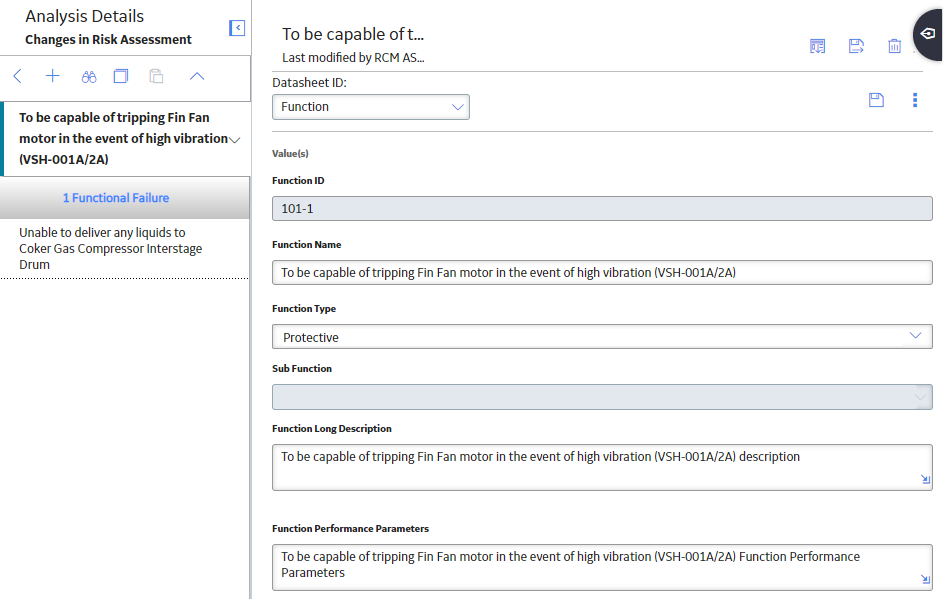
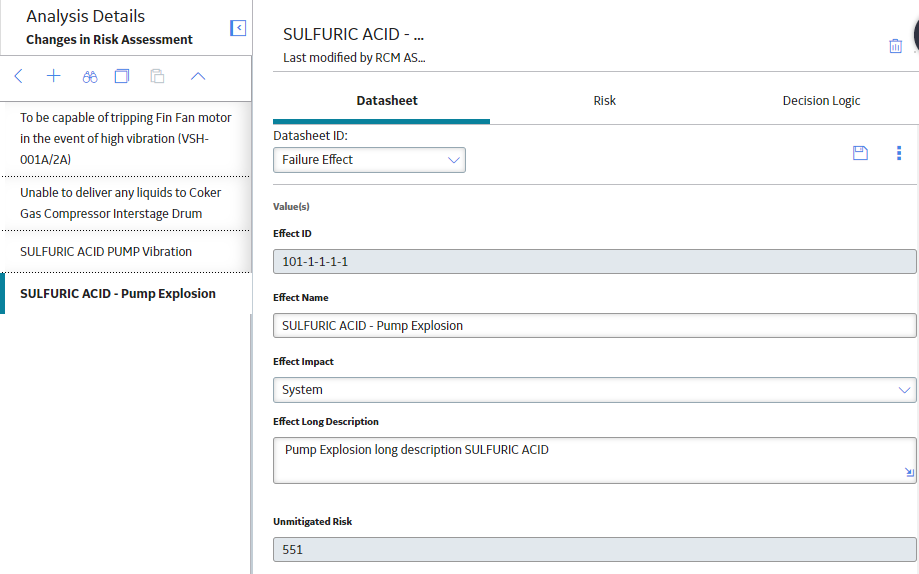
 .
.