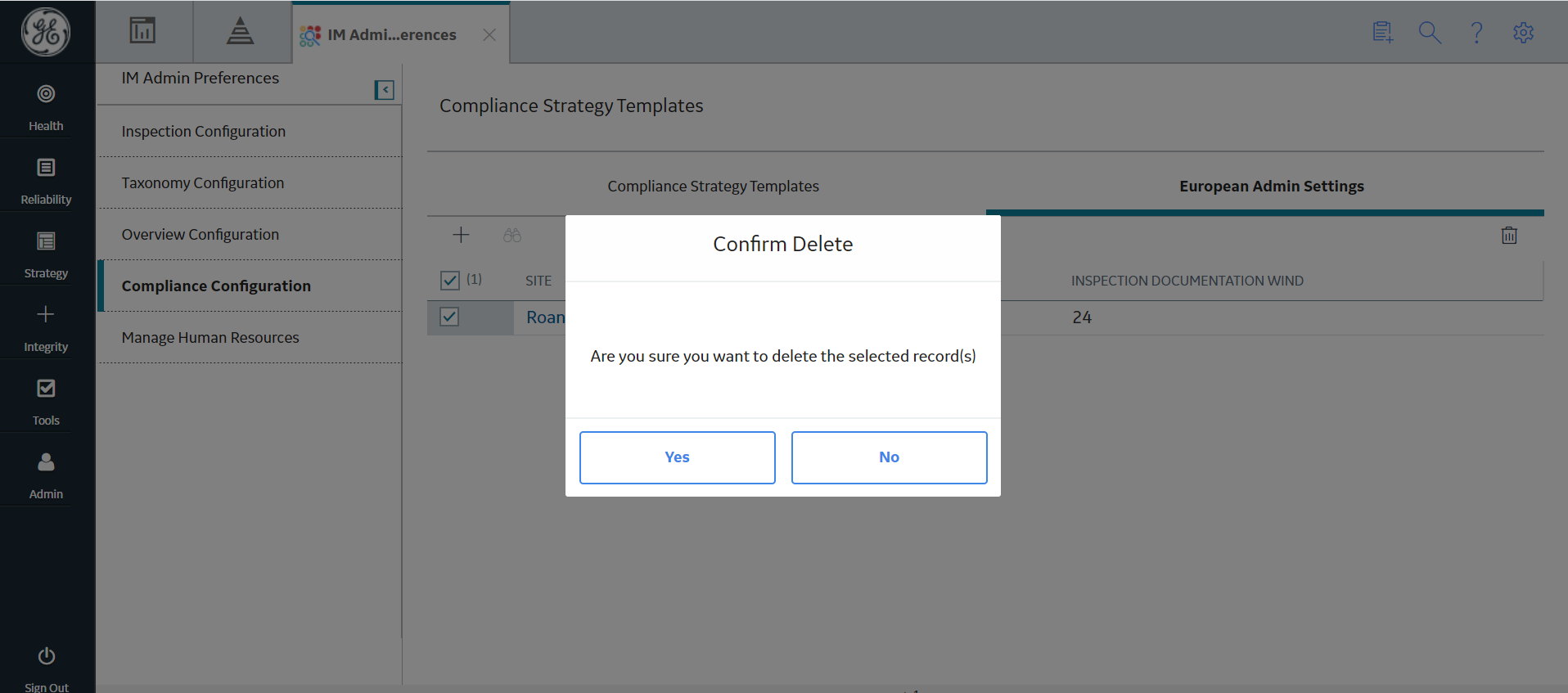About This Task
You can delete a site-specific record stored in the European Admin Settings list.Note: When you delete an existing record from the European Admin Settings list that is already mapped to an European Inspection Task, the Inspection task will not be impacted by this change.
Procedure
- In the module navigate menu select .
The IM Admin Preferences page appears.
- Select Compliance Configuration.
The Compliance Strategy Templates workspace appears.
- Select the European Admin Settings tab.
The European Admin Settings section appears, displaying the list of available records in the European Admin Settings tab.
- Select the check box next to the record you want to delete and then, select
 .
.A window appears, asking you to confirm that you want to delete the record.
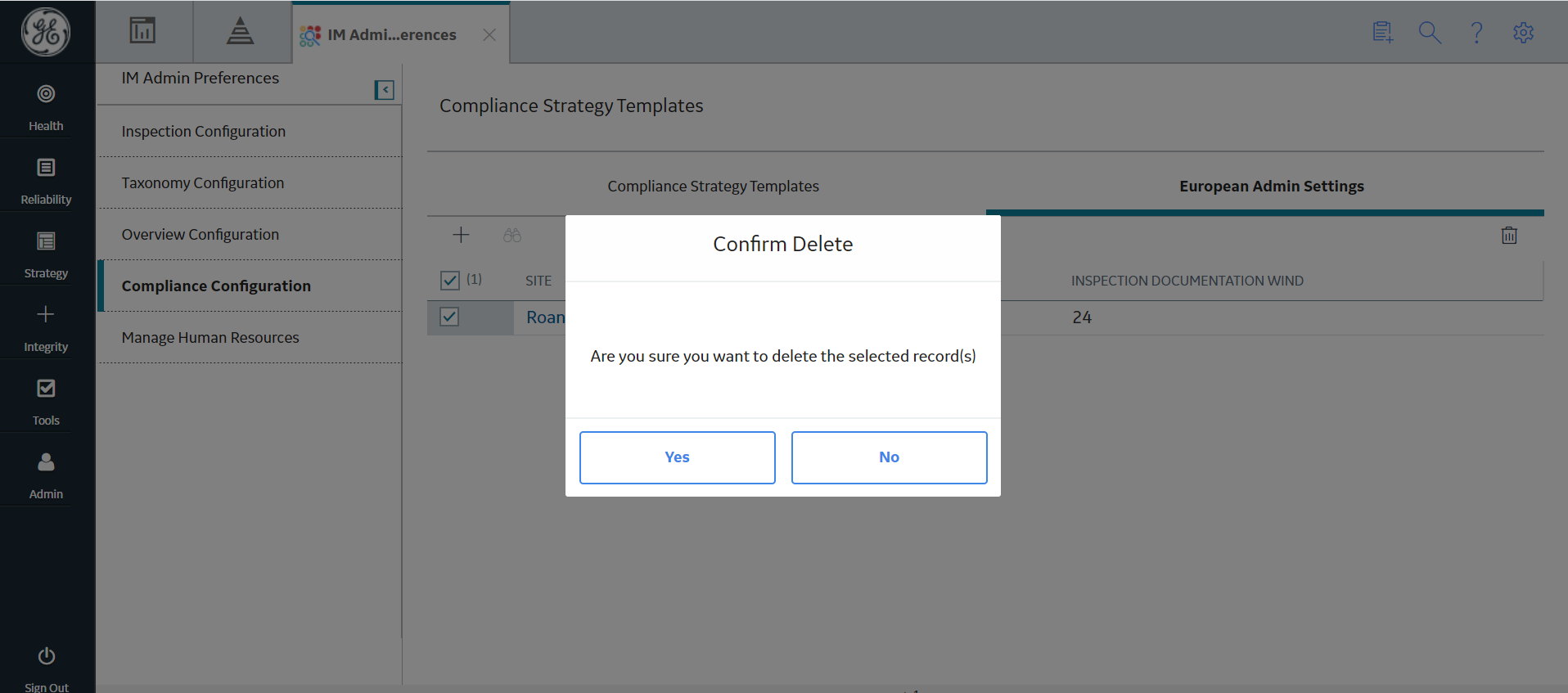
- Select Yes.
The record is deleted.
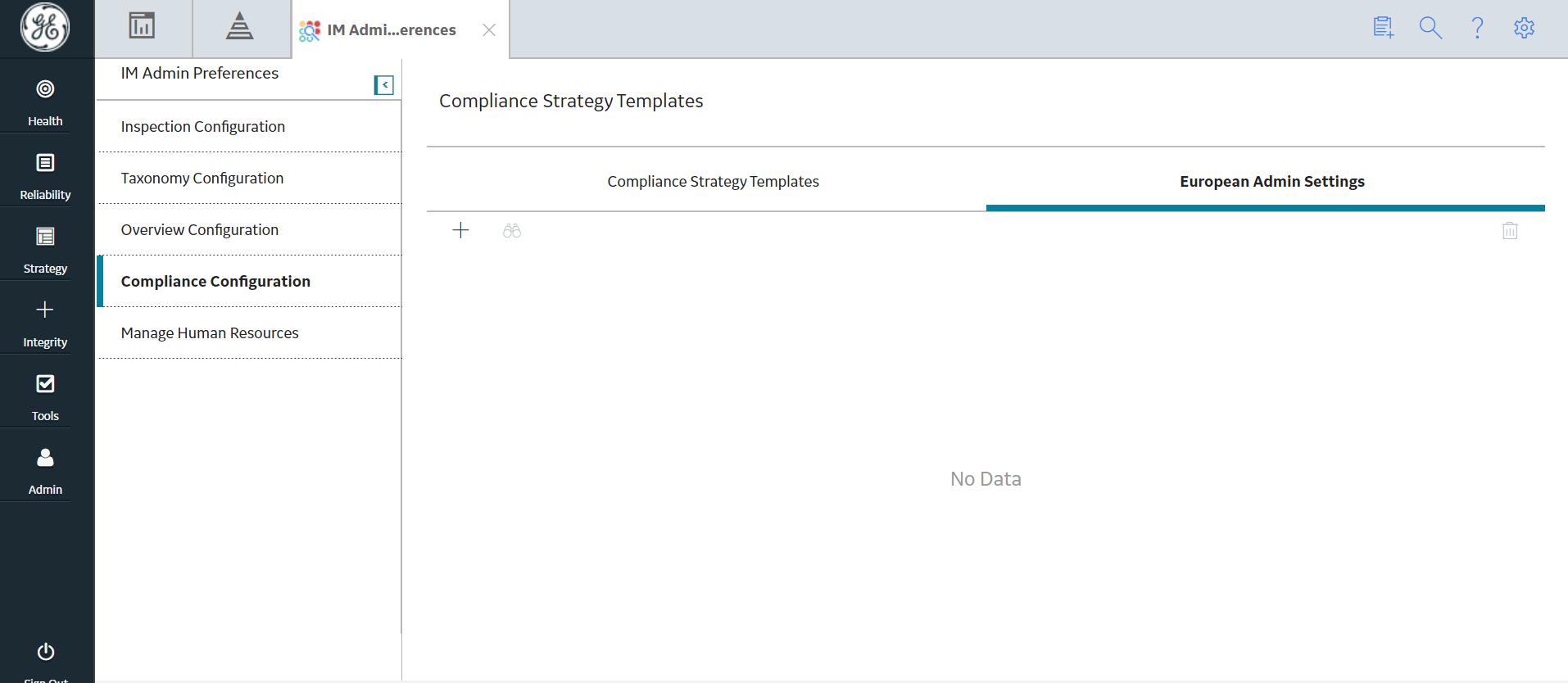
 .
.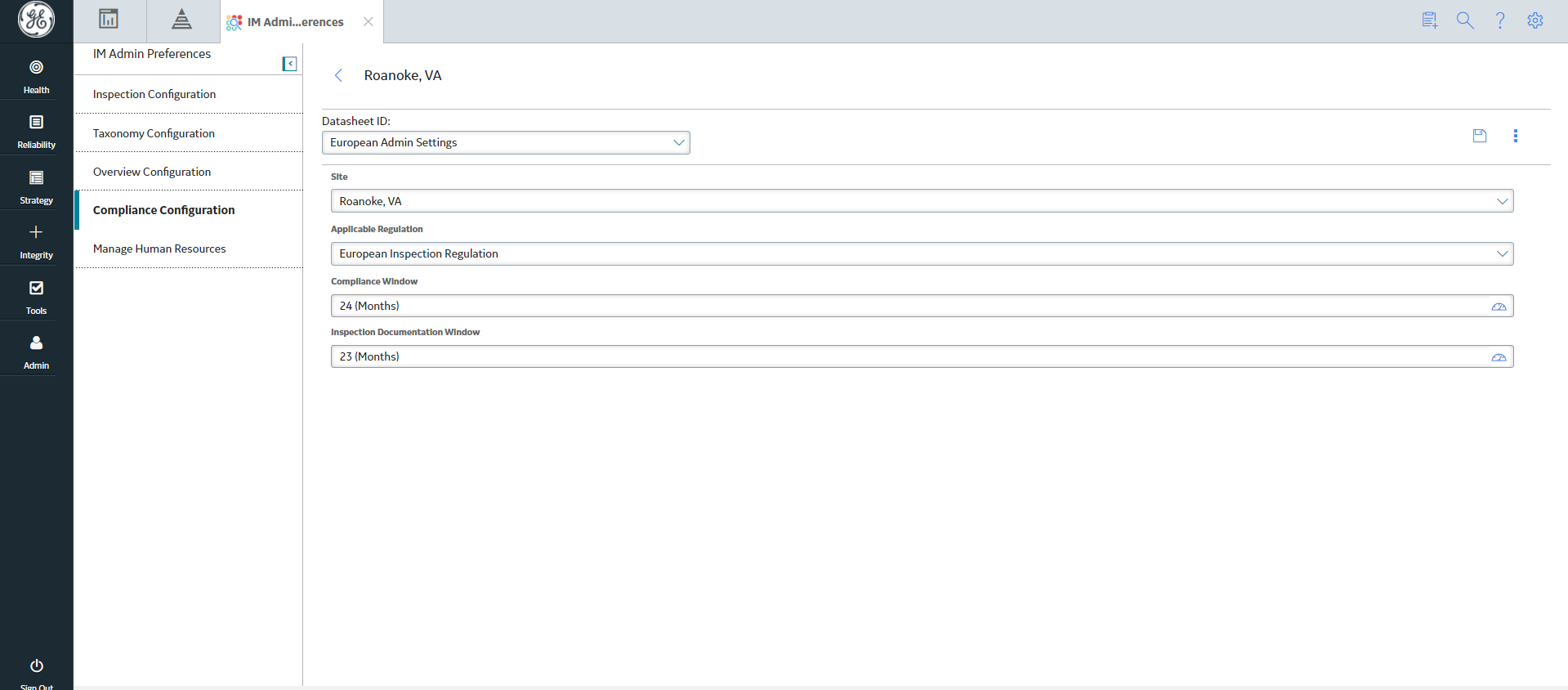
 , and then select
, and then select