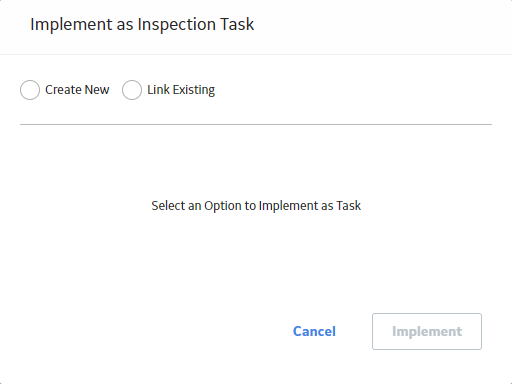Compliance Recommendations
Access a Compliance Recommendation
You can access a Compliance Recommendation that is part of an existing Inspection Plan.
Procedure
Modify a Compliance Recommendation
Compliance Recommendations can be marked not required, superseded, or deleted.
Before You Begin
- MI Compliance Analyst
- MI Inspection Plan Approver
Procedure
- Access the Inspection Plan that contains the Compliance Recommendations that you want to access.
- Modify the Compliance Recommendation in one of the following ways:
State Action Supersede ( )
Changes the state of the Compliance Recommendation to Superseded. To supersede recommendations: - Next to two or more Compliance Recommendations, select the check boxes.
- Select
.
The Supersede Recommended Actions window appears.
- Select the Compliance Recommendation that you want to designate as the master recommendation.
- Select Supersede.
The master recommendation supersedes the other Compliance Recommendations and appears in the grid.
Note: You can view the superseded recommendations by selecting the number in the Linked Actions column.
Not Required ( )
Changes the state of the Compliance Recommendation to Not Required. - Select the check box next to each Compliance Recommendation that you want to mark Not Required.
- Select
.
A window appears, asking you to confirm that you want to mark the Compliance Recommendation as Not Required.
- Select Yes.
The Reason for Not Required window appears.
- Enter a reason for marking the Compliance Recommendation as Not Required, and then select Done.
The Compliance Recommendation is moved to the Not Required state.
Unlink Superseded Recommendations This unlinks superseded Compliance Recommendations from the master recommendation. The state of the unlinked Compliance Recommendations is modified from Superseded to Proposed. - Select the number in the Linked Actions column of the master recommendation you would like to unlink superseded recommendations from.
The Linked Recommended Actions window appears, displaying the linked superseded Compliance Recommendations.
- Select the check box next to each Compliance Recommendation that you want to unlink.
- Select Unlink.
The Compliance Recommendations are unlinked from the master recommendation and appear in the grid. The Compliance Recommendations are then moved to the Proposed state.
Delete a Compliance Recommendation
Procedure
Implement a Compliance Recommendation to an Inspection Task
You can create new Inspection Tasks or link existing Inspection Tasks to a Compliance Recommendation that is in the Approved state to add them to the Inspection Plan.
Before You Begin
- Ensure that the Implement Recommended Actions to Tasks in ASM setting is set to False in the Inspection Configuration section of the IM Admin Preferences page.
- You must have an Inspection Plan that is in the Approved state.