APM Connect Data Loader Logs
About APM Connect Data Loader Logs
The APM Connect Data Loader log contains detailed information about the data loader jobs, such as error messages, warnings, and general information on the records that were loaded. The log files for the data loader jobs are available for download in the Data Loaders page. This page also provides information about the status of the Data Loader jobs that have been run by the APM Connect Data Loader feature.
Access the Data Loaders Page
Procedure
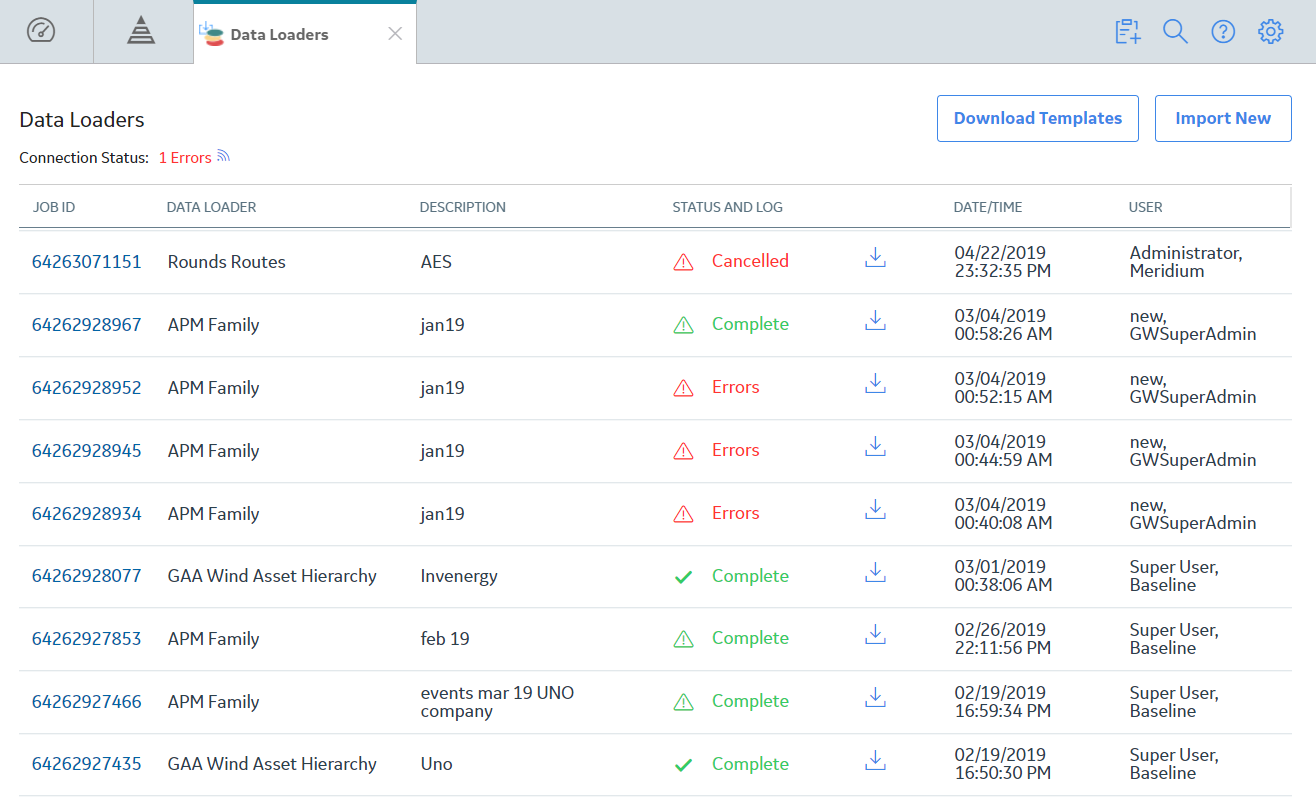
Cancel a Data Load Job
About This Task
Procedure
Log Statuses
The Status and Log column in the Data Loaders page displays the status of the various Data Loader jobs that have run in the APM system. The following table contains the list of available statuses with description.
| Status | Description |
|---|---|
| Cancelled by User | The data import job was cancelled successfully. Note: When a job is cancelled, the data imported prior to cancelling is not removed. |
| Complete | The data has been imported successfully into APM. Note: if the  icon appears with the Complete status, the data was imported with warnings. You can download the log file to view the detailed warning messages. icon appears with the Complete status, the data was imported with warnings. You can download the log file to view the detailed warning messages. |
| Configuring Dataloader | The data import job is configuring the user roles and arranging the data processing for most efficient execution flow. |
| Data Synchronization in Progress | The data import job is synchronizing the loaded data and relationships across the Data Source. |
| Dataloader Enqueued | The maximum number of data load jobs, as defined in the APM Connect Connection Records, has been exceeded, or there is a job of the same type running. The data import will begin after the other jobs are complete. |
| Errors | The data import is complete but encountered one or more errors. You can download the log file to view detailed error messages. |
| In Progress | The data import job is loading data into the APM Data Source. |
| Job Cancelling | The data import job is in the process of being canceled. This occurs after you select  . . |
| Staging Complete | The data import job was prepared successfully. |
| Staging Failure | The data import job failed during preparation. |
| Staging In Progress | The data import job is being prepared on the APM Connect Server. |
| Waiting | Initial state when a job is created. The data import job is queued for pre-processing on the APM Connect Server. |
Field Descriptions of the Data Loaders Page
The following table provides you list of fields that are available in the Data Loaders page.
| Field | Data Type | Description | Behavior and Usage |
|---|---|---|---|
| Job ID | Hyperlink | The Job ID of the Integration Log Record. | You can select the hyperlink to view the details of the specific Interface Log Record in a new tab. |
| Data Loader | Text | The Description of the APM Connect Job related to the record. | Populated automatically based on the type of Data Loader that was selected. |
| Description | Text | The text that was entered in the Job Description box by the user. | Populated automatically with the text that was entered in the Job Description box when importing the data. |
| Status and Log | N/A | Provides status of the Interface job and a link to download the Integration Log File. |
The status is a Red or Green icon indicating the status, success or failure of the job. You can select the Download ( Note: This log contains detailed information about the job such as error messages, warnings concerning the data load, and general information about the records that were loaded.
|
| Date/Time | Date | The time at which the Integration job was completed. | Populated automatically based on the time when the job was completed. |
| User | Text | The user name of the person or System User who initiated the job in APM. | Populated automatically indicating the name of user who ran the job. |
 ) button to download the Integration Log file for the scheduled tasks that are completed and are in Successful or Failed state.
) button to download the Integration Log file for the scheduled tasks that are completed and are in Successful or Failed state.