Optional Configuration
Encrypt Parameters
Parameters in the context file are not encrypted by default, which results in values being transmitted in clear text over the network. However, you can manually encrypt any parameter manually.
Procedure
Results
The parameters are encrypted.
Change and Encrypt the APM Connect Service User Names and Passwords
About This Task
Procedure
Import the APM Connect Services (jar files) into the APM Runtime Container (Manual)
About This Task
To complete the connection between GE Digital APM, Karaf, and the APM Connect Administration Center, you must import all the jars file into the APM Runtime folder. This topic guides you through the process.
Procedure
Install APM Runtime Container Manually
Procedure
Enable Internet Explorer for APM Connect
About This Task
Procedure
Change the PostgreSQL Passwords
Procedure
Configure SSL
If you want to use SSL for connections from APM Connect, this step is required.
About This Task
If you want to use SSL when moving data through the system, you must import security certificates from the secured application into a truststore file accessible to APM Connect. This procedure describes the process for a single application. You can import multiple certificates into a single truststore file by repeating this procedure for each application requiring SSL.
Procedure
Results
Configure the Karaf Server for SSL
To ensure proper communications between GE Digital APM and APM Connect, you must configure the server to use SSL.
About This Task
To provide a more secure data flow, you must make sure that the connection that provides the path from the APM Connect system to GE Digital APM is protected. You can provide additional security to the data flow by configuring the APM Connect server, which processes the jobs that send and receive data between the endpoints, to use SSL.
Procedure
Results
What To Do Next
Import any additional client application certificates for your installation.
Configure Multiple Source Systems or Multiple Plants
Whether you have multiple source systems or multiple plants connected to GE Digital APM, the configuration process is similar.
Before You Begin
- Identify the target APM Connect system and all required information, such as userids, passwords, IP addresses, and ports.
- Identify the source systems you need. These can be any type of source system or plants that have unique language or extraction requirements.
- Review the information about creating EAM system records.
- Review the information about configuring the context file for the types of source systems involved.
- Make sure that the language and decimal notation values for the source system System User and GE Digital APM match.
- Make sure GE Digital APM is deployed.
About This Task
You need to follow these steps if you have multiple source systems using APM Connect performing Extractions and RFC/Notification Management for a single GE Digital APM system or for a single GE Digital APM Tenant in a cloud environment. The scenarios include:
- Multiple source systems of the same EAM type. This situation has multiple SAP, Maximo, or ServiceMax Systems connected to a single GE Digital APM system.
- Multiple source systems with a mixture of EAM types. This situation has multiple SAP, Maximo, and ServiceMax systems connected to a single GE Digital APM system.
- A single source system that has plants that need different languages or extractions.
- An asset can only be accessed by a single CMMS-ID.
You use similar steps to configure APM Connect to support either multiple source systems or multiple plants from a single source system. The main differences are addressing of the sources, any applicable filtering of data, and the contents of the context file for each source. The following steps outline what needs to be done in both an on-premise environment or a cloud environment.
This topic assumes familiarity with the process of deploying APM Connect for a single source system and that you have already configured GE Digital APM for the first source system.
Procedure
Enable Multiple Cultures From a Single Source System
To enable data flow when there are multiple cultures configured for a single source system, you must complete the following steps.
Procedure
- Create a context file for each culture originating from a specific source system.
- Create the Intermediate Repository database for the first CMMS_ID you define.
- For each additional CMMS_ID defined in Step 1.a, run the addSourceSystem job.
- For each CMMS_ID defined in Step 1.a, create an EAM system record, using the CMMS_ID in the System Name field.
- Select Test Connection for each EAM System record you created.
Results
Change the APM Connect Administration Center User Password
Procedure
Create a Service Account User
This topic describes how to create a service account user that has access to the SAP server and runs the Karaf service.
About This Task
For security reasons, it is important to limit the number of users that can access the file shares between the SAP server and the APM Connect server. The best way to do this is to create one service account user to run the Karaf service and to access the SAP file shares on the SAP server.
Procedure
Results
The service account user has been created, authorized to run the Karaf service, and given access to the file shares on the SAP server.
Manually validate the APM Connect Administration Center License
To use the APM Connect Administration Center, you must validate your Administration Center license. Typically, validation is done automatically. However, user specific environment configuration, such as firewalls, may require manual validation. This topic describes how to manually validate your APM Connect Administration Center license.
Procedure
Results
The license is validated manually.
Set Java Environment Variables
About This Task
The Java Environment variables are set automatically when you run the APM Connect installer. However, if you need to update or reinstall Java without reinstalling APM Connect, complete these steps to configure Java on your APM Connect server.
Procedure
Schedule backup of ampctac DB on Daily basis
About This Task
Procedure
Enable Test Connection
About This Task
Procedure
- Access your APM Connect Installation package, navigate to the Jobs folder, and then copy the file CheckConnections.jar.
- On your APM Connect server, navigate to C:\APMConnect\Utilities\runtime\deploy.
- In the deploy directory, paste the file CheckConnections.jar.
What To Do Next
- Test the connections required to complete a data load.
Create APM Service User
Jobs in the APM Connect Administration Center are run by users. The apmService user is required to facilitate communication between APM Connect and GE Digital APM.
About This Task
Procedure
Results
The apmService user is created, and it appears in the list of users.
Import Adapter Jobs
A job is used to extract information from the source and push it into GE Digital APM. Before you can initiate a job using the APM Connect Administration Center, you must first load the jobs into the APM Connect Administration Center.
About This Task
Loading the jobs is accomplished by importing the jobs from a .zip file. This topic describes how to import jobs into the APM Connect Administration Center.
Procedure
Results
Each Job is automatically categorized into the correct project.
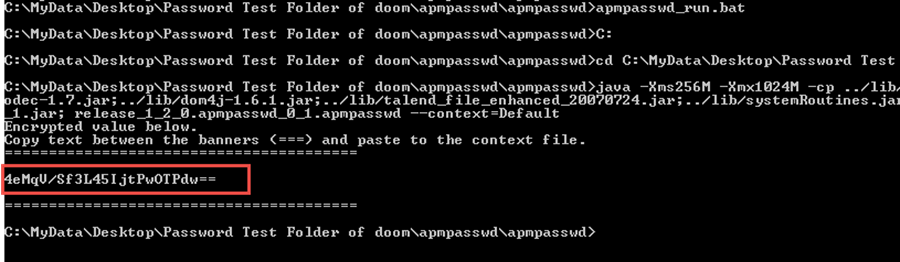
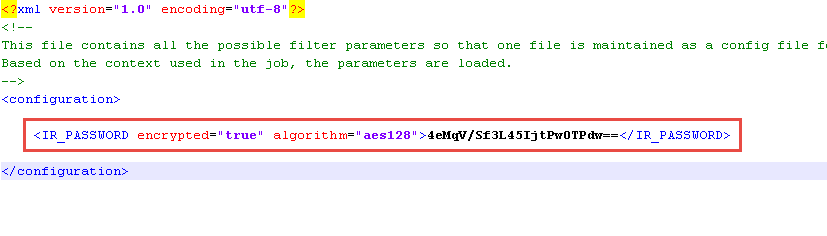
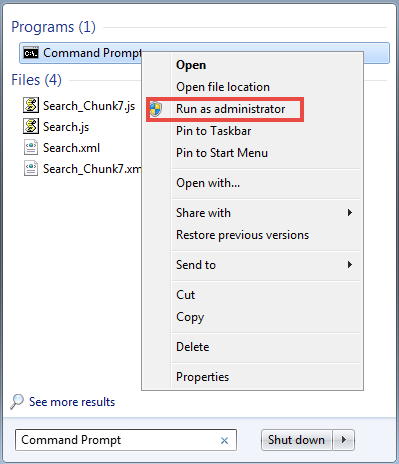
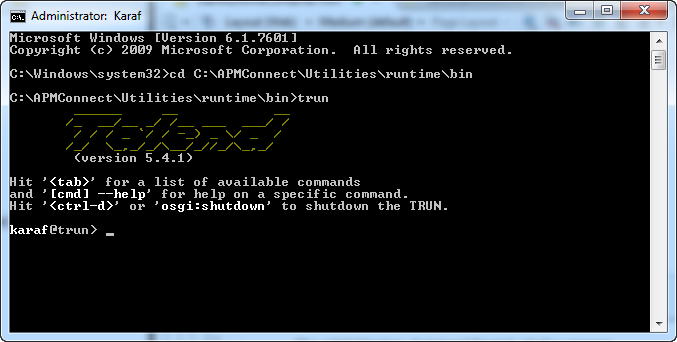
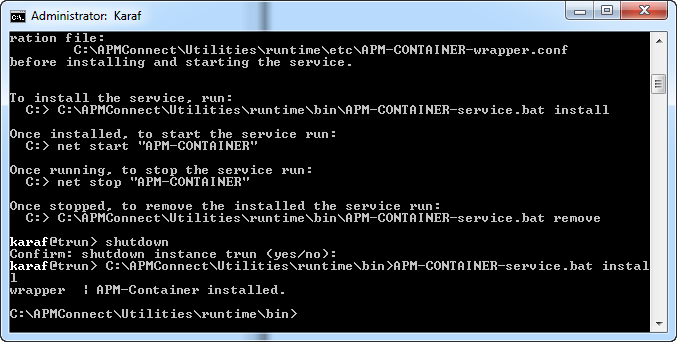
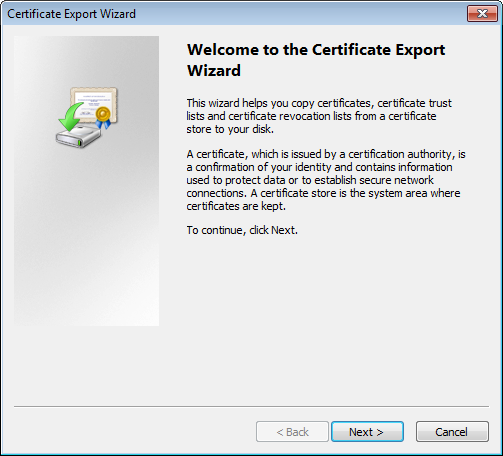
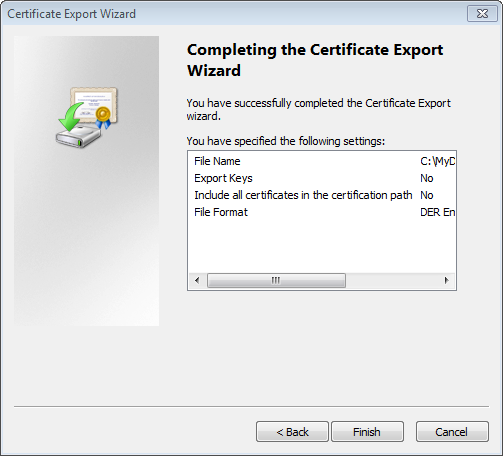
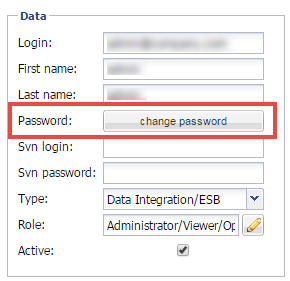
 , and then select
, and then select 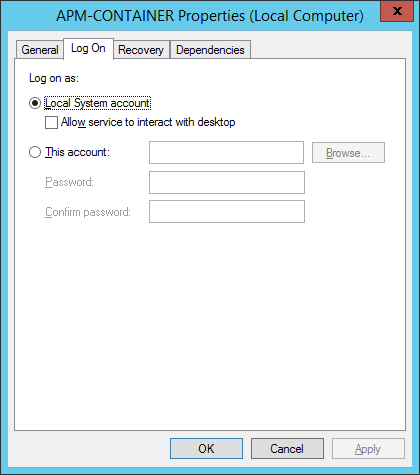
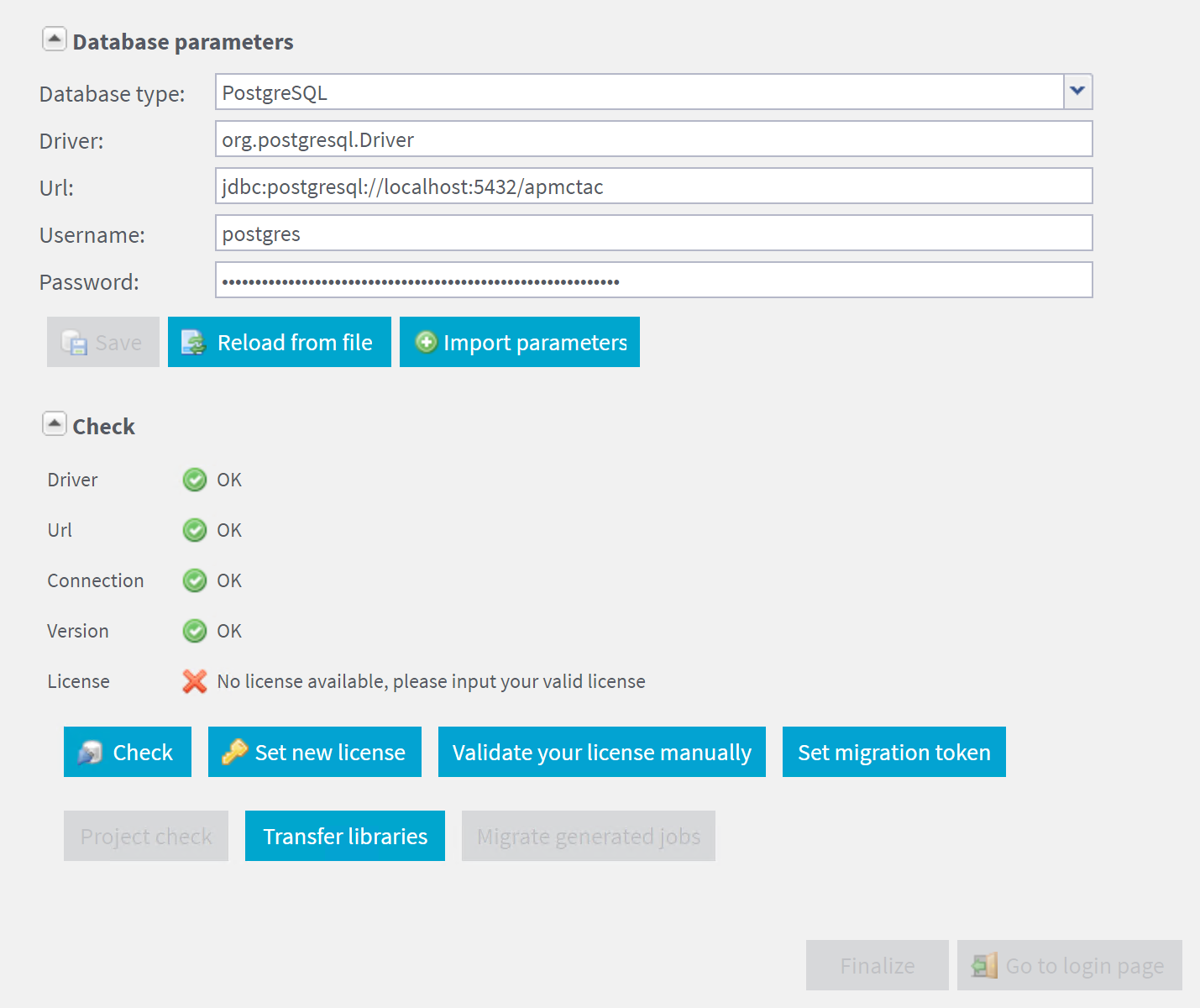
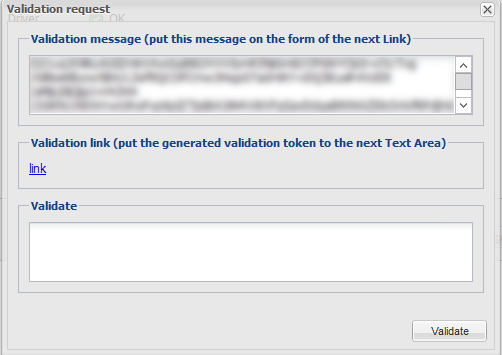
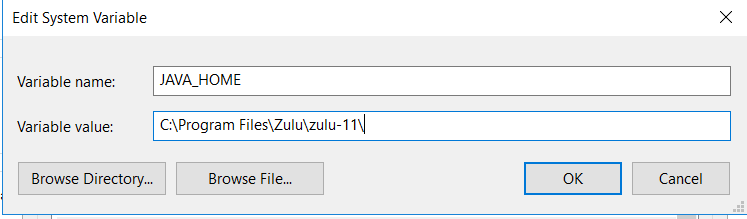
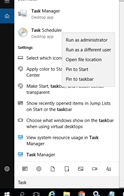
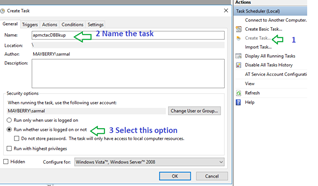
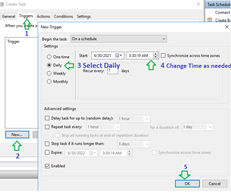
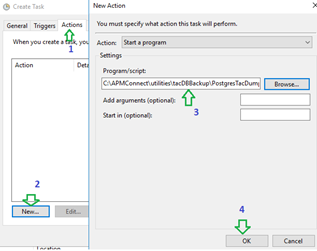
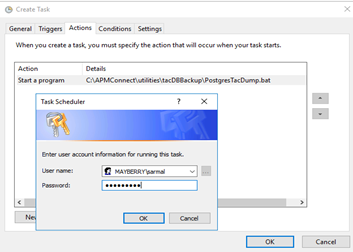

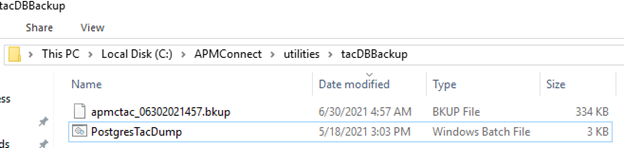
 .
.