Failure Effects
About Failure Effects
After all the Failure Modes have been defined, one or more Failure Effects can be defined for each Failure Mode. A Failure Effect documents the consequence of a failure occurring. Most FMEA methodologies use Failure Effects to capture the safety, environmental, and economic (or production) impacts associated with a failure.
The SAE Standard JA1012, "Evaluation Criteria for Reliability-Centered Maintenance (RCM) Processes," defines the following requirements for Failure Effects:
- Failure Effects shall describe what would happen if no specific task is done to anticipate, prevent, or detect the failure.
- Failure Effects shall include all the information needed to support the evaluation of the consequences of the failure, including the following data:
- The evidence (if any) that the failure has occurred (in the case of hidden functions, what would happen if a multiple failure occurred).
- What the failure does (if anything) to kill or injure someone, or to have an adverse effect on the environment.
- What the failure does (if anything) to have an adverse effect on production or operations.
- What physical damage (if any) is caused by the failure.
- What (if anything) must be done to restore the function of the system after the failure.
Access a Failure Effect
Procedure
Create a Failure Effect
Before You Begin
Procedure
Use the Decision Logic Builder in RCM Failure Effects
Before You Begin
- The Decision Logic Builder guides you step-by-step through answering questions that will result in suggestions for mitigating a given failure effect. After you use the Decision Logic Builder to determine which actions should be taken to mitigate the effects of the failure, you can create Recommended Actions.
- The Decision Logic Builder will pose a series of Yes or No questions. When you complete all steps in the Decision Logic Builder, you will be presented with a recommended action that is based on your responses. You can then view a summary of your responses on the Decision Logic tab of the failure effect.
- The Decision Logic Builder is based upon the concepts and decision diagrams in SAE Standard JA1012, "A Guide to the Reliability-Centered Maintenance (RCM) Standard." The process and terminology used in the Decision Logic Builder are described in more detail in this standards document. To use the Decision Logic Builder effectively, you will need to be familiar with this standard.
- This topic assumes that you have a pre-established RCM analysis with failure modes.
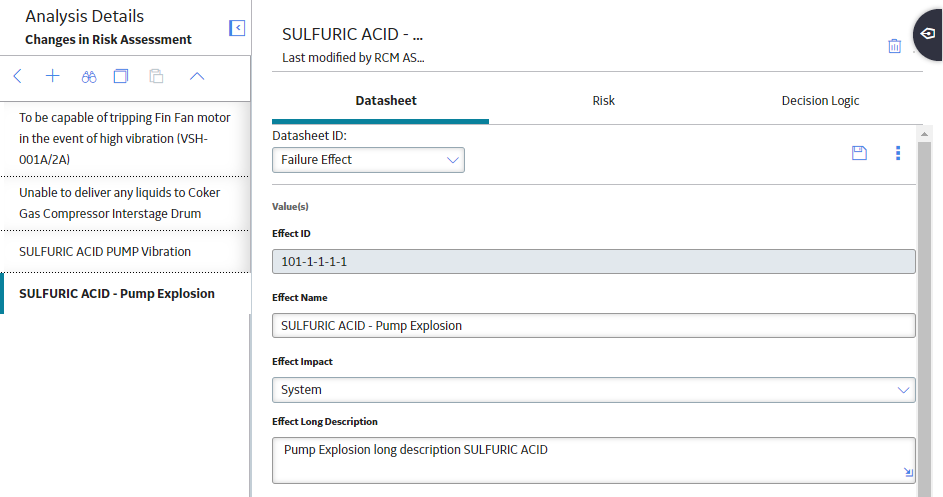
 , and then select
, and then select 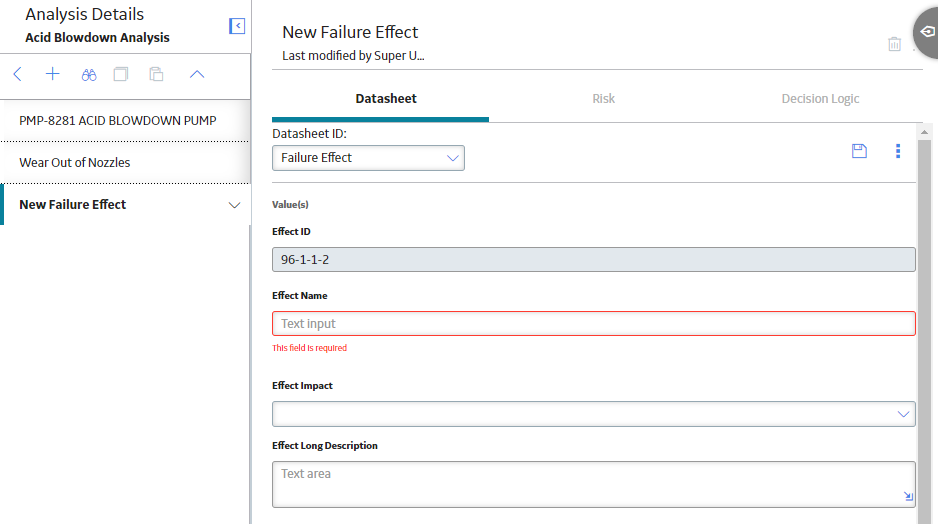
 .
.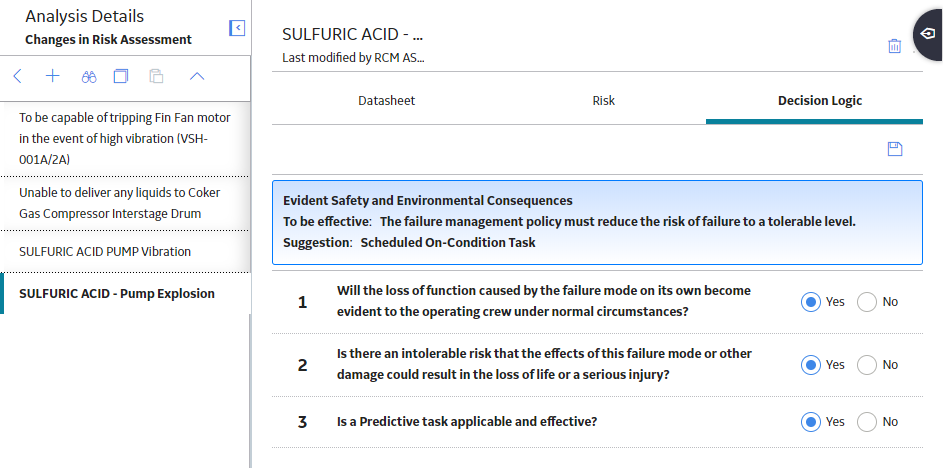
 on the
on the 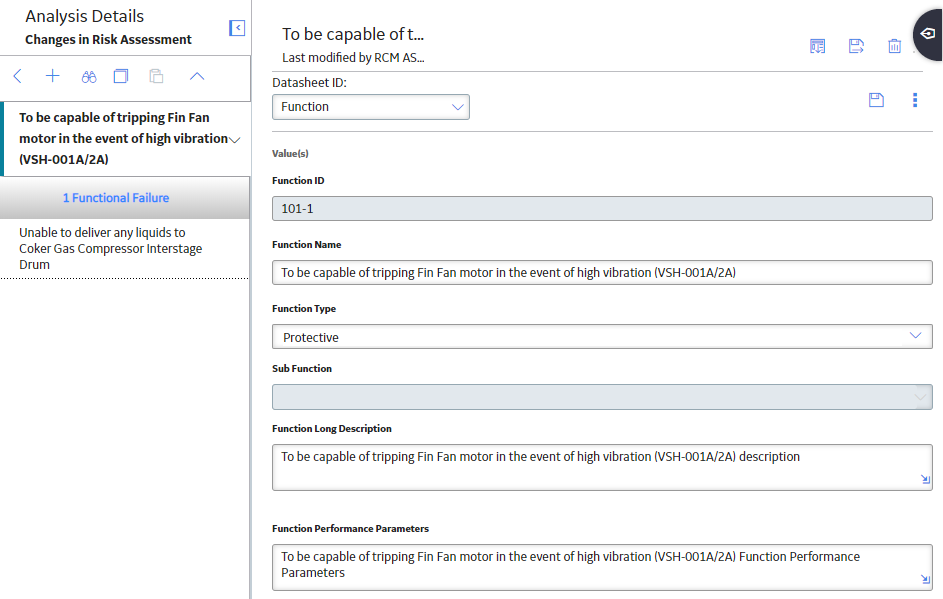
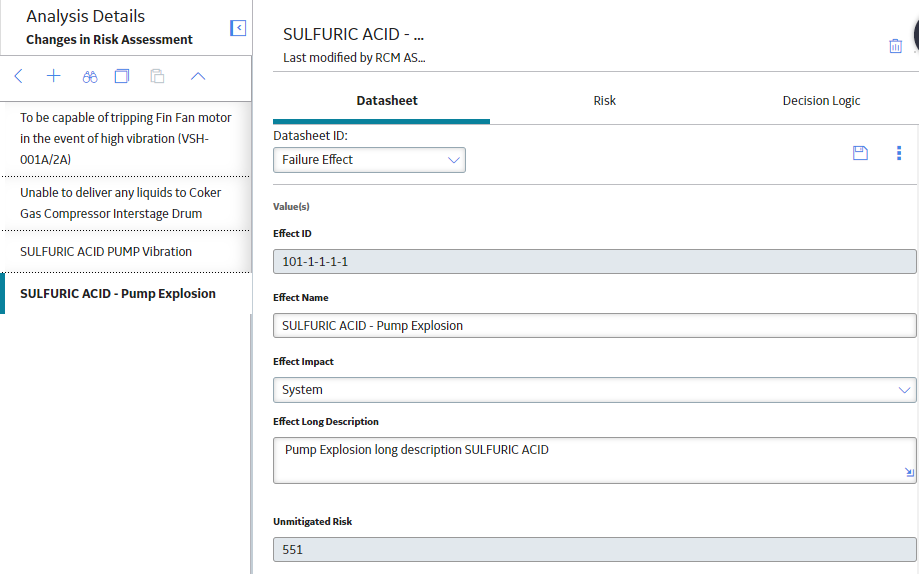
 .
.