Input Nodes
About Input Nodes in Policies
Input nodes represent various items and values that you can use as inputs to the policy logic. Primarily, Input nodes represent the records whose values are evaluated by a policy.
With the exception of Query and Constant nodes, you must use policy instances to assign specific records to each Input node in a policy. For a Point Value node, you can also use policy instances to assign specific values to the node.
Because Input nodes provide successor nodes with values to evaluate, the first node in a policy model must be an Input node. A Query node, however, cannot be the first node in a policy model.
Input Nodes
- AMS Asset
- Constant
- Entity
- GE Tag
- Health Indicator
- Measurement Location
- OT Connect Tag
- Point Value
- Query
- User
AMS Asset Nodes in Policy Designer
An AMS Asset node is an Input node that represents the AMS Asset family. You can use the AMS Asset node to access records in the AMS Asset family and information about related alerts.
An AMS Asset node generates the following outputs:
- Has Active Alerts, which represents a value of yes or no depending on whether or not the AMS Asset has any active alerts (i.e. the AMS Asset record is linked to an AMS Asset Alert record with the value True in the Active field).
- Any field in the AMS Asset family.
- The following system fields for the AMS Asset family: Entity Key, Content GUID, Entity ID, and Site Key.
Node Properties
The Properties window for an AMS Asset node contains the items that are described in the following table:
| Item | Description |
|---|---|
| Primary Record | Specifies whether the node represents a primary record. |
| Trigger | Specifies whether changes to the record that is associated with the node will result in policy execution. |
The following example illustrates how you can use the AMS Asset node with successor nodes to trigger actions based on whether or not an AMS Asset has any active alerts. Consider the following nodes and connections.
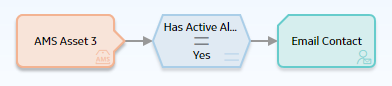
As shown in the following image, you can use the Properties window for the Equal node to select the AMS Asset node and the Has Active Alerts option. When this option is selected, the output of the AMS Asset node is either yes or no, depending on whether or not the AMS Asset is in an alert state. Together, the AMS Asset node and the Equal node indicate that an email message should be sent if the corresponding AMS Asset record has any active alerts.
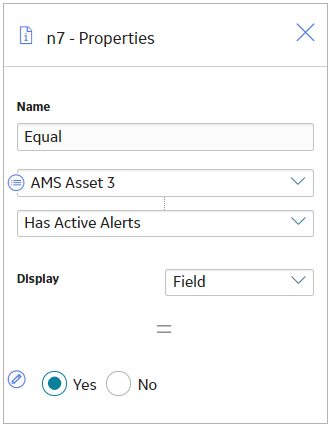
You can also select a field from the AMS Asset family as an input for a successor node. As shown in the following image, you can use the Properties window for the Email Contact node to select the Description field in the AMS Asset family. If the Email Contact node is triggered, the email message will include the information contained in the Description field of the corresponding AMS Asset record.
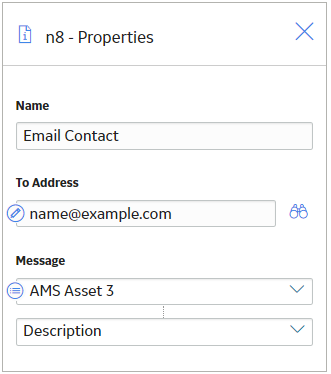
Constant Nodes in Policy Designer
A Constant node is an Input node that represents a specific value that does not change from instance to instance. You can use a Constant node for input values that are the same for all instances and are used in multiple places in the policy model.
The output of a Constant node is the value that you specify in the Value section of the node's Properties window.
Node Properties
The Properties window for a Constant node contains the items that are described in the following table.
| Item | Description | Notes |
|---|---|---|
| Data Type list | Specifies the type of data that the node represents. | This property is not required, but selecting a value can help catch errors and facilitate policy execution. |
| Value box | Specifies the value that the node represents. | If the data type for the Constant node is a Data Frame, then, on the Properties window, <DATAFRAME> appears in the Value box. You can select  to access the Edit Data Frame window, in which you can view the Data Frame or configure its input values. to access the Edit Data Frame window, in which you can view the Data Frame or configure its input values. |
Consider the following nodes and connections.
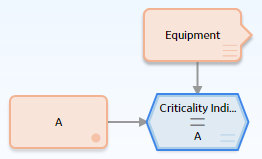
As shown in the following image, you can use the Properties window for the Condition node to select the A Constant node and its value, which is A. With these options selected, the Condition node evaluates whether or not the value in the Criticality Indicator field of a specified Equipment record is A.
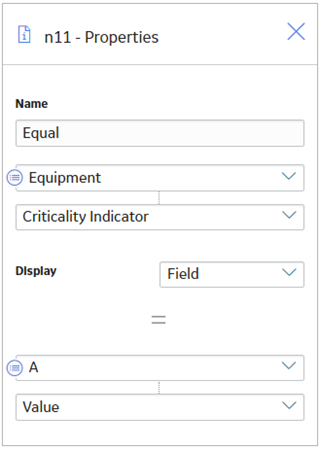
Regardless of the Equipment records specified via policy instances, the Condition node will always compare the value in the Criticality Indicator field to A.
Entity Nodes in Policy Designer
An Entity node is an Input node that represents any GE Digital APM entity family. You can use the Entity node to access information that is stored in a record belonging to any GE Digital APM entity family.
An Entity node generates the following outputs:
- Any field in the the family that the Entity node represents.
- The following system fields that the Entity node represents: Entity Key, Content GUID, Entity ID, and Site Key.
Node Properties
The Properties window for an Entity node contains the items that are described in the following table.
| Item | Description | Notes |
|---|---|---|
| Primary Record | Specifies whether the node represents a primary record. | None |
| Trigger | Specifies whether changes to the record that is associated with the node will result in policy execution. | None |
| Family ID list | Specifies the family that the Entity node represents. | The Family ID list contains all of the GE Digital APM entity families from which you can access record information. This value is required. Important: Ensure that the family you select has not be excluded from the global search. If it has, you will not be able to assign records from that family to a policy instance. |
Entity nodes are often the starting point in policy models because they pvoride successor nodes with fields to evaluate. For example, consider the following nodes and connection.
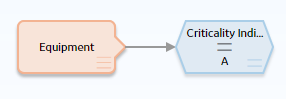
In this example, the Equipment Entity node provides the Condition node with a field, Criticality Indicator, to evaluate.
GE Tag Nodes in Policy Designer
A GE Tag node is an Input node that represents the GE Tag family. You can use the GE Tag node to access records in the GE Tag family and information about related events.
A GE Tag node generates the following outputs:
- GE Tag Events , which represents the collection of GE Tag Event records that are associated with a specified GE Tag record. This output contains the start time, severity level, and type of each event in the collection and can be used only with successor nodes capable of handling collections.
- Any field in the GE Tag family.
- The following system fields in the GE Tag family: Entity Key, Content GUID, Entity ID, and Site Key.
Node Properties
The Properties window for a GE Tag node contains the items that are described in the following table.| Item | Description |
|---|---|
| Primary Record | Specifies whether the node represents a primary record. |
| Trigger | Specifies whether changes to the record that is associated with the node will result in policy execution. |
The following example illustrates how you can use the GE Tag node with successor nodes to evaluate a related GE Tag Event record. Consider the following nodes and connections.
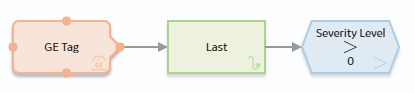
In this example, the GE Tag node is connected to a Last node and to a Greater Than Condition node. As shown in the following image, you can use the Properties window for the Last node to select the GE Tag node and the GE Tag Events option. When this option is selected, the Last node evaluates the events that are associated with the GE Tag record and returns the most recent event.
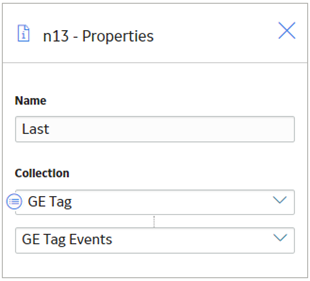
You can then use subsequent nodes to evaluate information related to the most recent event. As shown in the following image, you can use the Greater Than node to evaluate whether or not the most recent event has a severity greater than 0.
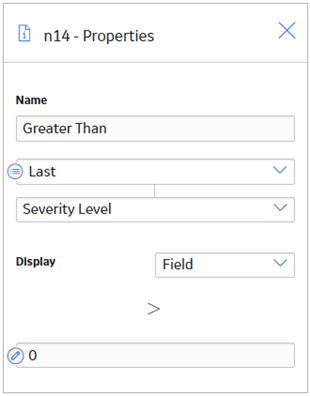
Health Indicator Nodes in Policy Designer
A Health Indicator node is an Input node that represents the Health Indicator family. You can use the Health Indicator node to access records in the Health Indicator family and information about the readings associated with a Health Indicator's source record.
When you associate a policy instance with a Health Indicator node, you can assign an existing Health Indicator record to the node or create a new Health Indicator record without a source and assign it to the node. For Health Indicator records without sources, you can use an Add Value to Health Indicator node to create Health Indicator Value records and link them to the related Health Indicator record.
A Health Indicator node generates the following outputs:
- Readings, which represents the collection of all readings associated with the Health Indicator's source record. This output contains a value and timestamp for each reading in the collection and can be used only with successor nodes capable of handling collections.
- Any field in the Health Indicator family.
- The following system fields in the Health Indicator family: Entity Key, Content GUID, Entity ID, and Site Key.
Node Properties
The Properties window for a Health Indicator node contains the items that are described in the following table.
| Item | Description |
|---|---|
| Primary Record | Specifies whether the node represents a primary record. |
| Trigger | Specifies whether changes to the record that is associated with the node will result in policy execution. |
The following example illustrates how you can use the Health Indicator node with successor nodes to evaluate fields in a Health Indicator record and the associated collection of readings. Consider the following nodes and connections.
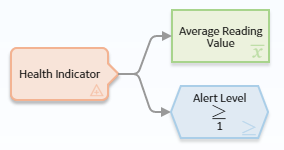
In this example, the Health Indicator node is connected to the Average Reading Value Average node and to a Greater Than or Equal Condition node.
As shown in the following image, you can use the Properties window for the Average node to select the Health Indicator node and the Reading option. When these options are selected, this node evaluates the readings that are associated with the Health Indicator record and returns the average reading value.
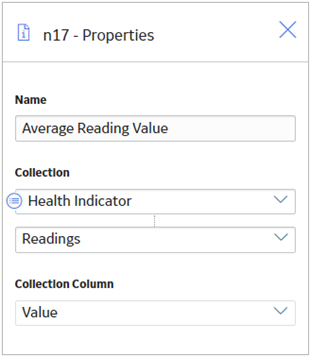
You can also select a field from the Health Indicator family as an input for a successor node. As shown in the following image, you can use the Properties window for the Greater Than or Equal node to select the Alert Level field in the Health Indicator family. This node, therefore, evaluates whether or not the value in the Alert Level field of the corresponding Health Indicator record is greater than or equal to 1, which would indicate that the Health Indicatorrecord meets the Warning or Alert status criteria.
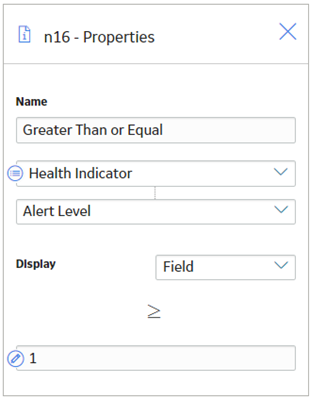
Measurement Location Nodes in Policy Designer
A Measurement Location node is an Input node that represents the Measurement Location family. You can use the Measurement Location node to access records in the Measurement Location family and information about related readings.
A Measurement Location node generates the following outputs:
- Readings, which represents the collection of all measurement readings that are associated with a specified Measurement Location record. This output contains a value and timestamp for each reading in the collection and can be used only with successor nodes capable of handling collections.
- Any field in the Measurement Location family.
- The following system fields in the Measurement Location family: Entity Key, Content GUID, Entity ID, and Site Key.
Node Properties
The Properties window for a Measurement Location node contains the items that are described in the following table.
| Item | Description |
|---|---|
| Primary Record | Specifies whether the node represents a primary record. |
| Trigger | Specifies whether changes to the record that is associated with the node will result in policy execution. |
The following example illustrates how you can use the Measurement Location node with successor nodes to evaluate fields in a Measurement Location record and the collection of readings associated with a Measurement Location record. Consider the following nodes and connections.
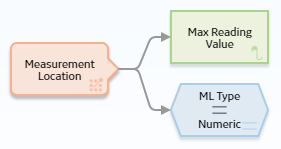
In this example, the Measurement Location node is connected to a Max Calculation node and an Equal Condition node.
As shown in the following image, you can use the Properties window for the Max node to select the Measurement Location node and the Readings option. When this option is selected, the Max node evaluates the readings that are associated with the Measurement Location record and returns the reading with the highest value.
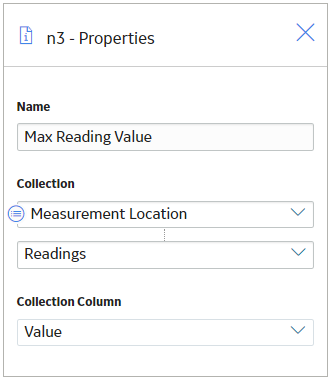
You can also select a field from the Measurement Location family as an input for a successor node. As shown in the following image, you can use the Properties window for the Equal node to select the ML Type field in the Measurement Location family. This node evaluates whether or not the ML Type field contains the exact value Numeric.
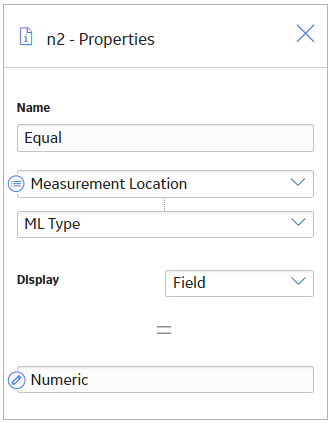
OT Connect Tag Nodes in Policy Designer
An OT Connect Tag node is an Input node that represents a tag in a process historian accessed by the OT Connect service. You can use the OT Connect Tag node to access records in the Source Tag family, limit values defined for policy instances, and the related reading data that is accessed through the OT Connect service from the process historian.
An OT Connect Tag node generates the following outputs:
- Latest Reading Quality Is Good, which indicates whether the quality of the most recent reading available from the process historian is good. You can use this output to control the policy logic based on the most recent reading quality.
- Latest Reading Value, which represents the most recent reading available from the process historian.
- Latest Reading Timestamp, which represents the date and time that the most recent reading was recorded in the process historian.
- Historical Readings, which represents the collection of historical readings taken over a period in the process historian. This output contains a value and time stamp for each reading in the collection and can be used only with successor nodes capable of handling collections. Note:
- You should use a Collection Filter node to limit the readings to only those in the time span that you want to evaluate. This way, only the required readings will be retrieved during policy execution. If you do not use a collection Filter, 2 years of historical readings will be retrieved, subject to a maximum retrieval of 1,000,000 readings. The default time range for retrieving historical readings can be modified in the GE Digital APM Server configuration. For information on configuring the limits, refer to the Configure the Default Historical Readings Time Range for the OT Connect Tag node.
- The Last Reading Quality is Good, Last Reading Value, and Last Reading Timestamp outputs are not supported for Source Tags related to OT Sources which support only OPC HDA (for example, GE Historian). An error will occur in policy execution or validation if you attempt to use these node outputs with Source Tags from these OT Sources.
- The following fields from the Source Tag family:
- Comments
- Data Type
- Deleted from Source
- Description
- Historical Readings
- Id
- Last Reading Quality is Good
- Last Reading Timestamp
- Last Reading Value
- Name
- Raw UoM
- Source
- UoM
- The following system fields in the Source Tag family: Entity Key, Content GUID, Entity ID, and Site Key.
- Standard limit fields, i.e. Numeric Upper Level 3, Numeric Upper Level 2, Numeric Upper Level 1, NumericLower Level 1, Numeric Lower Level 2, Numeric Lower Level 3, Character Upper Level 3, Character Upper Level 2, Character Upper Level 1, Character Lower Level 1, Character Lower Level 2, and Character Lower Level 3.
- When a Source Tag record is assigned to an OT Connect Tag node in a policy instance, you can configure the limit values to be evaluated during policy execution. These limit values are associated with the use of the selected Source Tag only in this specific policy instance and are stored in a Content Map record associated with the policy instance and the Source Tag. This means that you can use different limits in each policy instance where a Source Tag is used, depending on the purpose of the policy. For information on configuring the limits, see Configure OT Connect Tag Limits from the Instances Pane.
- If your GE Digital APM database has been upgraded to V4.4.0.0.0 from a prior version, the OT Connect Tag node may display Obsolete fields. The policy must be reconfigured to remove any references to the Obsolete fields. For more information, contact the GE Digital Support for advice.
Node Properties
The Properties window for an OT Connect Tag node contains the items described in the following table.
| Item | Description |
|---|---|
| Historical Readings Required | Specifies whether the Source Tag must represent a process historian tag that provides access to historical readings. The Historical Readings output is available in the policy design when this setting is selected. This setting is set to Yes by default. |
| Primary Record |
Specifies whether the node represents a primary record. |
| Trigger | Specifies whether changes to the Source Tag record that is associated with the node and new readings related to the Source Tag will result in policy execution. This setting is selected by default. |
OT Connect Tag node
The following is an example of how you can use the OT Connect Tag node with successor nodes to evaluate different types of data related to the OPC Tag family. Consider the following nodes and connections.
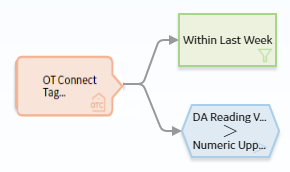
In this example, the OT Connect Tag node is connected to a Collection Filter node and to a Greater Than Condition node.
As shown in the following image, you can use the Properties window for the OT Connect Tag node to specify whether the Source Tag requires Historical Readings. In this example, the Require Historical Readings option is selected. This enables access to the Historical Readings output from the OT Connect Tag node in successor nodes.

As shown in the following image, you can use the Properties window for the Collection Filter node to select the OT Connect Tag node and the Historical Readings option. When this option is selected, the Collection Filter node evaluates the historical readings retrieved from the process historian and filters the collection to only the readings that have a time stamp within the last seven days.
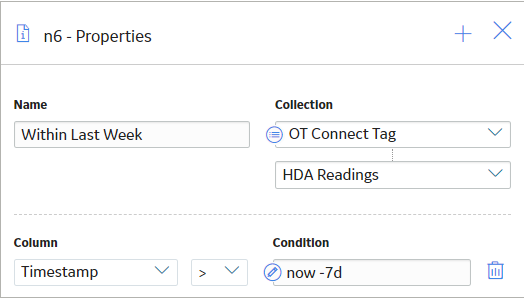
You can also use the OT Connect Tag node to evaluate the most recent reading associated with an OT Connect Tag record in addition to the values contained in fields of an OT Connect Tag record. As shown in the following image, you can configure the Greater Than node to evaluate whether the most recent reading is greater than the Numeric Upper Level 2 limit value defined for the Policy Instance.
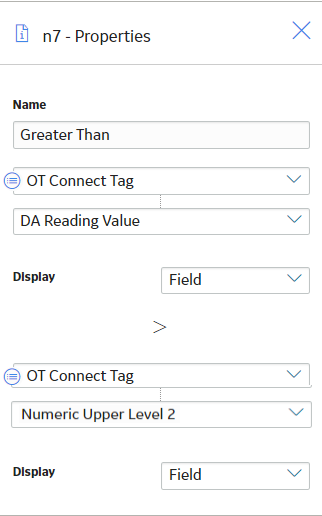
Point Value Nodes in Policy Designer
A Point Value node is an Input node that represents a value that you specify using a policy instance. You can use the Point Value node to represent:
- Constant values that are used more than once in a policy model but are not the same value for each policy instance.
- Values from fields in different families for each policy instance.
The output of a Point Value node is the value that you specify in each policy instance.
Node Properties
The Properties window for a Point Value node contains the items that are described in the following table.
| Item | Description | Notes |
|---|---|---|
| Trigger check box | Specifies whether or not changes to the record that is associated with the node will result in policy execution. | None. |
| Data Type list | Specifies the type of data that the node represents. | This property is not required, but selecting a value can help catch errors and facilitate policy execution. Note: The Data Frame option exists only for use by certain module workflow policies. |
Point Value node
The following example illustrates how you can use the Point Value node to represent values from fields in different families for each policy instance. Consider the following nodes and connection.
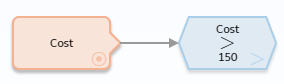
In this example, the Point Value node Cost represents cost values of various types. This model evaluates each cost value to determine whether or not it is greater than 150.
The particular record and field containing each cost value are defined by policy instances. For example, you might create two policy instances, where:
- One policy instance maps the Cost field from the Action family to the Cost Point Value node.
- The other policy instance maps the Total Cost field from the Work History family to the same Cost Point Value node.
By using the Point Value node in this way, the policy can use one Input node to access values in multiple families and evaluate them against the same criteria.
Query Nodes in Policy Designer
A Query node is an Input node that represents a query that is stored in the GE Digital APM Catalog. You can use a Query node to access the results of a specific query. The query will run each time the policy is executed so that the latest results are used in the policy execution. If the specified query contains prompts, you must use the node's Properties window to identify the values that should be provided to the prompts.
A Query node generates the following outputs:
- Result Set, which represents the full results of the specified query. This output can be used only with successor nodes that are capable of handling collections.
- Any value in the top row of the specified query.
- A Query node cannot be the first node in a policy model.
- The Result Set is restricted to the 10000 rows of the query results.
Node Properties
The Properties window for a Query node contains the items that are described in the following table.
| Item | Description | Notes |
|---|---|---|
| Query Path | Specifies the path to the query that will run when the policy is executed. |
You can enter the path manually, or you can browse to the query by selecting The query that you choose must meet the following criteria:
|
| Query section | Provides values to any query prompts. | One Query section appears for each prompt in the sselected query. The label that appears after Query: identifies the prompt caption. You can select |
Query node
The following example illustrates how you can use the Query node with other nodes in a policy model to access and analyze Policy Event records using the Events Query in the baseline GE Digital APM Catalog.
Consider the following nodes and connections.
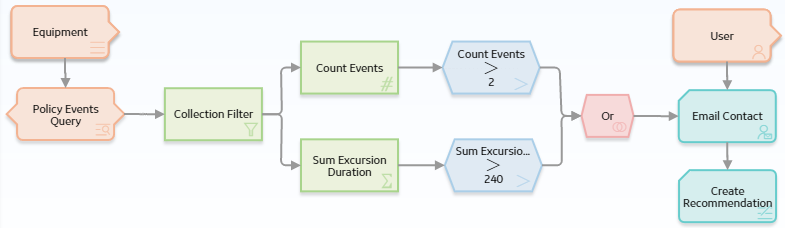
In this example, the Policy Events Query Query node is connected to the Equipment Entity node and to a Collection Filter node, which is then connected to various additional Condition, Calculation, and Action nodes.
As shown in the following image, you can use the Properties window for the Query node to specify the query whose results you want to use in the policy model. You can also see that the specified query contains a prompt, Asset Key, and that a system field from the Equipment Entity node, Entity Key, is used to supply values to the prompt.
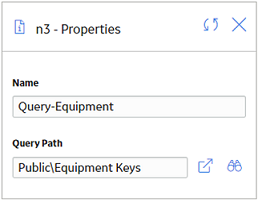
When you connect the Query node to a successor node, in the Properties window of the successor node, you can select the Result Set option to evaluate the full query results.
In this example, the Collection Filter node is used to filter the query results. As you can see in the following image of the Properties window for the Collection Filter node, the query results are filtered to include only the policy events that lasted longer than 10 seconds, occurred within the last month, and have the name IOW Excursion.
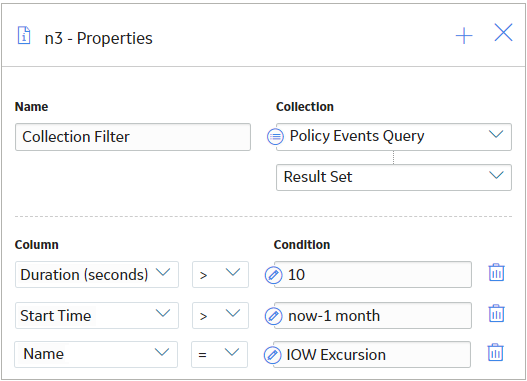
The subsequent Calculation and Condition nodes evaluate the filtered query results and trigger actions when the specified conditions are met. Specifically, the remaining nodes in this policy work together to send an email message and to create a recommendation if the filtered query contains more than two results or if the total duration of the query results exceeds 4 minutes.
User Nodes in Policy Designer
A User node is an Input node that represents the Security User and Human Resource families. You can use a User node to access user information that is stored in records belonging to either of these families.
A User node generates the following outputs:
- Any field in the Security User family or Human Resource family.
- The following system fields in the Security User family: Entity Key, Content GUID, and Entity ID.
Node Properties
The Properties window for a User node contains the items that are described in the following table.
| Item | Description |
|---|---|
| Primary Record | Specifies whether the node represents a primary record. |
| Trigger | Specifies whether changes to the record that is associated with the node will result in policy execution. |
User node
The following example illustrates how you can use the User node to access the email address, which exists in the Human Resource family, and the User ID, which exists in the Security User family, for the same person. Consider the following nodes and connections.
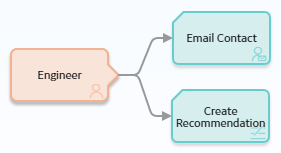
In this example, the Engineer User node is connected to an Email Contact node and a Create Recommendation node.
As shown in the following image, you can use the Properties window for the Email Contact node to select the User node and the Email Address field in the Human Resource family.
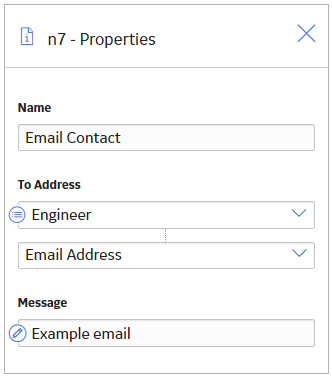
Additionally, as shown in the following image, you can use the Properties window for the Create Recommendation node to select the User node and, in this case, a field in the Security User family, User ID.
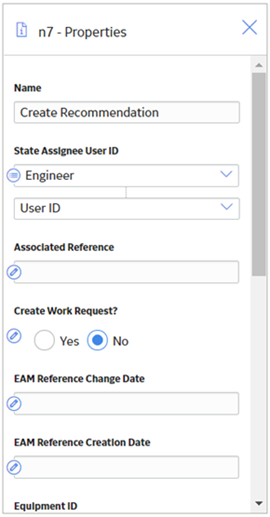
 .
. to specify the output of a predecessor node in this section.
to specify the output of a predecessor node in this section.