Adding and Viewing Comments
Use the Comment feature to add relevant information for an operation, work order, or serialized part, and reply to other comments.
- Locate an operation using the Search option, then click the operation to view its details.
- Click the
 icon. The number that appears in the icon indicates the total number of comments to date.
icon. The number that appears in the icon indicates the total number of comments to date. - If comments have already been added, click the
 icon in the upper-right corner to display the text field.If there are no comments, a text field automatically appears in the interface.
icon in the upper-right corner to display the text field.If there are no comments, a text field automatically appears in the interface.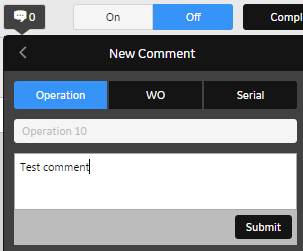
- Select one of the following:
- Operation
- WO (work order)
- Serial (part serial number)
- Enter the text for your comment (up to 2000 characters).
- Serial number – enter the serial number in the first field. Begin typing the number until you can select it from the resulting list.
- Operation or work order – the item name appears in the first field by default.
- Click Submit.the operator client adds your comment, and the number in the icon refreshes automatically. Your comment appears as the most recent in the list.
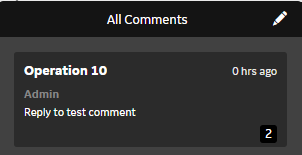 Note: If PM MES is configured to show full names, then comments are identified by operator name. If full names are not set up, then the operator client displays the name configured in Application Assembler.
Note: If PM MES is configured to show full names, then comments are identified by operator name. If full names are not set up, then the operator client displays the name configured in Application Assembler. - To view all comments, click the number in the bottom-right corner.Comments for work orders appear first, followed by comments on operations, then comments on part serial numbers. You can also see the name of the user who entered the comment, comment date (if greater than 24 hours ago), or age, in hours (if less than 24 hours ago), and the number of comments for the comment type.
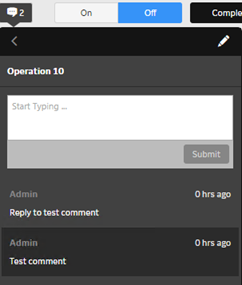
- To collapse the Comments section, click the < arrow.
- To close the Comments section, click the
 icon.
icon. - To return to the list of operations, click Operations in the breadcrumbs string displayed in the Brilliant Manufacturing banner. The string is persistent on all pages.