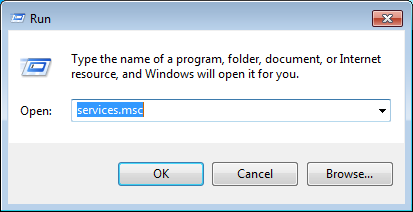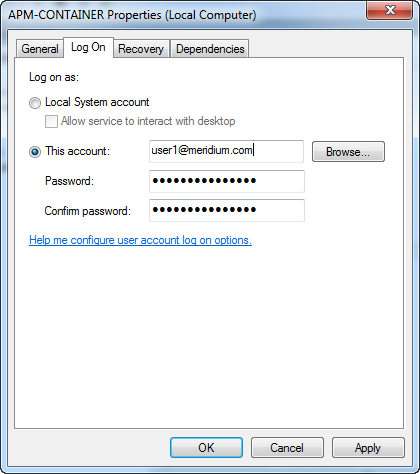This topic describes the steps for setting up the permissions required to enable the file share.
About This Task
Before you begin importing data into GE Digital APM using the Excel source files, you must set up a network folder share. The data is passed from the APM Server to the APM Connect server through a file share, a situation in which a folder on the network is shared and accessible to both servers.
Procedure
- To create a domain user for the APM Container:
- On the machine on which you installed APM Connect, from your desktop, select the Windows Start button to open the Windows Start Menu.
- In the Search programs and files box, search for Run.
Run appears in the Programs list.
- Open Run.
The Run window appears.
- In the Open box, enter: services.msc.
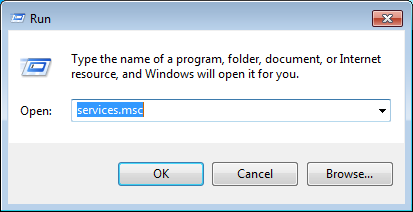
- Select OK.
The Services window appears.
- Right-click APM-CONTAINER, and then select Properties.
The APM-CONTAINER Properties window appears.
- Select the Log On tab, and then select This account.
- Enter the credentials for a user within your network, designated to run APM Connect services.
- Select Apply, and then select OK.
- Repeat Steps 6-8 for the service Apache Tomcat 7.0 APMConnect_Tomcat.
A domain user has been assigned to run the APM Container service and the Tomcat service.
- To create a Data Loaders file share:
Important: If you are employing a load-balancing setup using multiple servers, before you proceed, you must first configure the APM Server file share. If you are employing a standalone server, you may proceed with the following steps.
- On your APM Connect Server, navigate to the APM Connect directory at the following file path: <root:>\APMConnect\.
- In the directory window, select New folder, and then name the folder with the recommended name: DataLoaderFiles.
- Right-click the folder DataLoaderFiles.
- Point to Share with, and then select Specific people....
- In the File Sharing window, select the domain user that you indicated in Step 8.
- In the Permission Level column for that user, select the drop-down arrow, and then select Read/Write, and then select Share.
Note: Users running the APM-CONTAINER service and the APM Server must have Read/Write access to this folder.
Note: In the same share location, configure the EAM Interfaces to generate APM Connect Processing logs so that they can be retrieved by the APM Download Logs option in the Data Loader and EAM Jobs Dashboards.
- Grant Read/Write Access to the APMConnect folder:
- Navigate to the APMConnect folder.
If you installed APM Connect in the default location the folder is C:/APMConnect.
- Right-click on the folder APMConnect, and then select Properties.
- In the APMConnet Properties window, select the Security tab, and then select Edit.
- In the Permissions for APMConnect window, select Add....
The appears.
- In the Select Users, Computers, Service Accounts, or Groups window, in the Enter the object names to select(examples): box, enter the name of the APM Connect user that you indicated in Step 8, and then selectCheck Names.
The APMConnect user's name is validated.
- Select OK.
The APM Connect user is populated in the Group or user names box.
- Select the APM Connect user.
- In the Permissions for <Username> box, on the Full Control row, select Allow, and then select Ok.
- In the APMConnect Properties window, select OK.
Results
The APM Connect service user has access to the APM Connect folder.