Select the Assets tab or the Assets Requiring a Calculation tab.
The corresponding section appears.
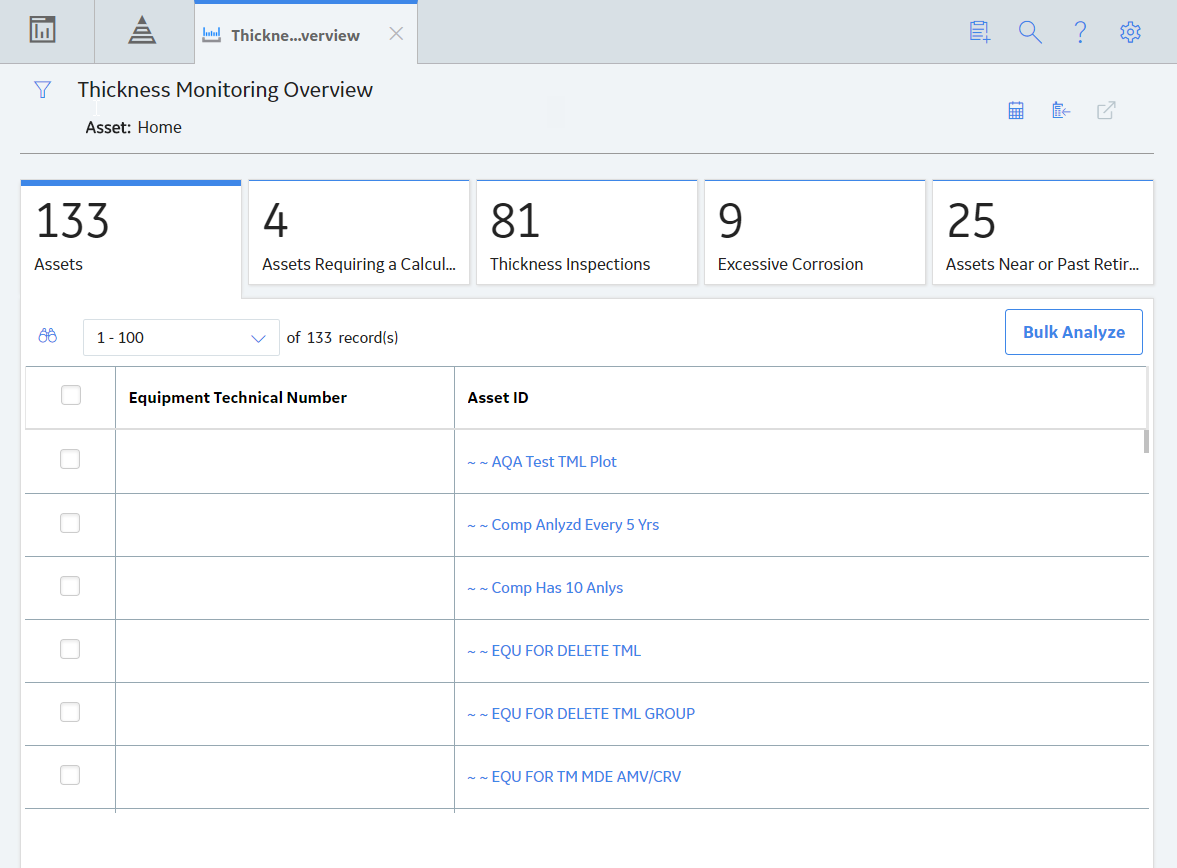
If you want to analyze all the assets in the list, select Bulk Analyze in the upper-right corner of the section.
-or-
If you want to analyze a subset of the available assets, then select the check box for each asset that you want to analyze, and then select Bulk Analyze in the upper-right corner of the section.
A message appears, asking you to confirm that you want to validate and analyze the assets.
Select Yes.
The Bulk Analyze window appears, displaying the calculation progress and a log detailing any errors. If the calculation fails, a list of the required fields appear in an error report at the bottom of the Bulk Analyze window.
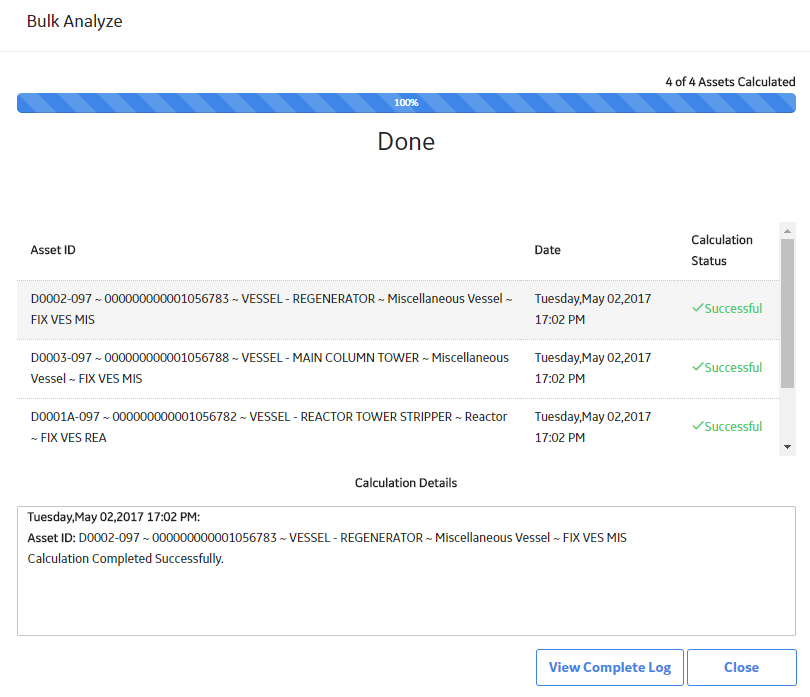
After the calculation is complete:
-
To view the log details for all calculated analyses, select View Complete Log.
-
To view the log details for a single analysis, in the list, select that analysis.
-
To close the window, select Close.