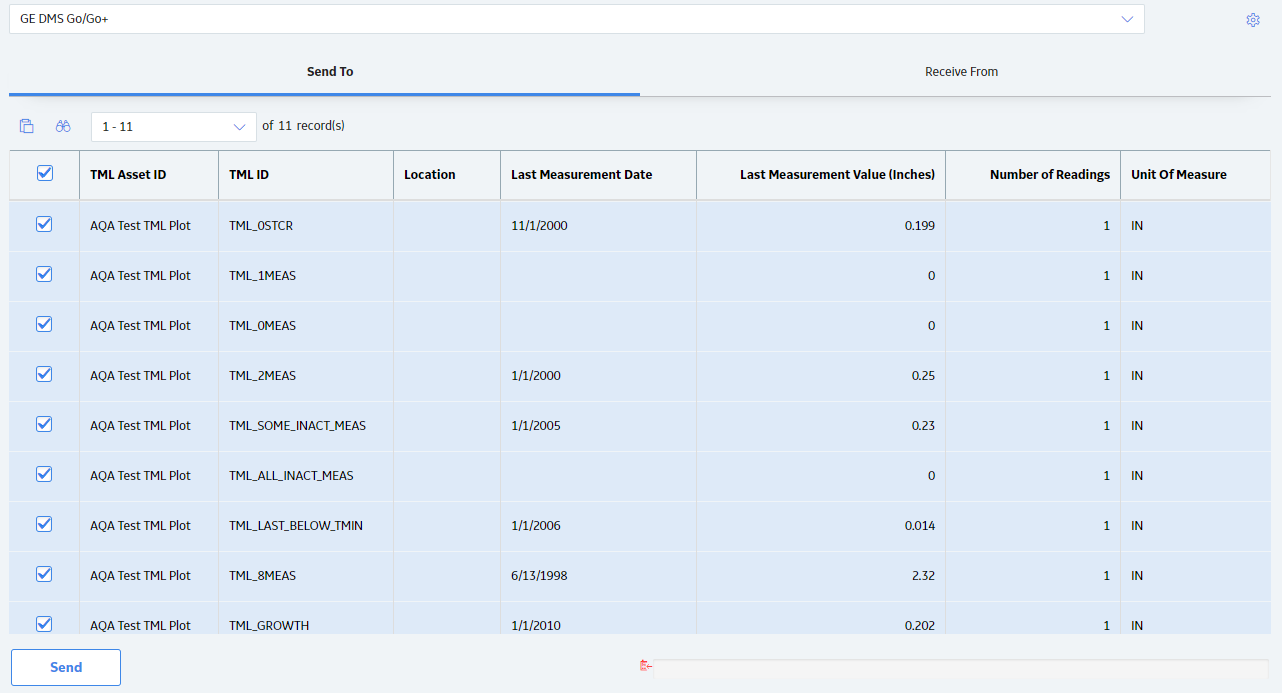Access the Thickness Monitoring Overview page for the functional location that contains the assets for which you want to access the TM Dataloggers page.
In the upper-right corner of the page, select .
The Select Assets to Load for Dataloggers window appears, displaying a list of assets that the functional location contains.

In the rows containing the assets for which you want to access the TM Dataloggers page, select the check boxes.
Note: We recommend that you select the same type of assets (i.e., either Equipment or Functional Locations).
Select Done.
The TM Dataloggers page appears, displaying the Send To section. In the section, a list of TMLs linked to the selected assets appears. The list includes TMLs linked to any TML Groups in the assets.