In the left pane, select
The New User workspace appears, displaying a blank Security User datasheet.
In the workspace for the new Security User, select the Sites tab.
The Sites section appears.
In the Sites section, select  .
.
The Assign Sites window appears, displaying the available sites.
Beside each site to which you want to assign the Security User, select the check box, and then select Update.
The updated Security User properties are saved, the Assign Sites window closes, and the assigned sites appear in the Sites section.
Select the Details tab.
The Details section appears.
As needed, enter values in the available fields.
IMPORTANT: After the appropriate sites have been assigned to the Security User, one site must be selected as the default site. In the Details section for the Security User, ensure that you have selected the appropriate option in the Default Site box.
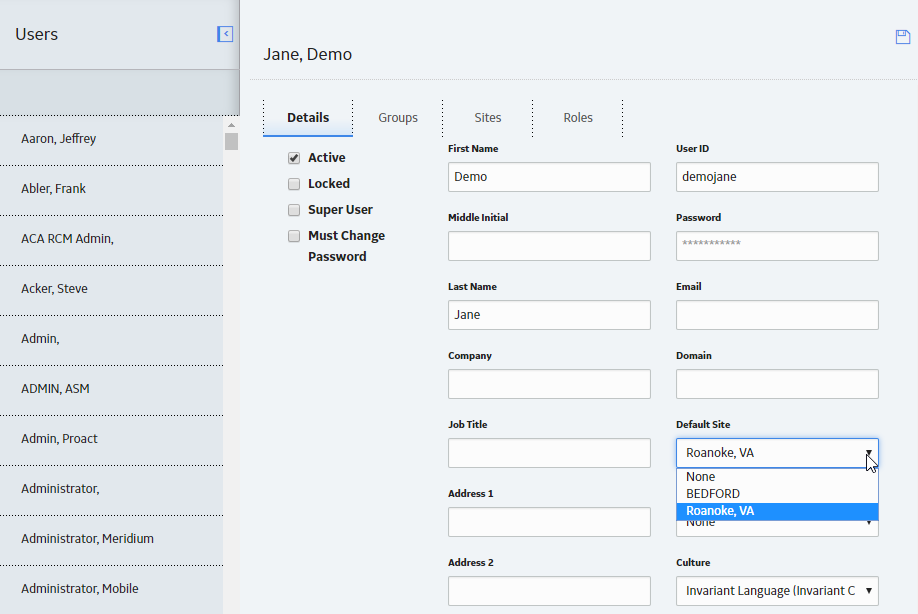
Select
The Security User is saved, and added automatically to the Everyone Security Group.
Note: If you want to include an image for the new Security User, you can do so using the Upload Photo button that appears after you save the user.