Select Host Names.
The Host Names page appears.
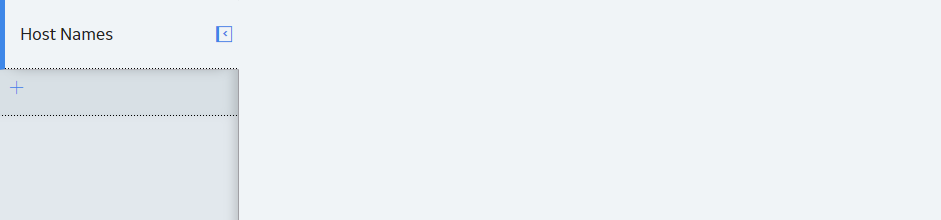
In the left pane, select
The workspace for a new host name appears, displaying default values.
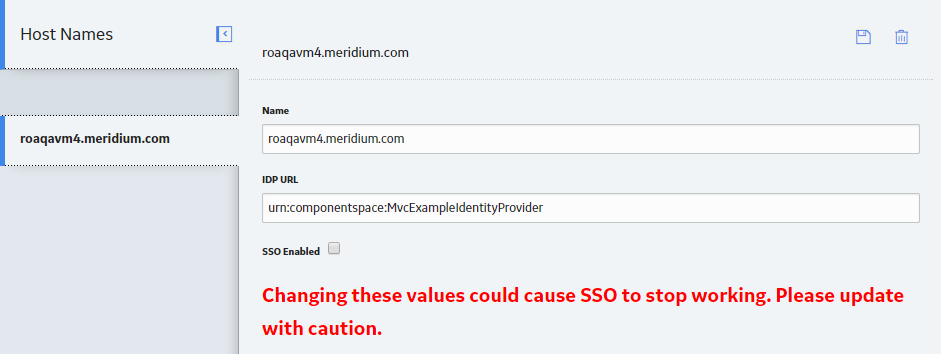
Select the SSO Enabled check box.
Select
The host name is saved.
On the GE Digital APM Server, in the GE Digital program files, navigate to the folder ..\ApplicationServer\api.
Via an application that you can use to modify XML script (e.g., Notepad), open the file saml.config and uncomment the following section:
<PartnerIdentityProvider Name="urn:componentspace:MvcExampleIdentityProvider"
SignAuthnRequest="false"
WantSAMLResponseSigned="true"
WantAssertionSigned="true"
WantAssertionEncrypted="false"
SingleSignOnServiceUrl="http://foundationvm/SSOIDP/SAML/SSOService"
SingleLogoutServiceUrl="http://foundationvm/SSOIDP/SAML/SLOService"
CertificateFile="idp.cer"/>
Note: The settings in saml.config must be configured to match the environment to which you are connecting. For example, the URL listed in SingleSignOnServiceUrl should point to the URL where you want to authorize the users.
In the uncommented section, replace the text urn:componentspace:MvcExampleIdentityProvider with the SAML Issuer ID that is specified on the IDP.
In the uncommented section, modify the assertion and response signing settings to match the signing settings that are specified on the IDP, and then save and close the file.
In your system's IDP, specify urn:componentspace:Meridium as the Audience Restriction.
Place the idp.cer file in the following location C:\Program Files\Meridium\ApplicationServer\api.
Reset IIS.
IIS is reset.
Access GE Digital APM via a web browser.
The user is logged in, and SSO off-site authentication is enabled.