Access the SIS Management Overview page.
Hint: You can also access the SIS Management Overview page for a selected hierarchy level.
In the workspace, select the Proof Test Tasks tab.
The Proof Test Tasks section appears, displaying a list of Proof Test Tasks.

In the upper-right corner of the section, select
The Assign Template for Download window appears.

Select Download.
A confirmation message appears, indicating that the proof test event has been successfully downloaded to the offline store.
On the left navigation menu, select Integrity, and then select Mobile Proof Testing.
The list of downloaded proof test task appears, displaying the status of the synchronization.
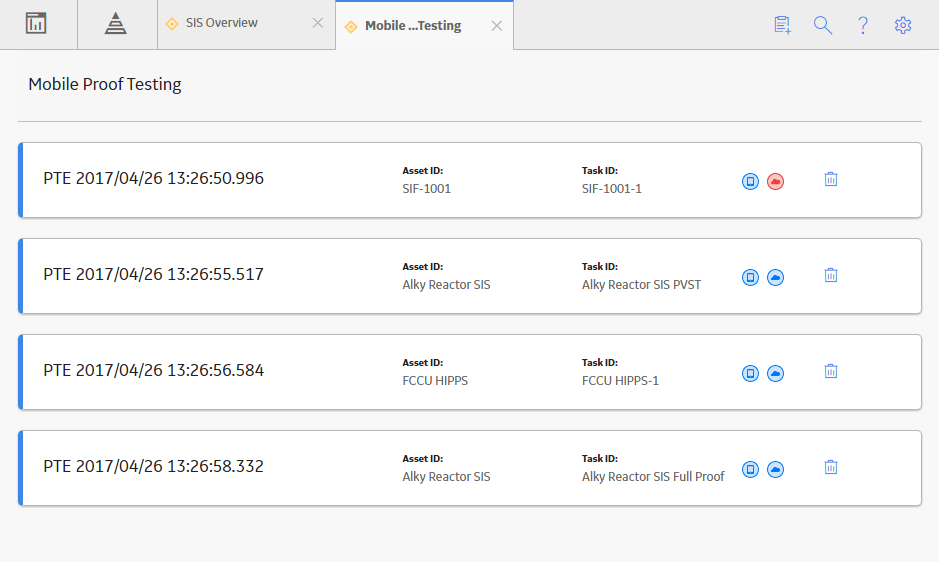
Select the  icon, to view the error log of the respective proof test task.
icon, to view the error log of the respective proof test task.
Note: The  icon appears only if there is an error in the downloaded proof test task.
icon appears only if there is an error in the downloaded proof test task.