-
Access the SIS Management Overview page.
Hint: You can also access the SIS Management Overview page for a selected hierarchy level.
-
In the workspace, select the SRS tab and then select the SRS Template button.
The SRS Templates page appears.
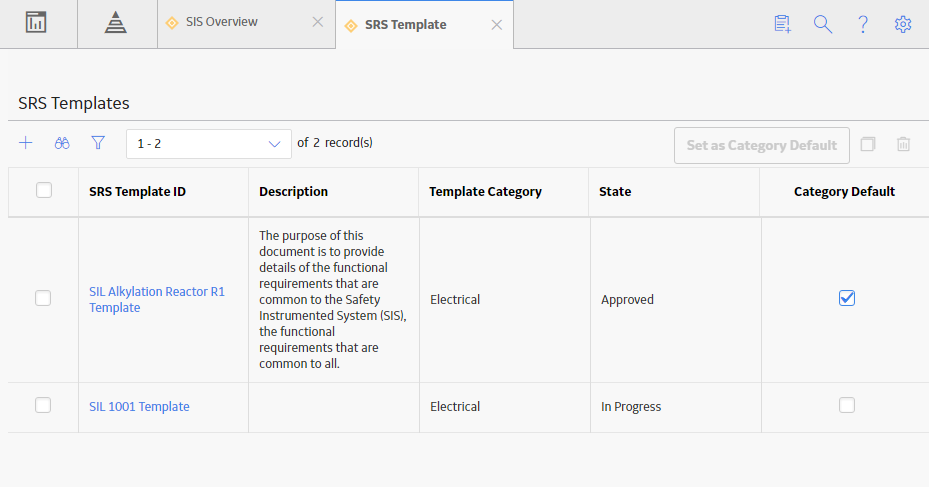
-
In the row for the SRS Template that you want to set as default, next to the SRS Template ID, select the check box.
-
In the upper-right corner of the workspace, select Set as Category Default.
A confirmation message appears, asking if you really want to set the selected SRS Template as default.
-
Select OK.
The selected SRS Template is set as default.
