IMPORTANT: If you modify a Protective Instrument Loop Element that is linked to more than one loop, the changes that you have made are reflected in all the associated loops.
Note: Linking a Protective Instrument Loop Final Element alters the calculations for the loop. Therefore, you must verify the calculations again.
Steps
In the upper-right corner of the datasheet, select Link.
The Search window appears.
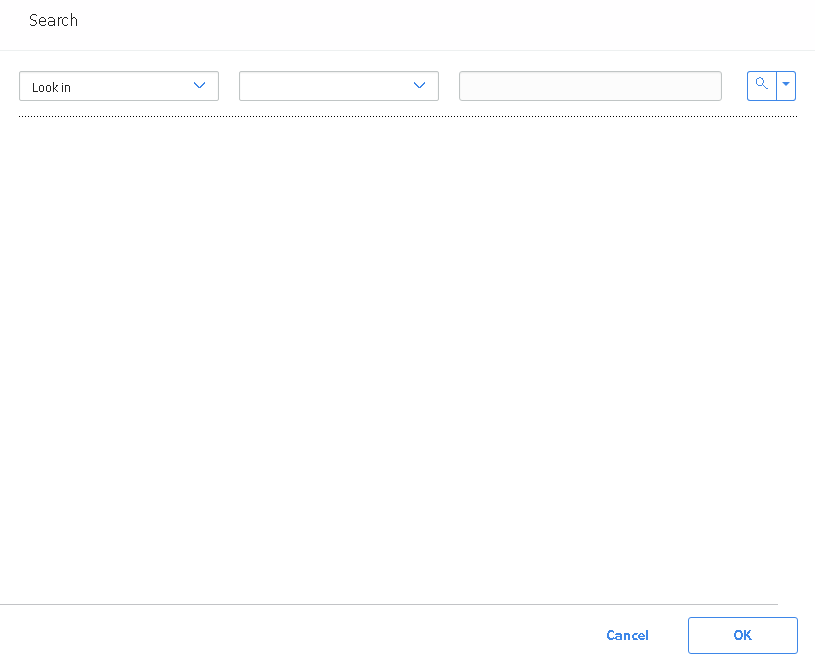
In the upper-right corner of the window, select
A list of Protective Instrument Loop Final Elements appears.

Depending on the message that appears, select Proceed or OK.
If the Protective Instrument Loop Final Element that you want to replace is also linked to another loop, select Proceed.
Note: If you want to access the list of Protective Instrument Loops linked to the Protective Instrument Loop Final Element that you want to replace, select Show Details.
-or-
If the Protective Instrument Loop Final Element that you want to replace is not linked to any other loop, a message appears, indicating that the Protective Instrument Loop Final Element will be deleted. Select OK.
The original Protective Instrument Loop Final Element is replaced by the one that you have selected.
Results
What's Next?
Copyright © 2018 General Electric Company. All rights reserved.