Access the SIS Management Overview page.
Hint: You can also access the SIS Management Overview page for a selected hierarchy level.
In the upper-right corner of the page, select Export to Exida.
The Export to Exida Project window appears, displaying a list of SIL Analyses.
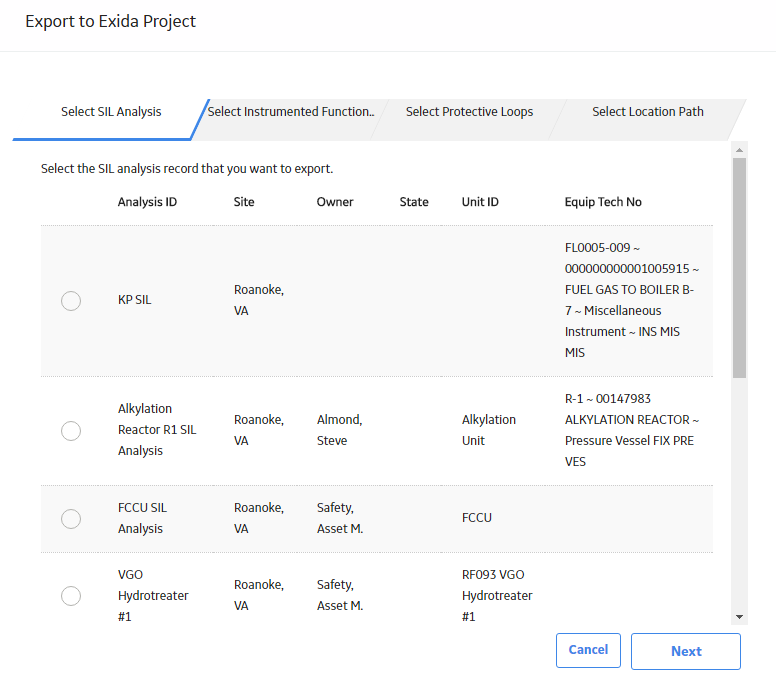
Select the SIL Analysis that is linked to the Instrumented Functions that you want to export, and then select Next.
A list of Instrumented Functions linked to the selected SIL Analysis appears.
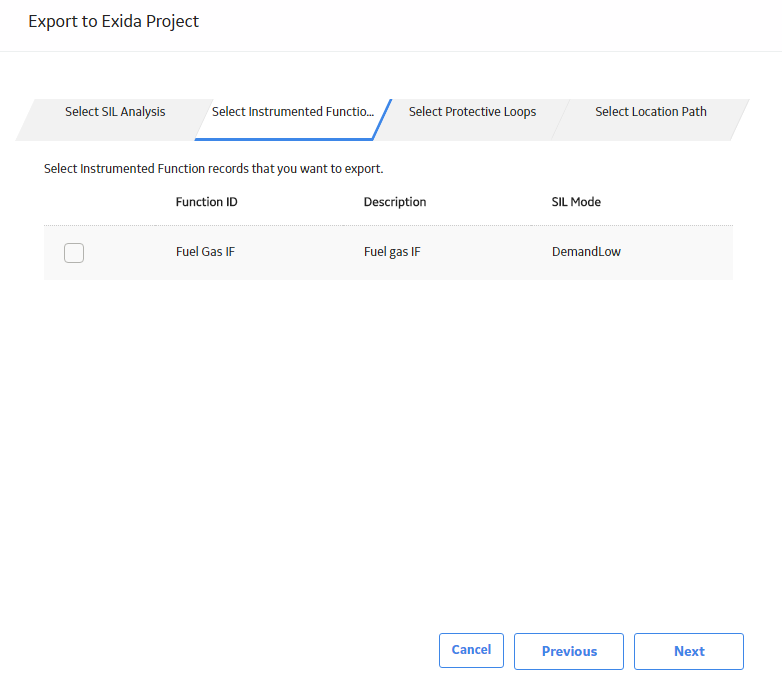
Select the Instrumented Functions that you want to export, and then select Next.
A list of Protective Instrument Loops linked to the selected Instrumented Functions appears.
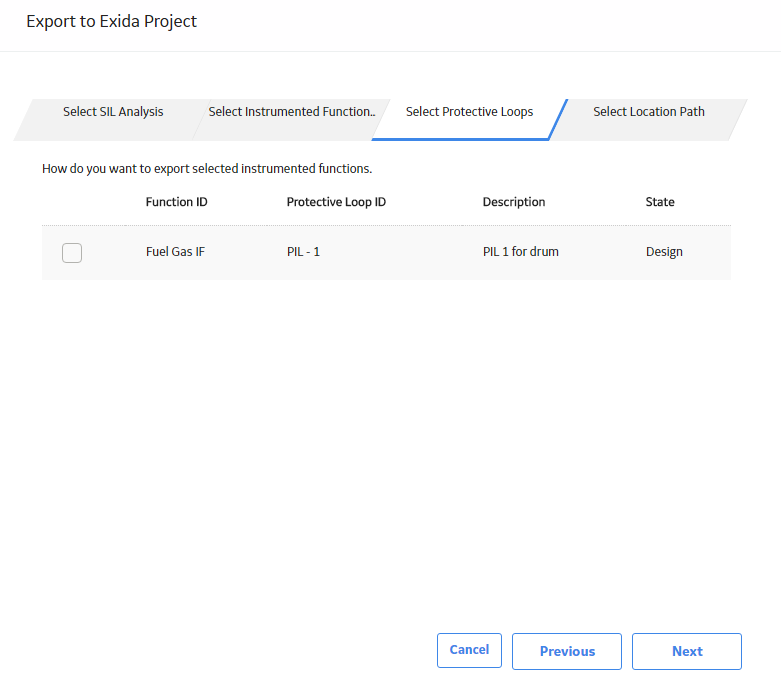
Select the Protective Instrument Loops that you want to export, and then select Next.
The Select Location Path tab appears, displaying the File Name box.
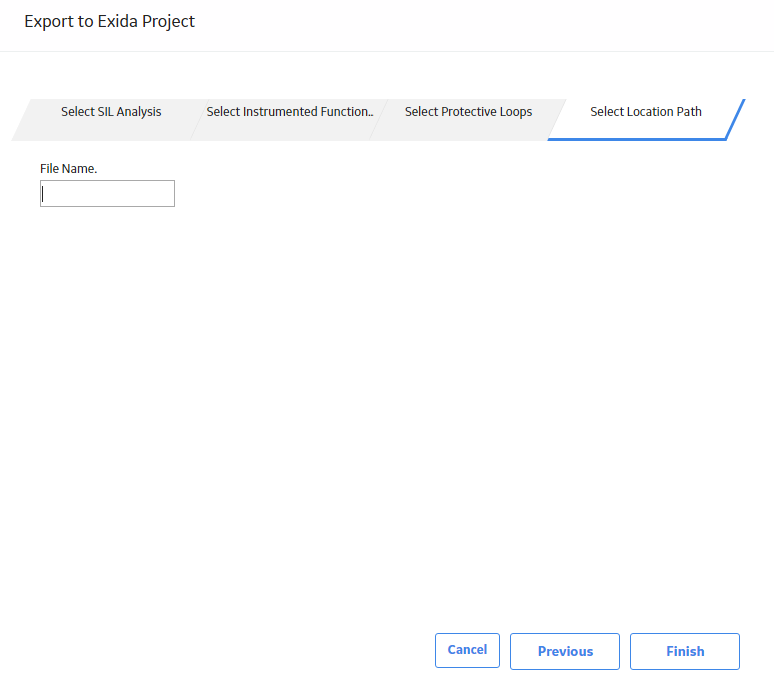
Provide the file name, and then select Finish.
The Save As window appears
Navigate to the location where you want to save the report, and then select Save.
The data related to the selected loops is exported into an EXI file.
Note: The actions required in steps 6 and 7 may differ slightly depending on the browser that you use and the browser settings.