Steps
In the workspace, select the Trip Report Details tab.
The SIS Trip Report Details section appears.

In the upper-left corner of the section, select Add Trip Details.
The Trip Details window appears, displaying a list of Instrumented Functions. These are the Instrumented Functions that are linked to the Logic Solver whose ID is populated in the Logic Solver ID field in the SIS Trip Report datasheet.
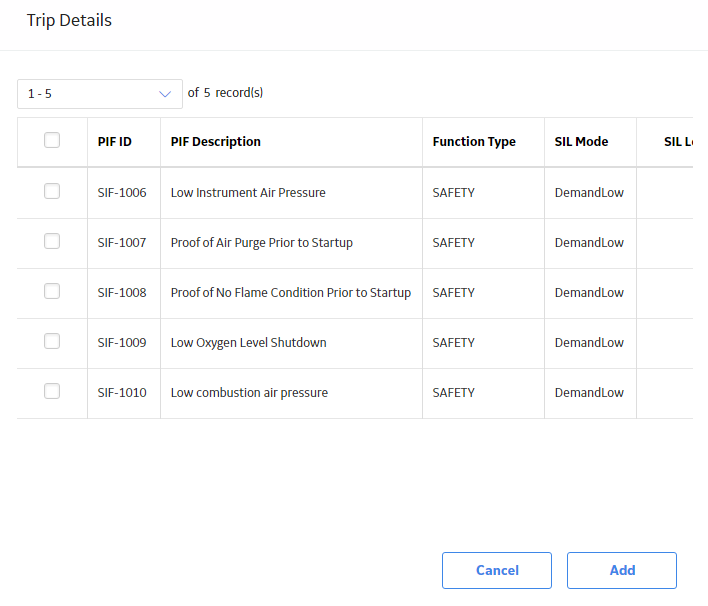
In the lower-right corner of the window, select Add.
The SIS Trip Report Detail is created.
Select the SIS Trip Report Detail, and in the datasheet that appears, modify the details as needed, and select Save.
The SIS Trip Report Detail is saved.
Copyright © 2018 General Electric Company. All rights reserved.