This topic describes how to create a Common Cause Failure, and link it to the related Instrumented Functions. You can link a Common Cause Failure to as many Instrumented Functions as needed.
Steps
In the workspace, select the SIL Assessment tab, and then select Common Cause Failures.
The Common Cause Failures subsection appears, displaying a list of Common Cause Failures for the Instrumented Function.

In the upper-right corner of the section, select
A blank datasheet for the Common Cause Failure appears.

In the lower-right corner of the datasheet, select Save.
The Common Cause Failure and the Instrument Function are listed in the workspace. A message appears, prompting you to link the Common Cause Failure to another Instrumented Function.
In the section, select
The Search window appears.
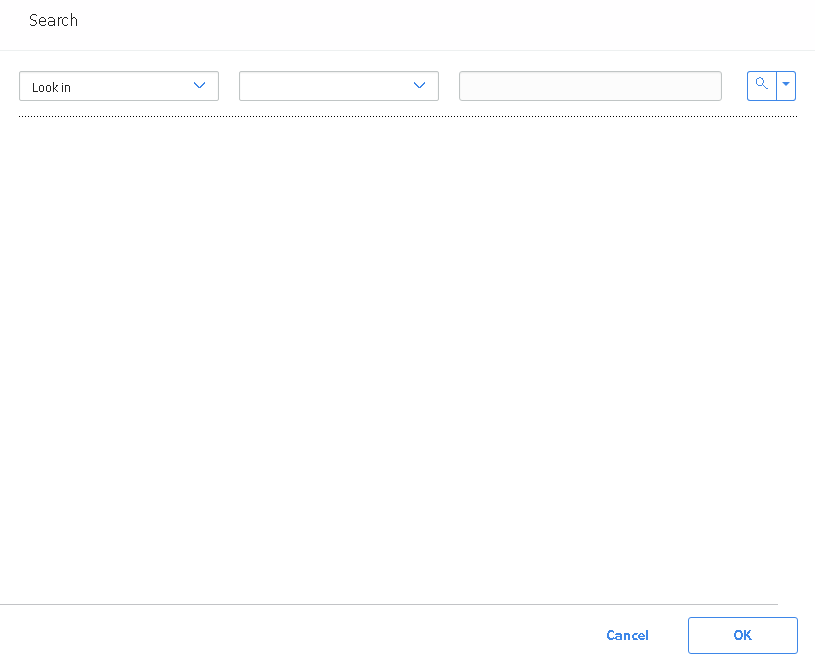
In the upper-right corner of the window, select
A list of Instrumented Functions appears.

Select the Instrumented Function that you want to link to the Common Cause Failure, and then select OK.
The Common Cause Failure is linked to the two Instrumented Functions listed in the section.
Results
Copyright © 2018 General Electric Company. All rights reserved.