Access the SIS Management Overview page.
Hint: You can also access the SIS Management Overview page for a selected hierarchy level.
In the workspace, select the SRS tab and then select the SRS Template button.
The SRS Templates page appears, displaying the list of available SRS templates.
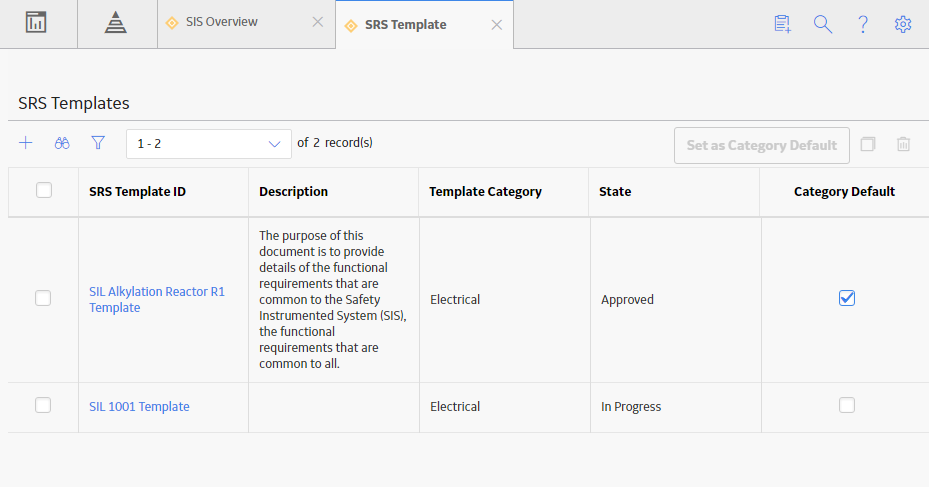
Select an SRS Template for which you want to change the state.
The SRS Template page for the selected template appears, displaying the current state in the upper-right corner of the page.

In the upper-right corner of the workspace, select In Progress, select Propose, and then select Done.
The state of the SRS Template is changed to Pending Review and the datasheet is disabled.
In the upper-right corner of the workspace, select Pending Review, select Rework, and then select Done.
The state of the SRS Template is changed to In Progress and the datasheet is enabled.
In the upper-right corner of the workspace, select In Progress, select Propose, and then select Done.
The state of the SRS Template is changed to Pending Review and the datasheet is disabled.
In the upper-right corner of the workspace, select Pending Review, select Approve, and then select Done.
The state of the SRS Template is changed to Approved and the datasheet is disabled. At this stage, The revision number is incremented.
In the upper-right corner of the workspace, select Approved, select Reassess, and then select Done.
The state of the SRS Template is changed to In Progress and the datasheet is enabled.