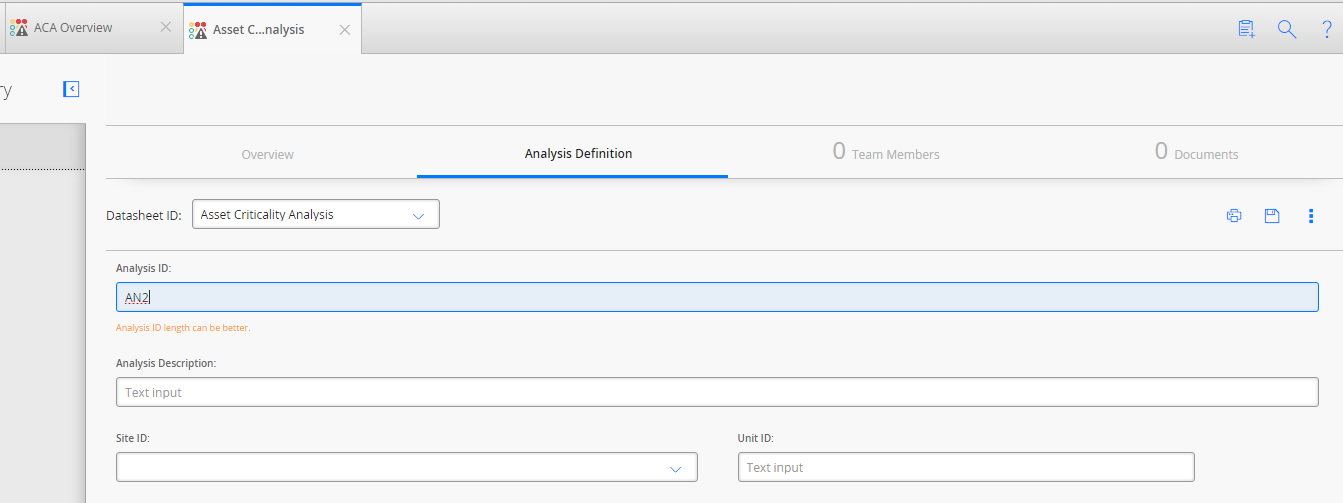Instead of making a field always required, you may prefer to make it required only if another field in the same record also contains a value. For example, assume that the Recommendation family contains the logical field Completed (MI_REC_COMPL_FLG), which is meant to be flagged by a user after a recommendation has been completed. The Recommendation family also contains the Completed Date field, which is meant to contain the date the recommendation was completed. Therefore, you want to create a rule so that when the Completed field is set to True, the Completed Date field is required.
To enforce this condition, you would create a Required rule on the Completed Date field that looks like this:
Public Overrides Function IsRequired() As Boolean
If Object.Equals(CurrentEntity.Fields("MI_REC_COMPL_FLG").Value, True) Then
Return True Else Return False End If End Function
The portion of the code shown in red (MI_REC_COMPL_FLG) identifies the Field ID of the field that you want to use to enforce the Required rule condition, and the portion on the If line shown in blue (True) specifies the value that the field must contain.