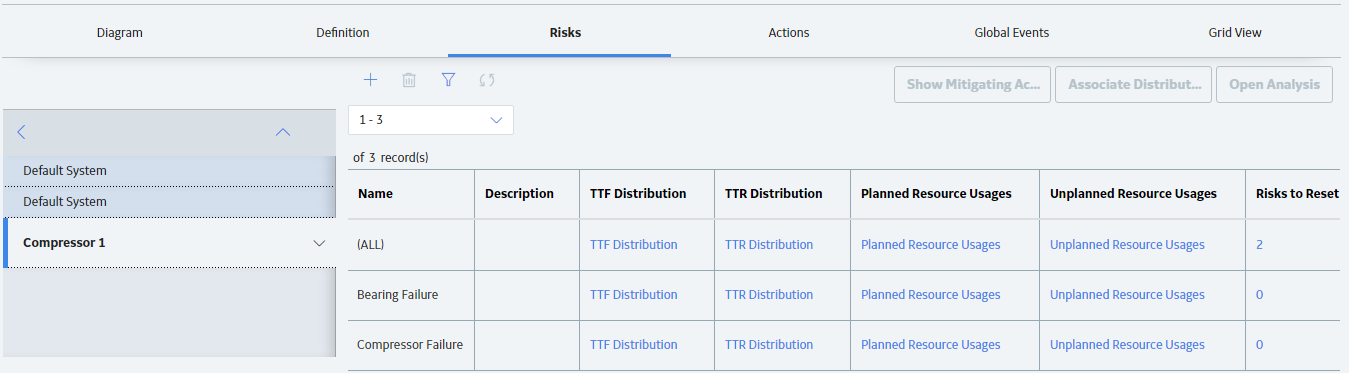In the grid, locate the row containing the Risk for which you want to reset additional risks.
In the Risks to Reset column, select the hyperlinked number.
The <Risk>/Risks to Reset grid appears, displaying all the Risks that are defined for the selected Asset element, except for the currently selected Risk. <Risk> is the name of the Risk that you selected.
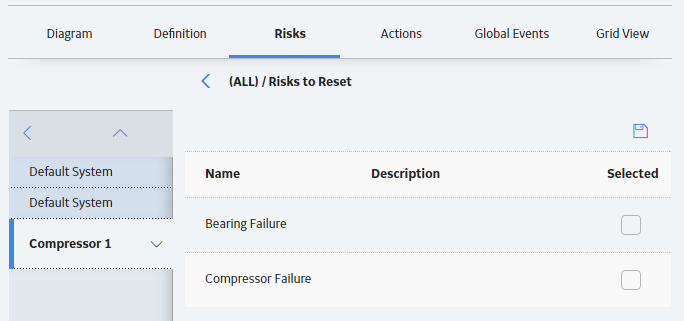
Locate the row containing the additional Risk that you want to be reset by the source Risk.
Hint: You can select more than one row.
In the Selected column, select the check box, and then select
The grid in the Risks section appears, and the hyperlinked number in the Risks to Reset cell for the source System Risk record changes to reflect the number of additional Risks you selected. When you run the simulation, the time in-service for the components associated with the additional Risks will be changed to zero (0), following the planned or unplanned correction of the source Risk.