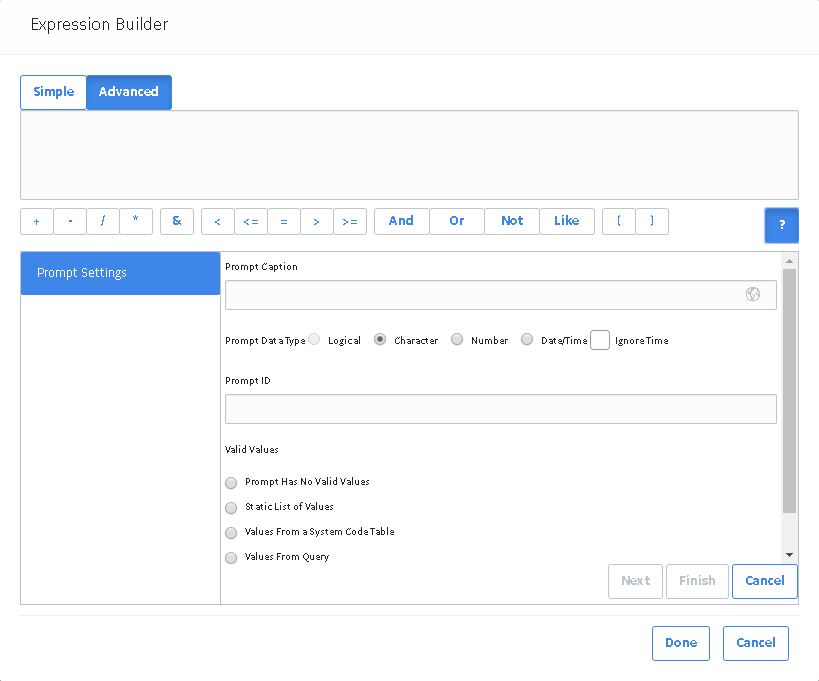
Using the Prompt Settings section of the Expression Builder window, you can define the basic settings for the prompt that you want to create.
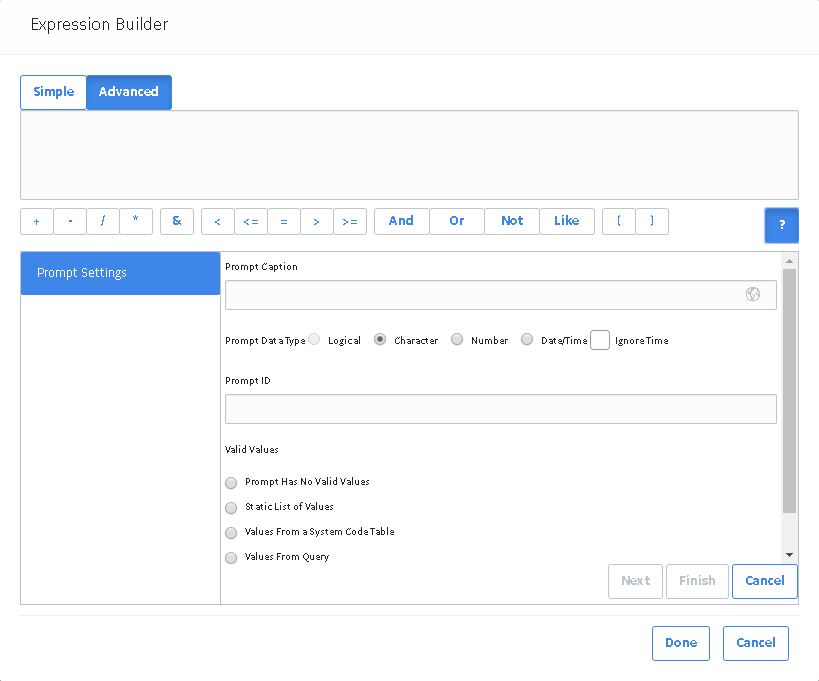
The following table includes details on the available settings on the prompt builder. After you have defined the prompt settings you want, you can select Next to further define the prompt. The content that appears on subsequent screens in the Prompt Builder depends on your selection in the Valid Values section. These screens are documented in more detail in the topics that explain how to create specific types of prompts.
| Setting | Description | Notes |
|---|---|---|
| Prompt Caption | A label that will indicate to the user what type of value to enter or select for the prompt. The prompt caption will appear on the Enter parameter values window to identify the prompt. |
Prompt captions are optional.
|
| Prompt Data Type |
A property that identifies type of data that exists in the field at the time the query is run. Expressions may exist that convert the stored value to a runtime value (e.g., numeric values may be converted to character values or strings). You will want to choose a data type for the prompt that is appropriate for the runtime value. When you access the Prompt Builder, this setting will be set by default to the data type that corresponds to the stored value of the field from which you accessed the Expression Builder. You may need to change the default setting. The following options are available:
|
|
| Prompt ID | A unique, alphanumeric ID for the prompt. This value is used internally by GE Digital APM to identify the prompt. | This setting is optional, but we recommend that you specify an ID for each prompt. |
| Valid Values |
An option that defines the type of user-input value that will be required for the prompt. You can require users to specify a value manually, or you can present them with a list of valid options. Specifically, you have the following options for determining user-input values:
|
When the Logical option is selected for the Prompt Data Type selection, the Valid Values options will be disabled, and a list of valid values will be created automatically, providing the options True, False, and All (i.e., both True and False) when the query is run. |
Copyright © 2018 General Electric Company. All rights reserved.