If you are want only certain users within a Policy Designer Security Group to be able to access a policy, you can optionally configure security settings on individual policies.
Steps
Select the Security tab.
The Security workspace appears.

To specify security for a single user, select
The Assign Users window appears.
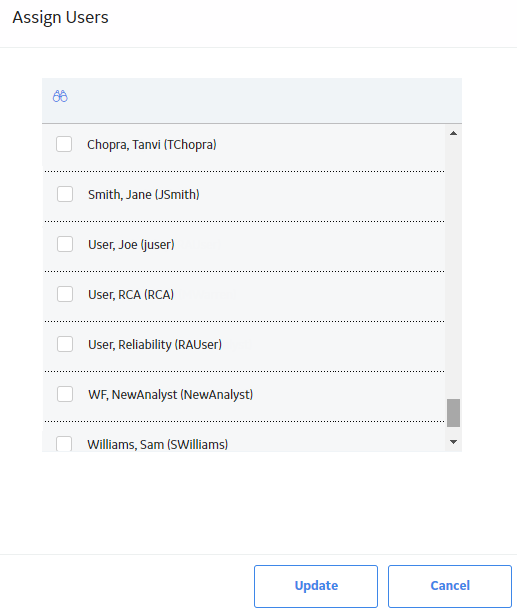
-or-
To specify security for users within a Security Group, select
The Assign Groups window appears.
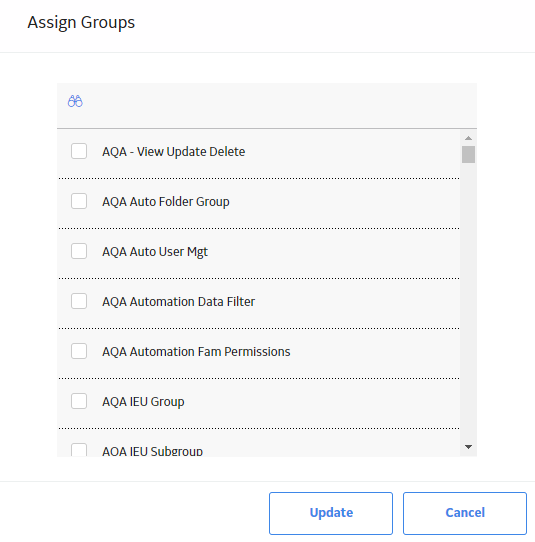
Select the users or groups for which you want to specify security, and then select Update.
The selected users or groups appear in the grid in the Security workspace.
In the Permissions column of the grid, select the level of security you want to apply.
IMPORTANT: Ensure that the selections you make do not inadvertently remove your own access to the policy. If you do, you will no longer be able to make changes to the security. In that case, only another user designated as a Designer for this policy or a Super User would be able to make changes. See About Policy Security and Ownership for more information.
Select
Your changes are saved.
Results
Copyright © 2018 General Electric Company. All rights reserved.