- You must be logged in as the administrator for the system.
- IIS must be reset before installation.
- Install Microsoft Sync Framework.
Steps
On the APM Sync Server machine, access the GE Digital APM distribution package, and then navigate to the Meridium APM Server and Add-ons folder.
Open the file Setup.exe.
The Meridium APM Server and Add-ons installer screen appears.
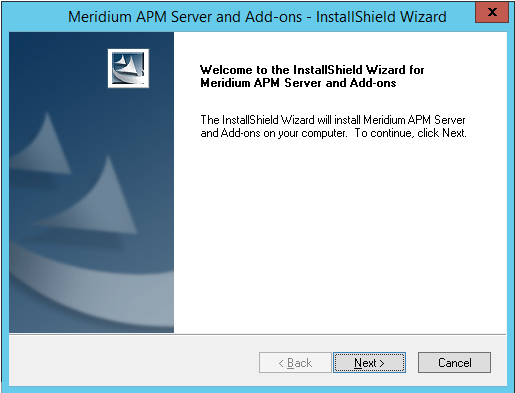
Select Next.
The License Agreement screen appears.
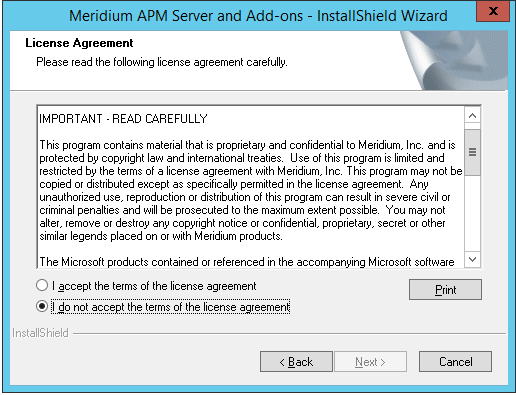
Read the License Agreement and, if you agree, select the I accept the terms of the license agreement option. Then, select Next button.
The Select Installation Location screen appears.
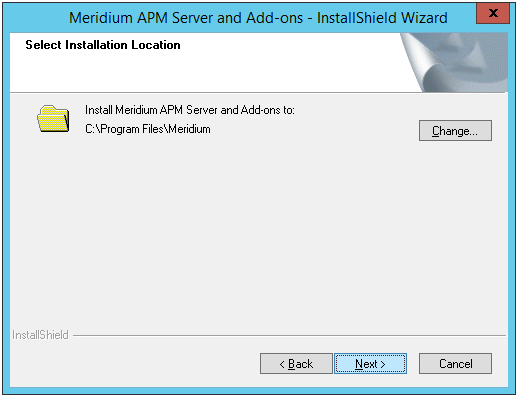
Select Next to accept the default location.
The Select the features you want to install screen appears.
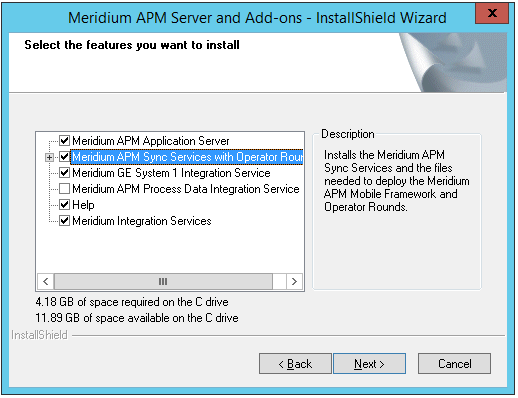
Note: The Select the features you want to install screen lets you select which features and languages you want to install on the APM Sync Server machine.
Select the Meridium APM Application Server and Meridium Sync Services with Operator Rounds check boxes. All the subnodes that appear below these nodes become selected automatically.
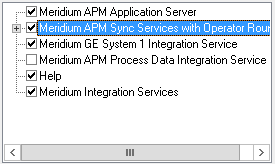
Note: The Default Language (English) check box cannot be cleared. English is the default language for GE Digital APM and will always be installed.
Select Next.
The websites screen appears.
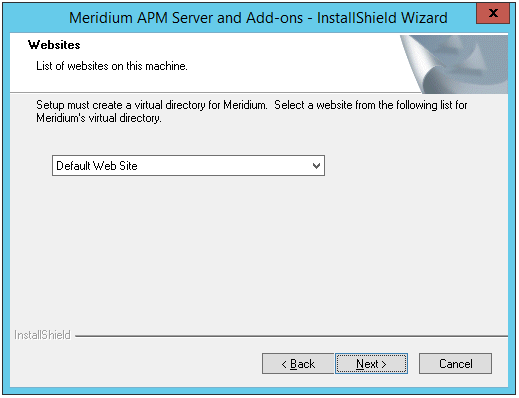
Select the website where you want to create a virtual directory for APM Sync Services.
Note: You can accept the default selection.
Select Next.
The Complete the Installation screen appears.
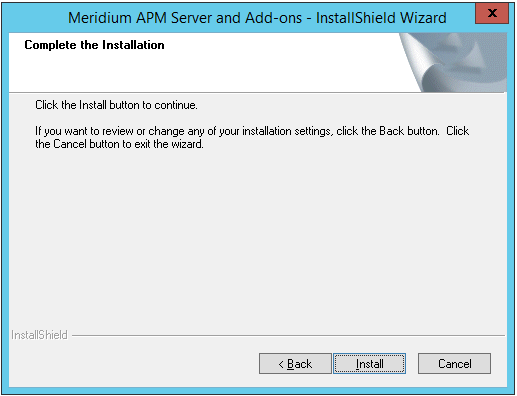
Select Install.
The Setup Status screen appears.
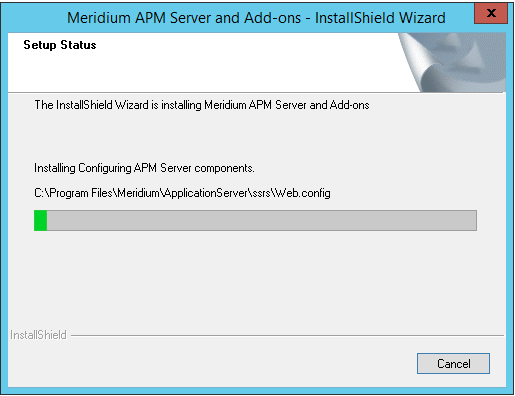
After the progress bar reaches the end, the Installation is Complete screen appears.
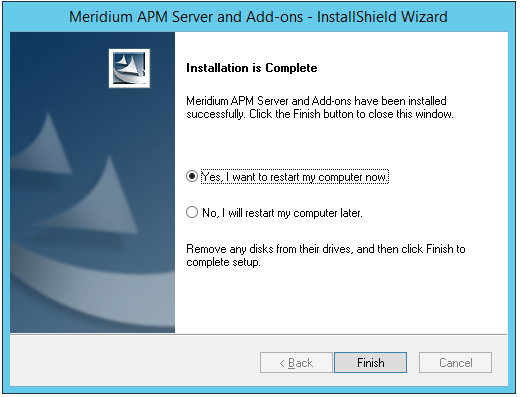
Select Finish.
The Meridium APM Server and Add-ons installer closes.
Note: If the Launch APM System Administration now check box was selected, the APM System Administration window appears.
Copyright © 2018 General Electric Company. All rights reserved.