On the machine serving as the APM System Monitoring administrator, navigate to C:\Program Files\Meridium\APMSystemMonitor\Admin, and then open the file Meridium.SystemMonitor.Admin.exe.
The Meridium System Monitor Admin window appears.
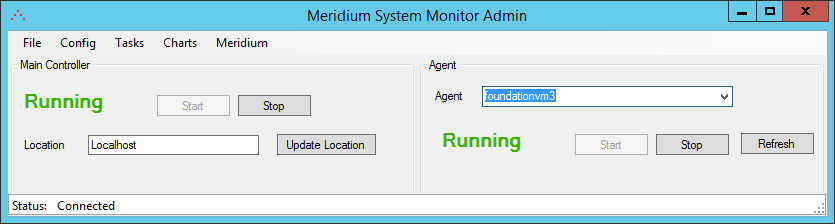
On the Meridium System Monitor Admin window, select Config, and then select Agents.
The Agents window appears.
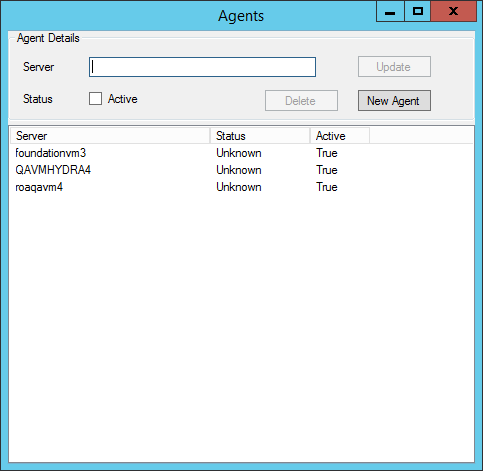
As needed, modify the configuration of the agents, and then close the Agents window.
Note: If you have allowed discovery (i.e., the Allow Discovery? check box on the System Monitor Settings window is selected), the Delete and New Agent buttons on the Agents window are disabled.
On the Meridium System Monitor Admin window, select Config, and then select Alerts.
The Alerts window appears.
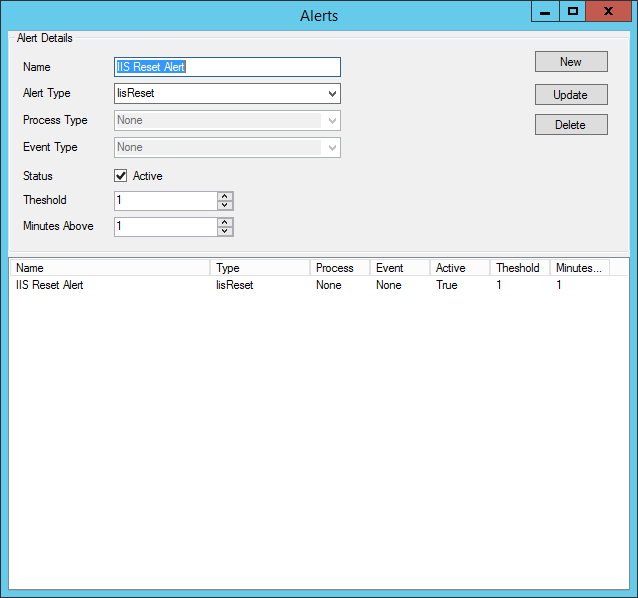
On the Meridium System Monitor Admin window, select Config, and then select APM.
The Configure APM Output window appears.
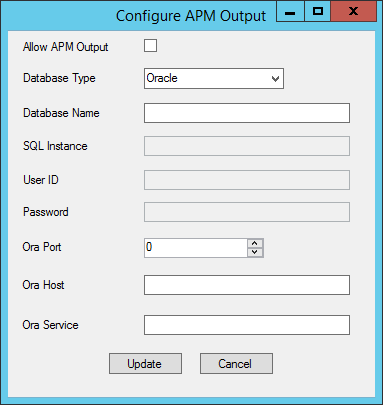
If you want to access APM System Monitoring information within GE Digital APM, enter values in the available fields, and then close the window.
Note: If you do not configure the settings on this window, you can still access APM System Monitoring information via the Charts menu on the Meridium System Monitor Admin window. If you configure these settings, you will also be able to access APM System Monitoring information via the APM System Monitoring page in GE Digital APM.
To create a new task, on the Meridium System Monitor Admin window, select Tasks, and then select the type of task that you want to create or modify.
The Tasks window appears, displaying the information related to the selected task. The following image displays an example of the window for tasks of the type ServerCpuUsage.
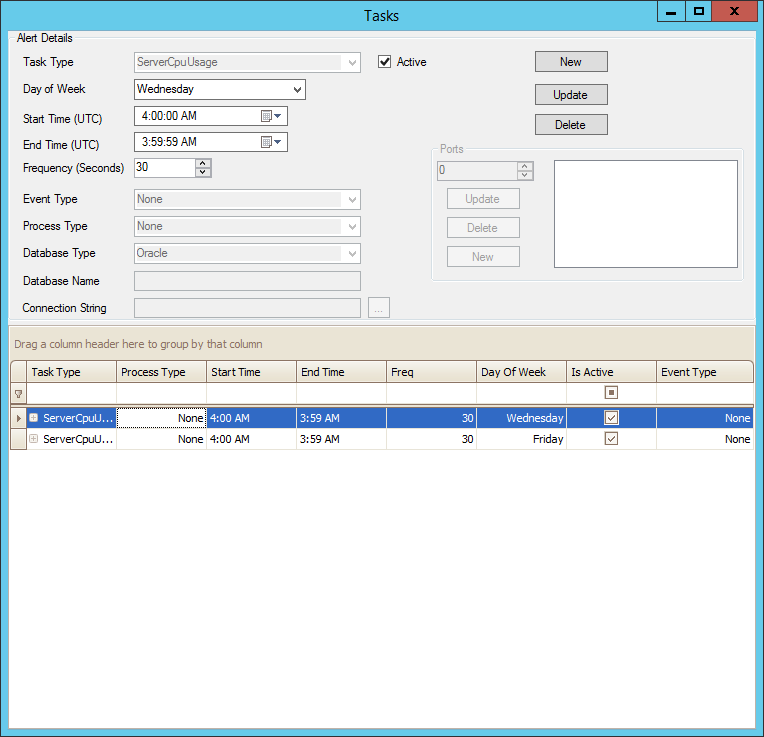
As needed, create new tasks and modify existing tasks, and then close the Tasks window.
The configuration of APM System Monitoring has been updated.