If the Specified Tmin mapping is not available, you must add the mapping manually.
Steps
In the module navigation menu, select Tools, and then select Catalog.
Navigate to Public\Meridium\Modules\Risk Based Inspection\Queries\Mapping Queries.
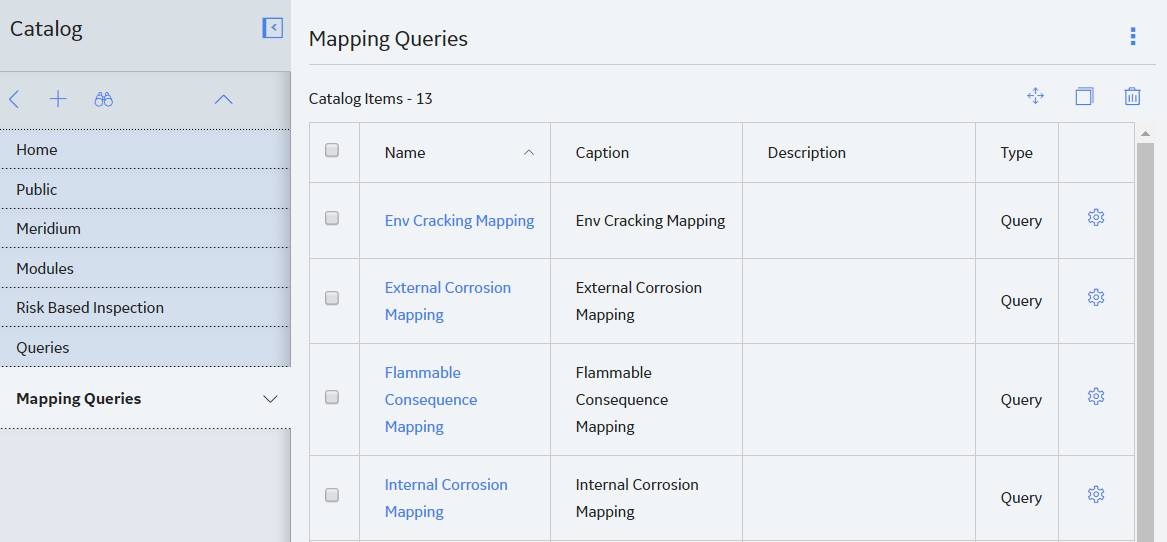
Select the RBI-CNAFC Query MI_CCRBICOM data mapping query.
The Enter Parameter Values dialog box appears.
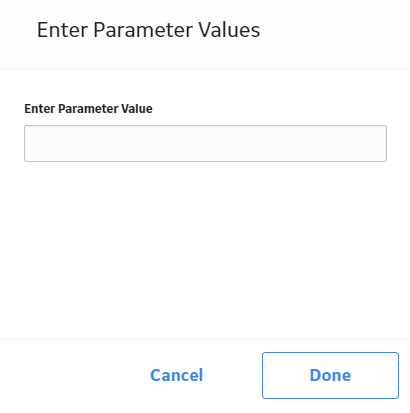
Select Cancel.
Select Design tab.
In the Field row of the table, verify if Specified Tmin is available.
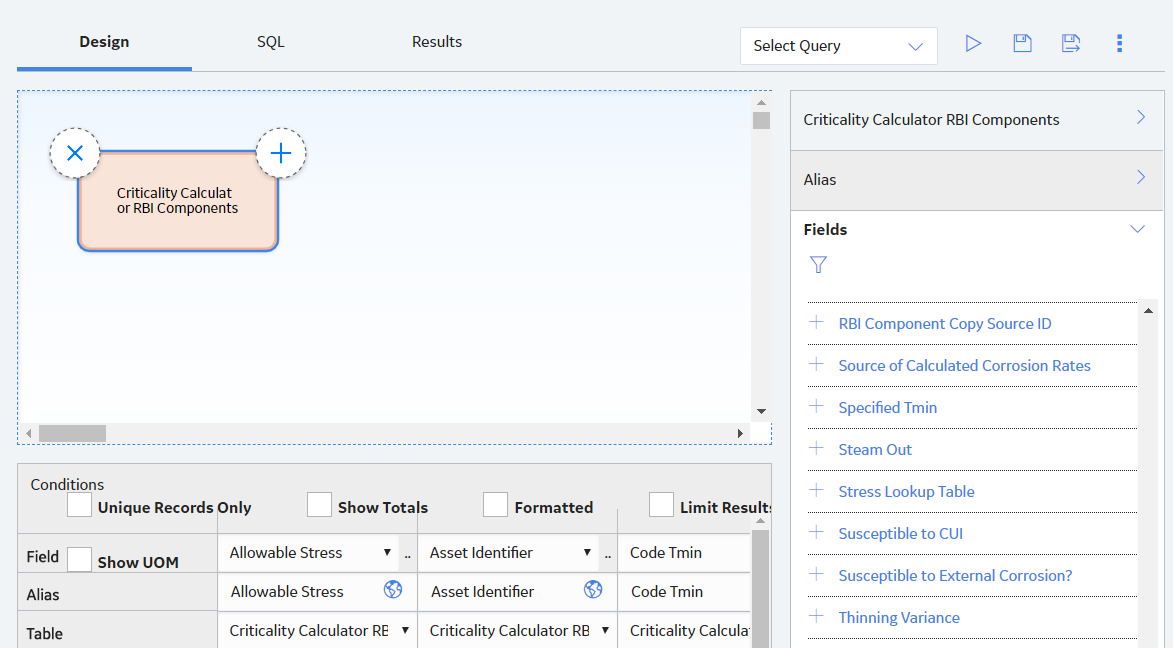
If Specified Tmin is available in the table, proceed to step 10.
If Specified Tmin is not available, select Specified Tmin from the Fields pane.
Specified Tmin is added to the table.
Using the global search, search for RBI-CNAFC SHARED-MI_MRBIANAL, and then select the data mapping query.
In the Record Explorer, select Data Mapping Column-Field Pair.
In the Source Query box, verify the value. It must be Public\Meridium\Modules\Risk Based Inspection\Queries\Mapping Queries\RBI-CNAFC Query MI_CCRBICOM.
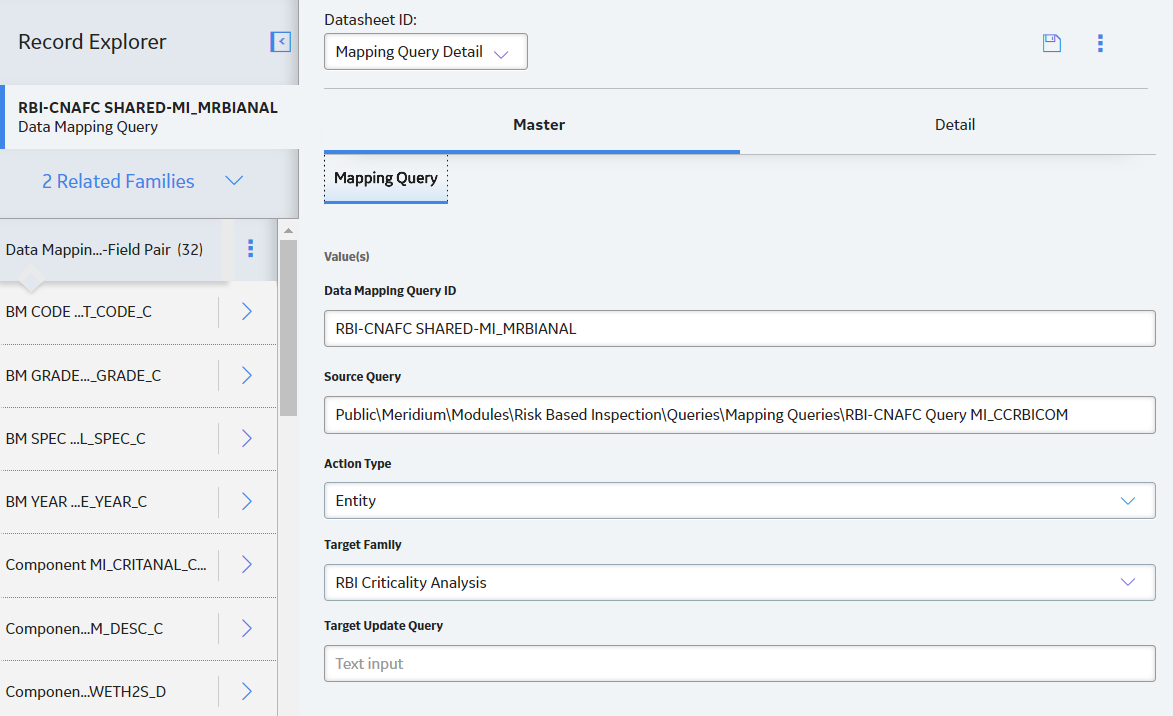
In the workspace, select
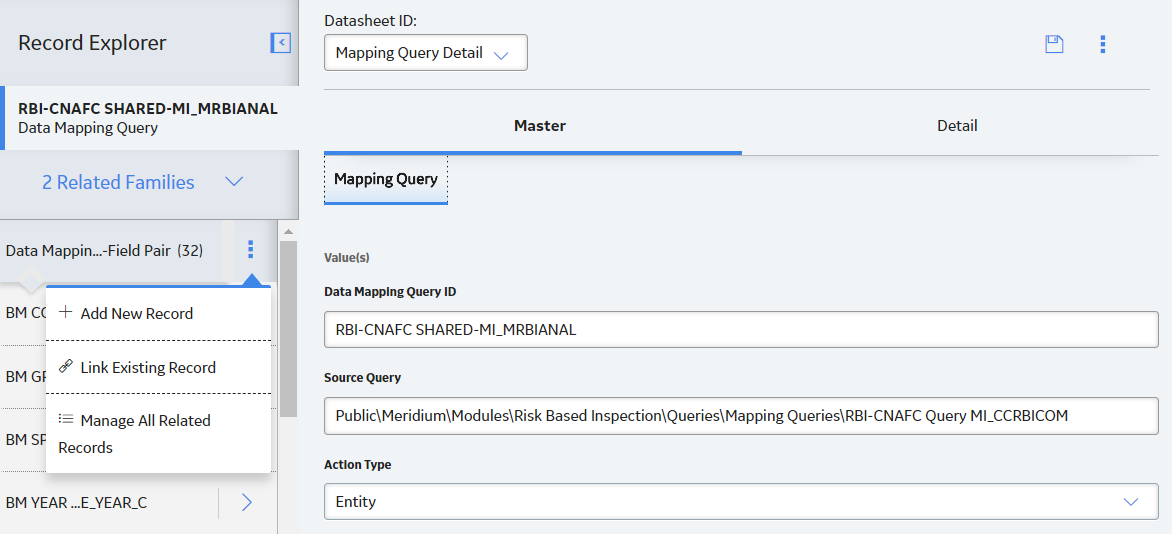
Select Specified Tmin in both Source and Target fields.
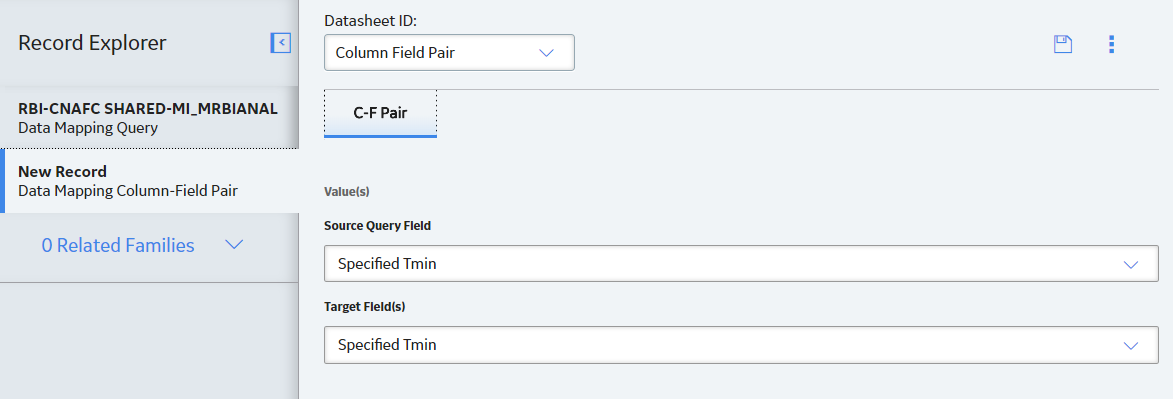
Select Save.
The Specified Tmin mapping is added.
Repeat steps 10 through 15 for the following data mapping queries:
RBI-CNAFC MI_CCRBICEB-MI_MRBIANAL by Component
RBI-CNAFC MI_CCRBICTB-MI_MRBIANAL by Component
RBI-CNAFC SHARED-MI_RBIPIPEANLY
Copyright © 2018 General Electric Company. All rights reserved.