In the workspace, select the Linked Assets tab.
The Linked Assets section appears, displaying a list of Assets linked to the System/Node and also to all the Causes and Safeguards in the System/Node.
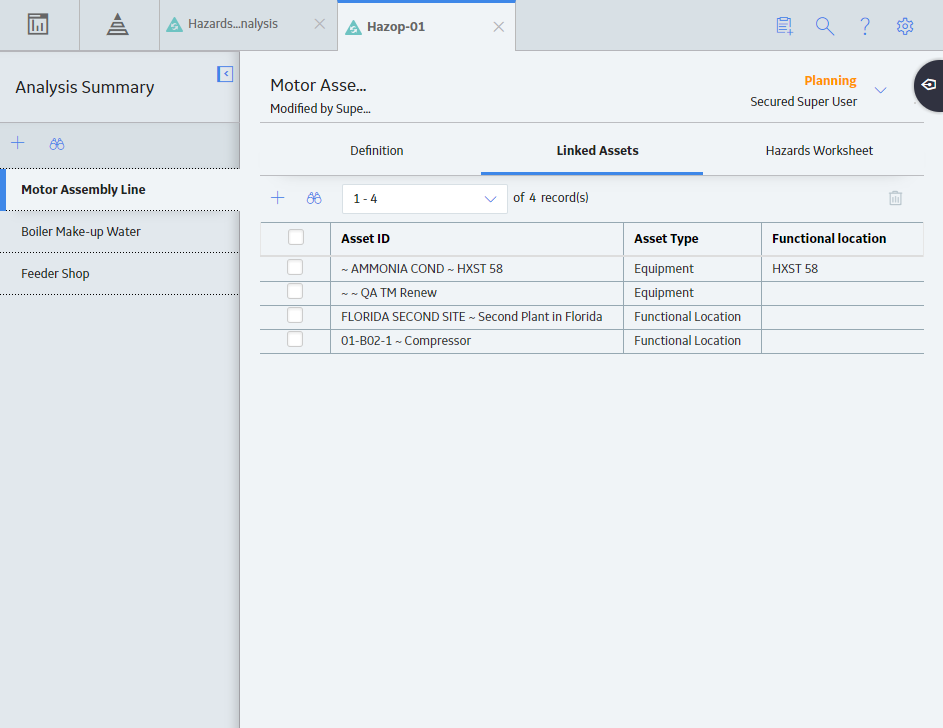
In the upper-left corner of the section, select
The Asset Finder window appears.
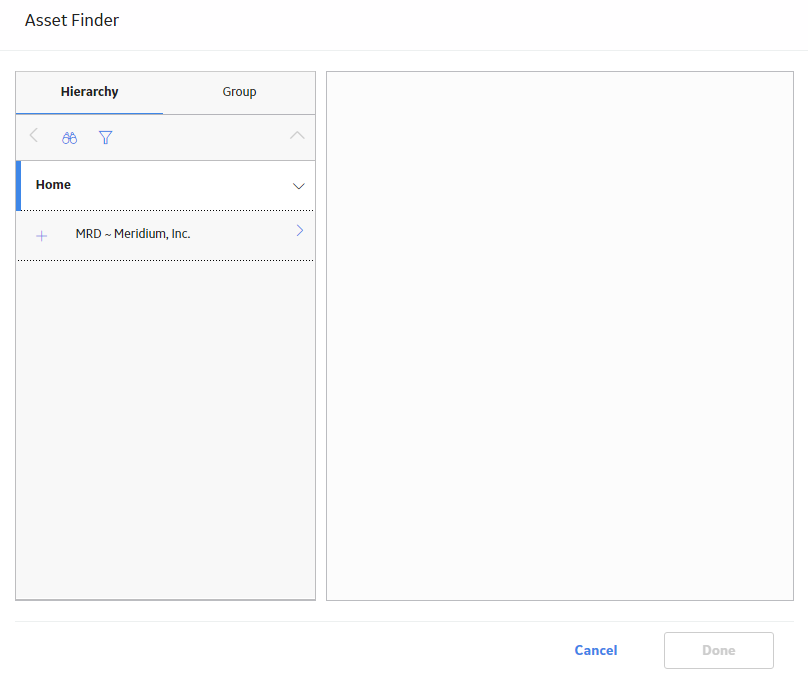
Navigate to the Assets that you want to link to the System/Node, and then select
The selected Assets appears in the right pane of the Asset Finder window.
Note: You can only select assets that belong to the same site as that of the Hazards Analysis.
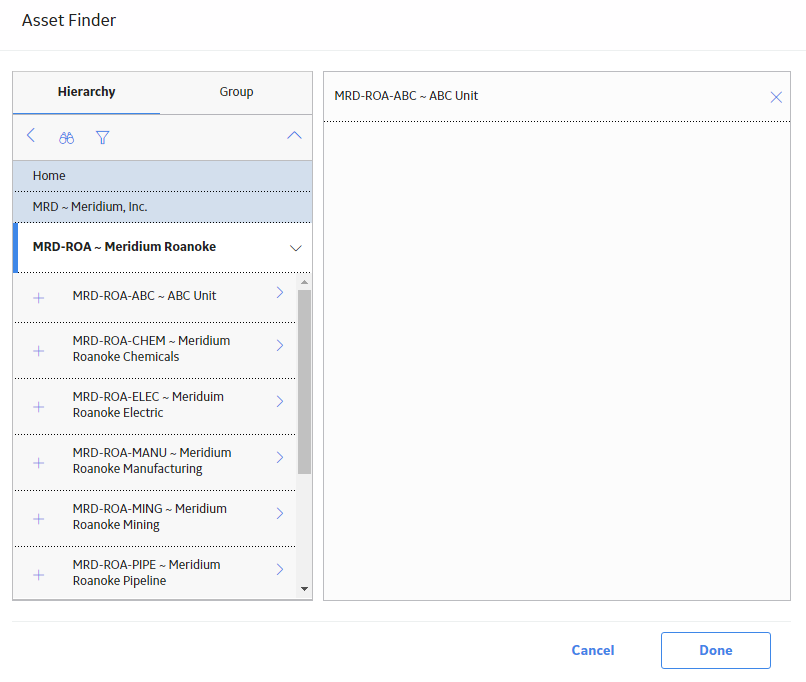
Select Done.
The selected Assets are linked to the System/Node.