Access the graph for which you want to specify or modify the data source.
Tip: You can also access a graph from the Catalog.
In the left pane, select Data Source.
The Data Source workspace appears.
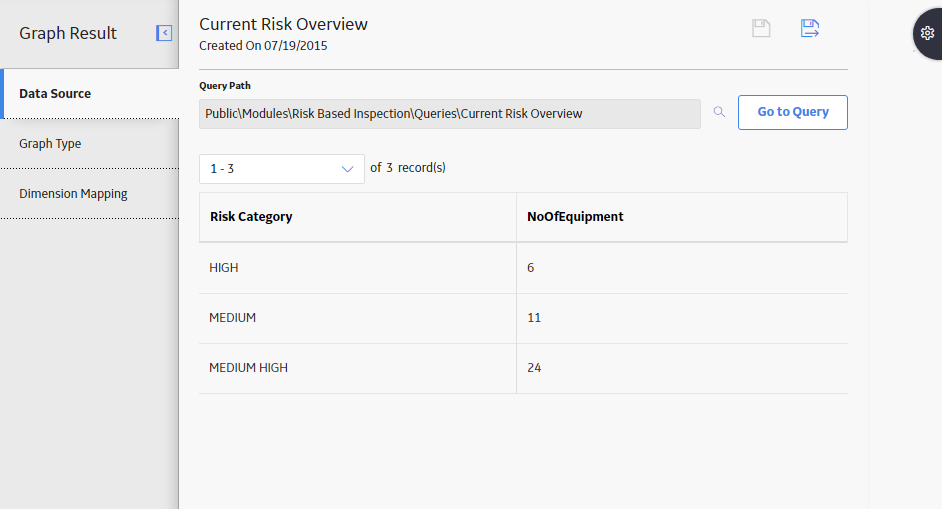
Next to the Query Path or the Dataset Path box, select
The Select a query, or a dataset from the catalog window appears.

Select the query or the dataset, and then in the lower-right corner of the window, select Open.
Note: If the query that you have selected contains a prompt, then a window appears, displaying the prompt. Provide the required values, and then select Done.
The Query Path or the Dataset Path box is populated with the folder path of the query or the dataset that you selected.
If you have selected a query, then the results of the query appear in the workspace.
-or-
If you have selected a dataset, then the values in the dataset appear in the workspace.
IMPORTANT: The changes are saved only after you specify the graph dimensions, and then select